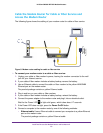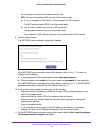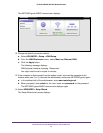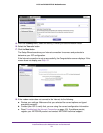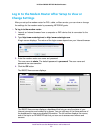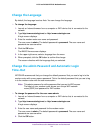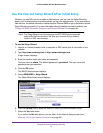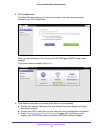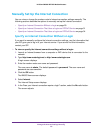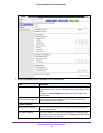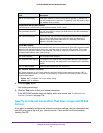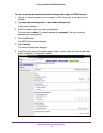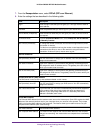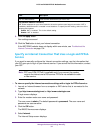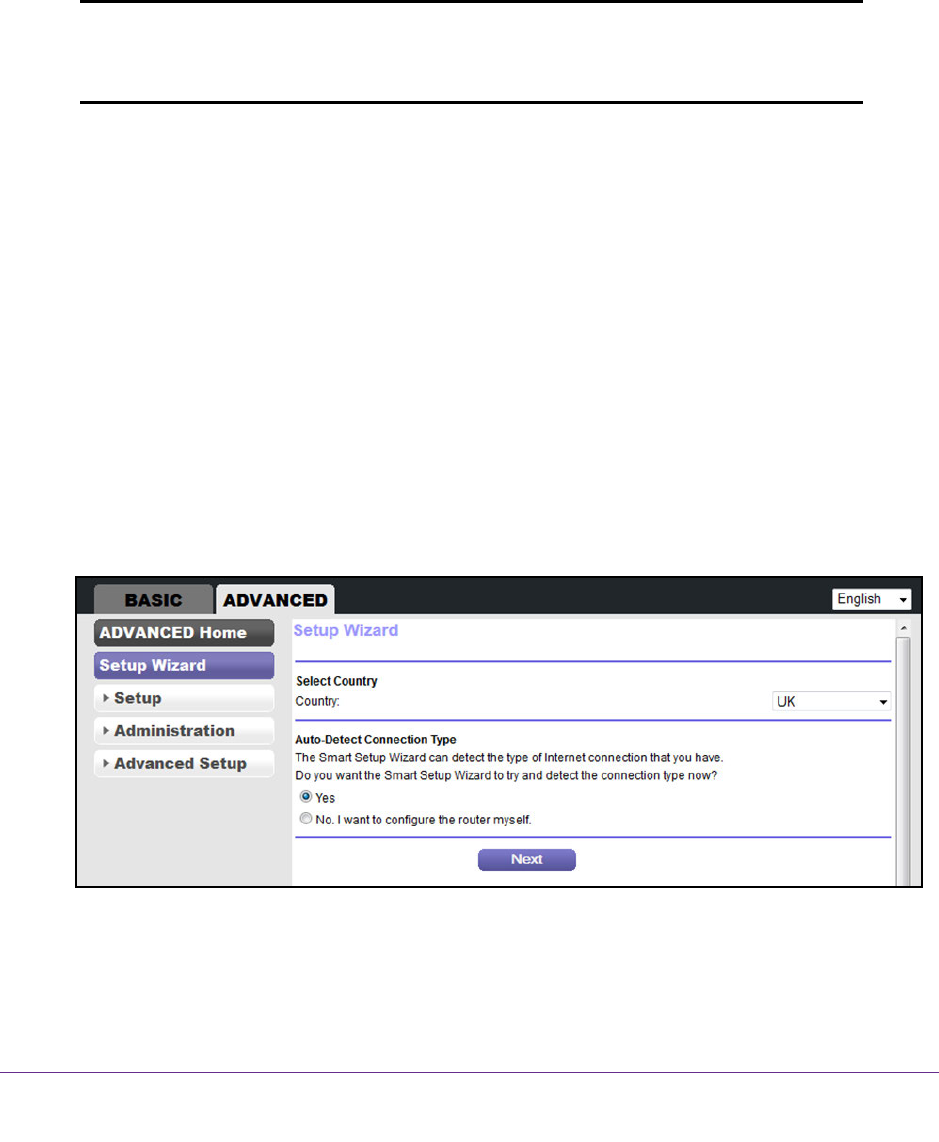
Manage the Internet Settings Manually
27
N150 and N300 WiFi DSL Modem Routers
Use the Internet Setup Wizard After Initial Setup
Whether you use DSL service or cable or fiber service, you can use the Setup Wizard to
detect your Internet settings and automatically set up your modem router. If you use cable or
fiber service, the default connection method must be Ethernet WAN for you to be able to use the
Setup Wizard successfully. For more information about the default connection method, see
Change the WAN Connection Preference and Second Ethernet Port on page 64.
Note: The Setup Wizard is not the same as the NETGEAR genie automatic
setup utility that launches the first time you connect to your modem
router in a DSL service setup.
To use the Setup Wizard:
1. Launch an Internet browser from a computer or WiFi device that is connected to the
network.
2. T
ype http://www.routerlogin.net or http://www
.routerlogin.com.
A login screen displays.
3. Enter the modem router user name and password.
The user name is admin.
The default password is password
. The user name and
password are case-sensitive.
4. Click the OK button.
The BASIC Home screen displays.
5. Select ADVANCED > Setup Wizard
.
The Setup Wizard start screen displays.
6. From the Country menu, select the country in which you use the modem router.
7. Select the Yes radio button.
If you select the No radio button, you are taken to the Internet Setup screen (see
Manually Set Up the Internet Connection
on page 29).