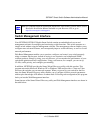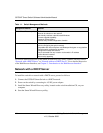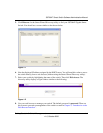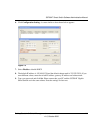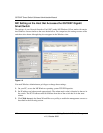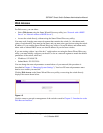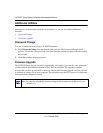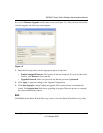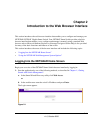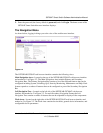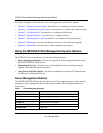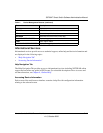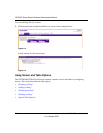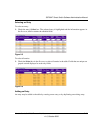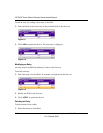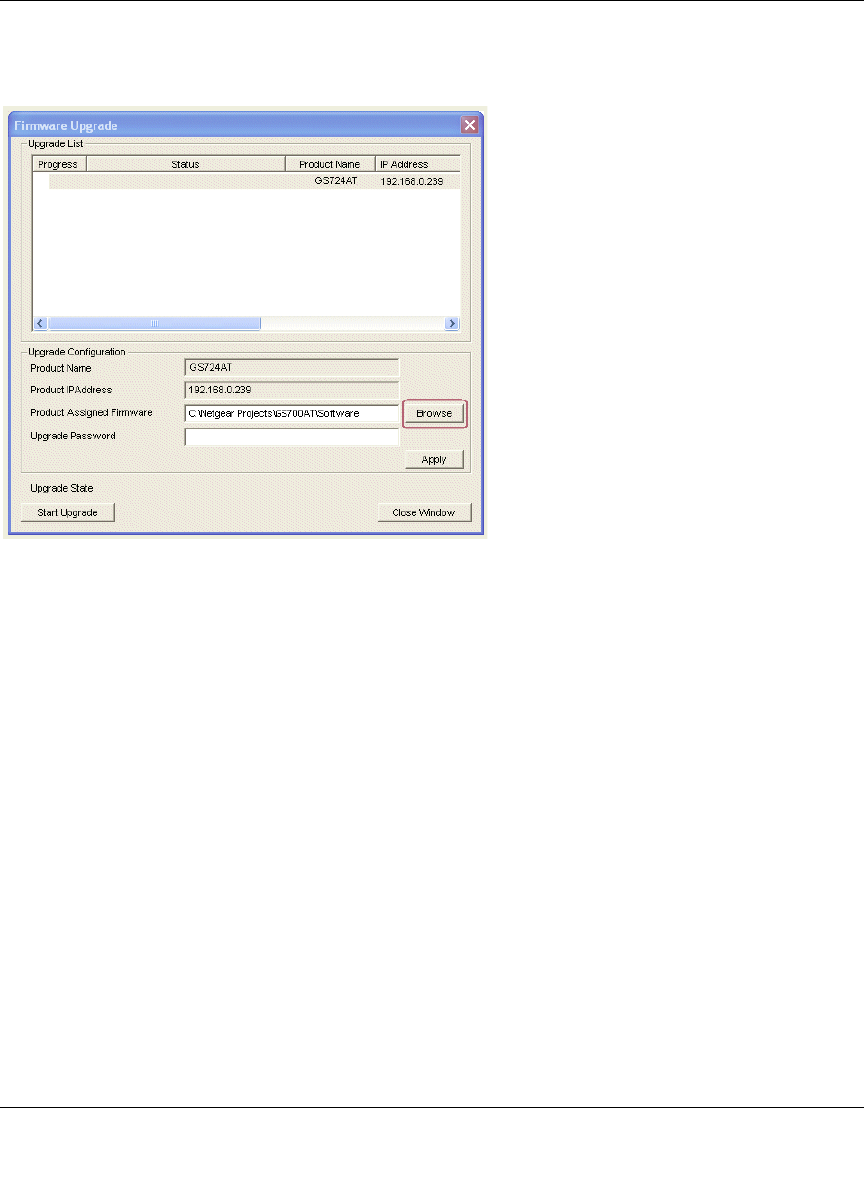
GS700AT Smart Switch Software Administration Manual
Getting Started with Switch Management 1-10
v1.0, October 2008
If you click Firmware Upgrade from the main screen (see Figure 1-1), after you have selected the
switch to upgrade, the following screen appears:
1. Enter the following values into the appropriate places in the form:
• Product Assigned Firmware: The location of the new firmware. If you do not know the
location, click Browse to locate the file.
• Upgrade Password: Enter your password; the default password is password.
2. Click Apply to apply the settings to the Upgrade Configuration.
3. Click Start Upgrade to begin loading the upgrade. The system software is automatically
loaded. The Upgrade State field shows upgrading in progress.When the process is complete,
the switch automatically reboots.
Exit
Click Exit from the Smart Wizard Discovery screen to close the Smart Wizard Discovery utility.
Figure 1-6