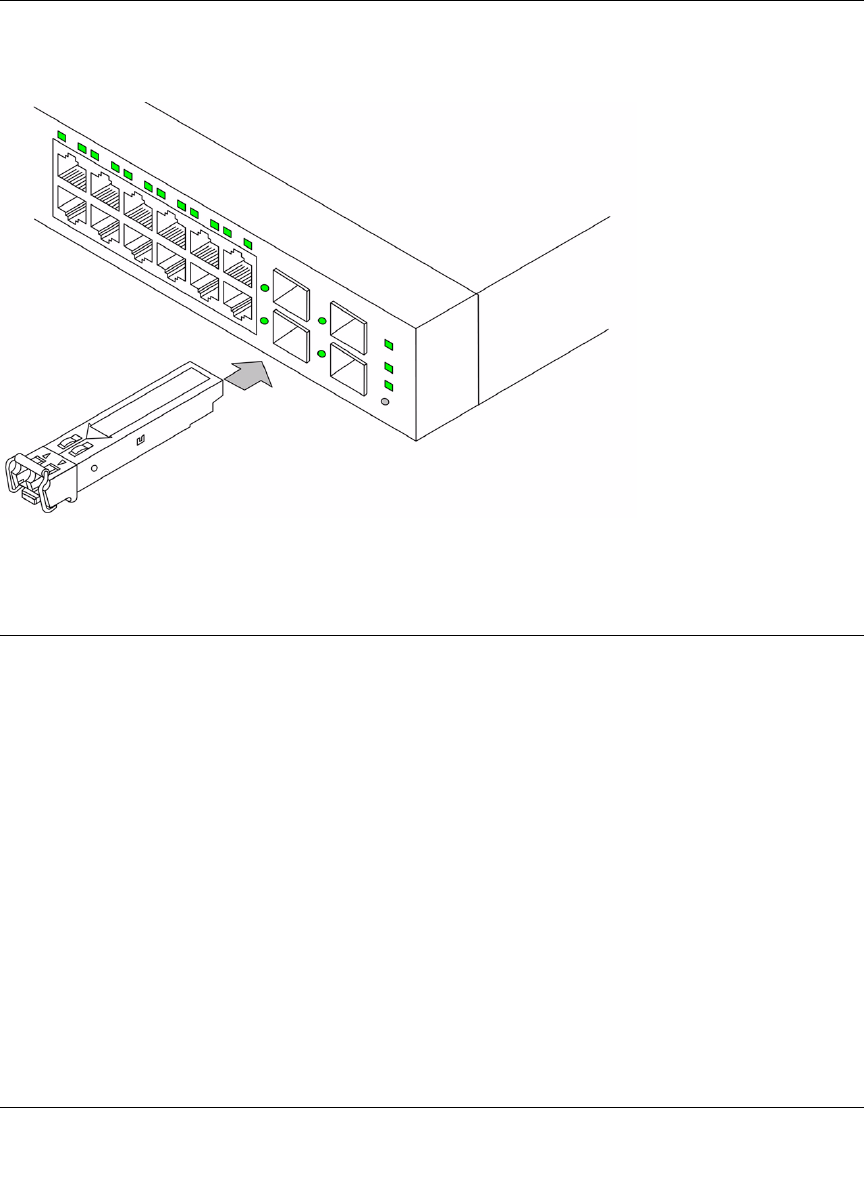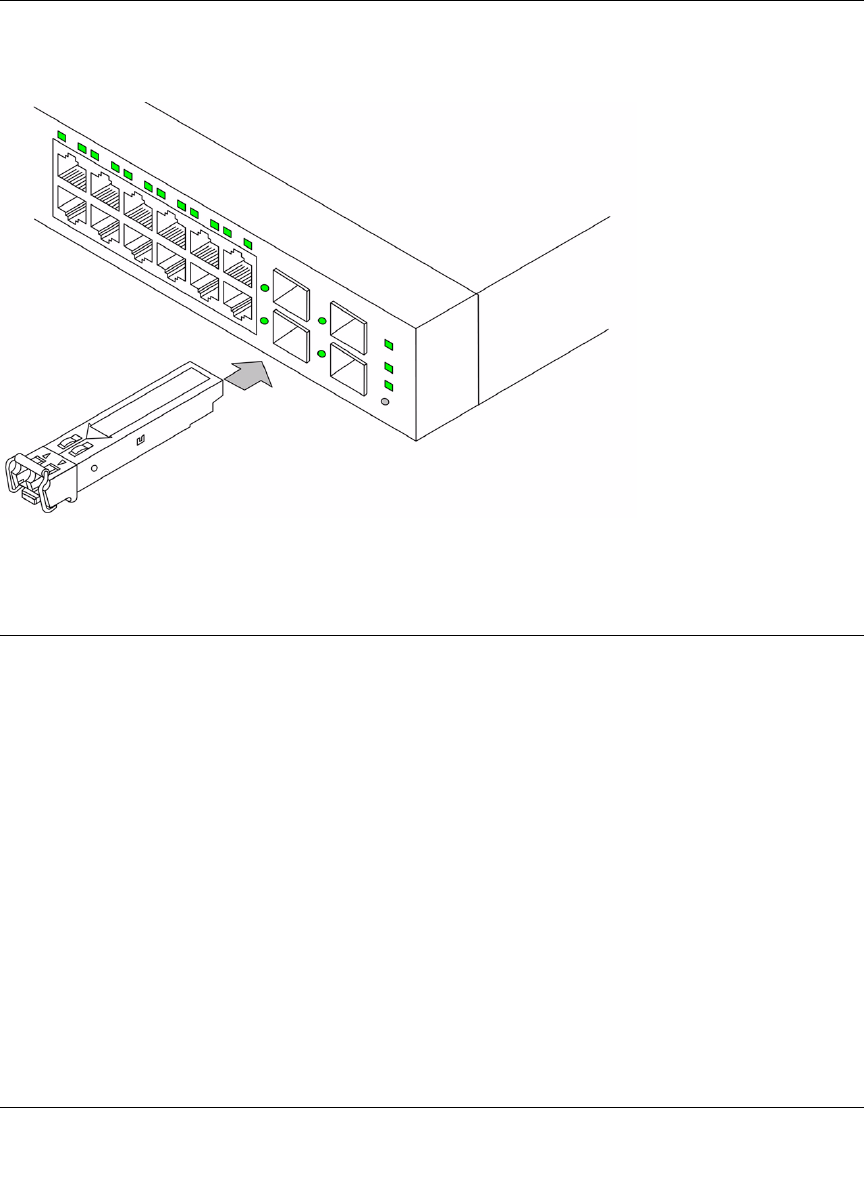
GS700TR Series Hardware Installation Guide
Installation 4-17
v1.0, December 2007
Insert the SFP module into the SFP module bay. Press firmly to ensure the module seats into the
connector.
Step 6: Applying AC Power
NETGEAR Smart Switch does not have an ON/OFF switch. The method of applying or removing
AC power is by connecting or disconnecting the power cord. Before connecting the power cord,
select an AC outlet that is not controlled by a wall switch, which can turn off power to the switch.
After selecting an appropriate outlet, use the following procedure to apply AC power.
1. Connect the female end of the supplied AC power adapter cable to the power receptacle on the
back of the switch.
2. Connect the 3-pronged end of the AC power adapter cable to a grounded 3-pronged AC outlet.
When applying power, the Power LED on the switch’s front panel is Green.
If the Power LED does not go on, check that the power cable is plugged in correctly and that the
power source is good. If this does not resolve the problem, refer to
Appendix A .
Figure 4-3