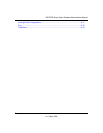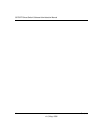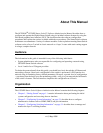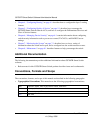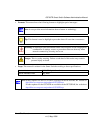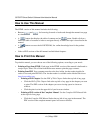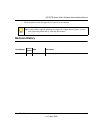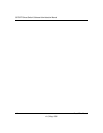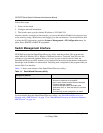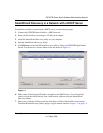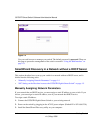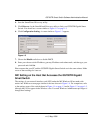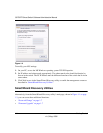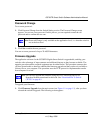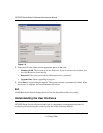1-1
v1.0, May, 2008
Chapter 1
Getting Started
This chapter provides an overview of starting your NETGEAR GS700TR Gigabit Smart Switch
and accessing the user interface. It also leads you through the steps to use the SmartWizard
Discovery utility. This chapter contains the following sections:
• “Connecting the Switch to the Network” on page 1-1
• “Switch Management Interface” on page 1-2
• “SmartWizard Discovery in a Network with a DHCP Server” on page 1-3
• “SmartWizard Discovery in a Network without a DHCP Server” on page 1-4
• “SmartWizard Discovery Utilities” on page 1-6
• “Understanding the User Interfaces” on page 1-8
Connecting the Switch to the Network
To enable remote management of the switch through a Web browser or SNMP, you must connect
the switch to the network. The switch comes up with a default IP address of 192.168.0.239, and
DHCP is enabled by default.
To access the switch over a network you must first configure it with network information (an IP
address, subnet mask, and default gateway). You can assign the IP information automatically by
using a BOOTP or DHCP server.
After you configure network information, such as the IP address and subnet mask, and the switch
is physically and logically connected to the network, you can manage and monitor the switch
remotely through a Web browser or an SNMP-based network management system.
After you perform the physical hardware installation, you need to make a connection to the switch
so that you can do one of the following:
• Manually configure network information for the management interface, or
• Enable the management interface as a DHCP or BOOTP client on your network (if not already
enabled) and then view the network information after it is assigned by the DHCP server.