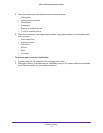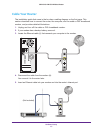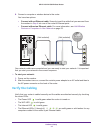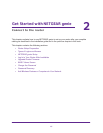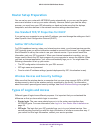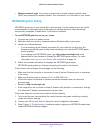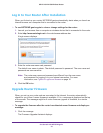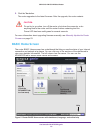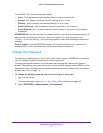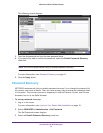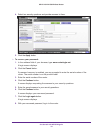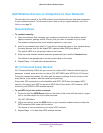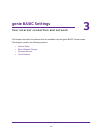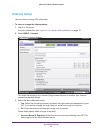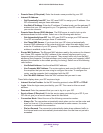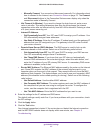Get Started with NETGEAR genie
20
JNR1010v2 N150 Wireless Router
On the BASIC tab, the following items display:
• Home. This dashboard screen displays when you log in to the router.
• Internet. Set, update, and check the ISP settings of your router.
• Wireless. View or change the wireless settings for your router.
• Attached Devices. View the devices that are connected to your network.
• Guest Network. Set up a guest network to allow visitors to use your router’s Internet
connection.
ADVANCED tab. Set up the router for unique situations such as when remote access by IP
address or by domain name from the Internet is needed. For more information, see
Chapter 6, Advanced Settings. Using this tab requires a solid understanding of networking
concepts.
Help & Support. Visit the NETGEAR support site to get information, help, and product
documentation. These links work after you have an Internet connection.
Change the Password
The default password that you use to log in to the router is admin. NETGEAR recommends
that you change this default password to a secure password.
Changing the default password is not the same as changing the password for wireless
access. The label on your router shows your unique wireless network name (SSID) and the
passphrase (also referred to as the wireless network password or network key) for wireless
access (see
Label on page 11).
To change the default password that you use to log in to the router:
1. Log in to the router.
For more information, see Log In to Your Router After Installation on page 18.
2. Select ADVANCED > Administration > Set Password.