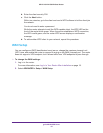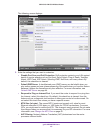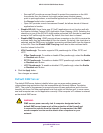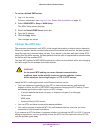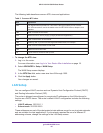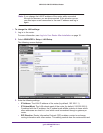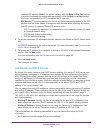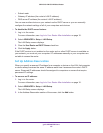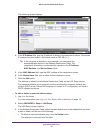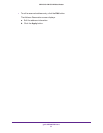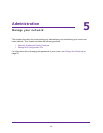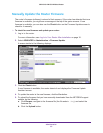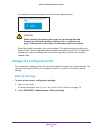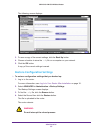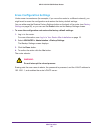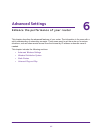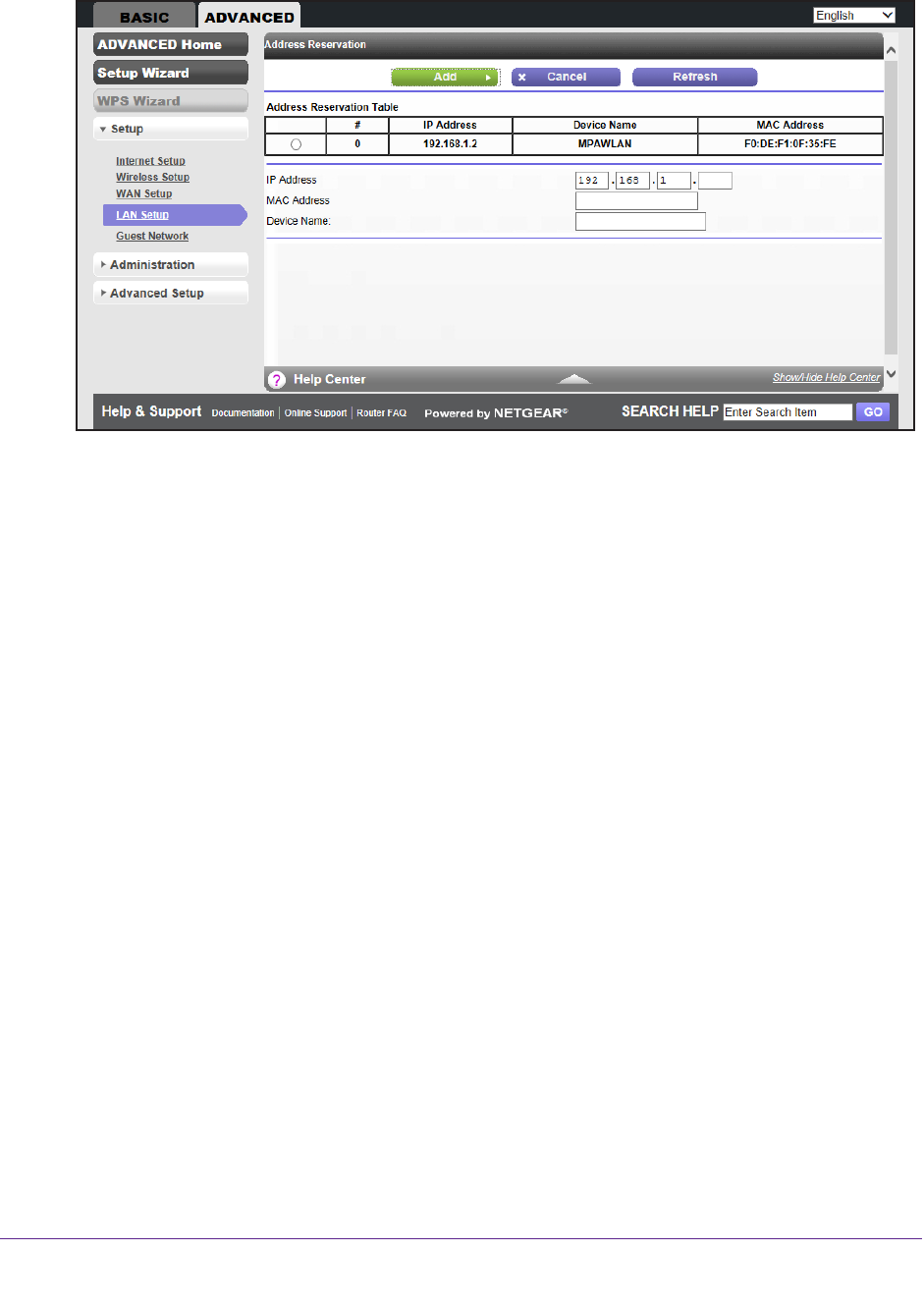
genie ADVANCED Home
50
JNR1010v2 N150 Wireless Router
The following screen displays:
4. In the IP Address field, type the IP address to assign to the computer or server. (Choose an
IP address from the router’s LAN subnet, such as 192.168.1.x.)
Tip: If the computer is already on your network, you can select the
associated radio button in the
Address Reservation Table. The
computer’s information is automatically copied into the IP Address,
MAC Address, and Device Name fields.
5. In the MAC Address field, type the MAC address of the computer or server
.
6. In the Device Name field, type a name for the computer or server
.
7. Click the Add button.
The address is added to the Address Reservation Table on the LAN Setup screen.
The reserved address is not assigned until the next time the computer contacts the
router’
s DHCP server. Reboot the computer or access its IP configuration and force a
DHCP release and renew.
To edit or delete a reserved address entry:
1. Log in to the router.
For more information, see Log In to Your Router After Installation on page 18.
2. Select ADV
ANCED > Setup > LAN Setup.
The LAN Setup screen displays.
3. In the
Address Reservation Table, select the radio button next to the address that you want
to edit or delete, and do one of the following:
• T
o delete a reserved address entry, click the Delete button.
The address is removed from the table.