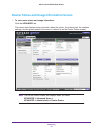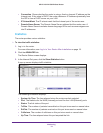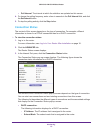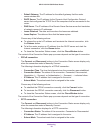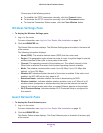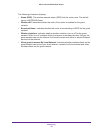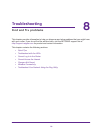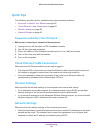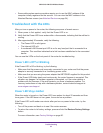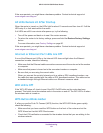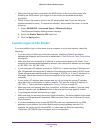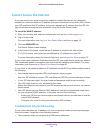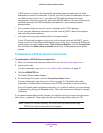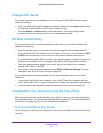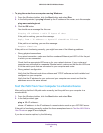Troubleshooting
80
JNR1010v2 N150 Wireless Router
Quick Tips
The following describes tips for troubleshooting some common problems:
• Sequence to Restart Your Network on page 80
• Check Ethernet Cable Connections on page 80
• Wireless Settings on page 80
• Network Settings on page 80
Sequence to Restart Your Network
Make sure to restart your network in this sequence:
1. Unplug and turn off the cable or DSL broadband modem.
2. Turn off the router and computers.
3. Plug in the cable or DSL broadband modem and turn it on. Wait two minutes.
4. Turn on the router and wait two minutes.
5. Turn on the computers.
Check Ethernet Cable Connections
Make sure that the Ethernet cables are securely plugged in:
• The Internet LED on the router is lit when the Ethernet cable connecting the router and
the modem is plugged in securely and the modem and router are turned on.
• For each powered-on computer connected to the router by an Ethernet cable, the
corresponding numbered router Ethernet port LED is lit.
Wireless Settings
Make sure that the wireless settings in the computer and router match exactly.
• For a wirelessly connected computer, the wireless network name (SSID) and wireless
security settings of the router and wireless computer must match exactly.
• If you set up an access list in the Advanced Wireless Settings screen, you must add each
wireless computer’s MAC address to the router’s access list.
Network Settings
Make sure that the network settings of the computer are correct:
• Wired and wirelessly connected computers must have network IP addresses on the same
network as the router. The simplest way to meet this requirement is to configure each
computer to obtain an IP address automatically using DHCP.