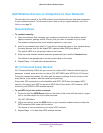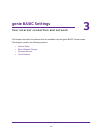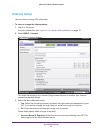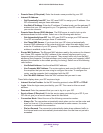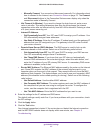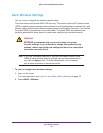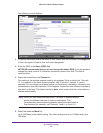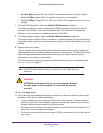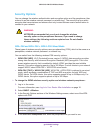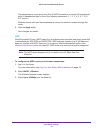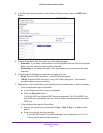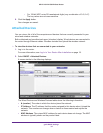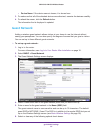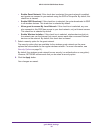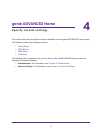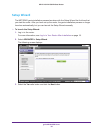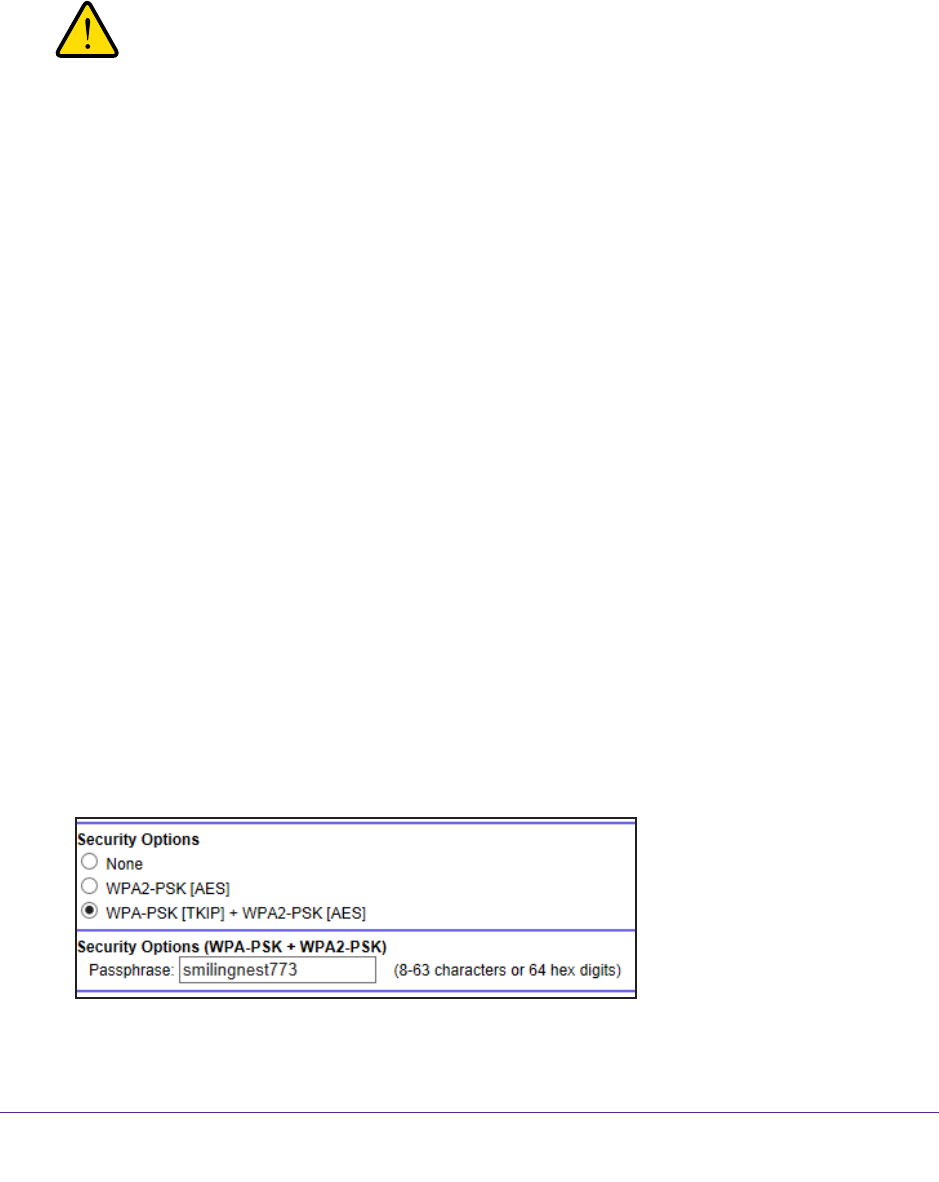
genie BASIC Settings
31
JNR1010v2 N150 Wireless Router
Security Options
You can change the wireless authentication and encryption option and the passphrase (also
referred to as the wireless network password or network key). The security that you select
encrypts data transmissions and ensures that only trusted devices receive authorization to
connect to your network.
WARNING:
NETGEAR recommends that you do not change the wireless
security option or the passphrase. However, if you need to change
these settings, the following sections explains how. Do not disable
wireless security!
WPA-PSK and WPA-PSK + WPA2-PSK Mixed Mode
These types of wireless security options use a pre-shared key (PSK), which is the same as a
passphrase, wireless network password, or network key.
You can select from the following wireless PSK security options:
• WP
A2-PSK [AES]. Wi-Fi Protected Access version 2 (WPA2) data encryption provides
strong data security with Advanced Encryption Standard (AES) encryption. This is the
preset wireless security that is enabled by default. WPA2 provides the most reliable
security. This option supports speeds of up to 300 Mbps. If not all clients in your network
support WPA2, select WPA-PSK + WPA2-PSK mixed mode.
• WP
A-PSK [TKIP] + WPA2-PSK [AES]. WPA-PSK + WPA2-PSK is referred to as mixed
mode, which supports a combination of TKIP and AES encryption for both WPA and
WPA2 clients. For WPA clients, this option supports speeds of up to 54 Mbps only. For
WPA2 clients, this option supports speeds of up to 300 Mbps.
To change the WPA2 wireless security option and wireless network passphrase:
1. Log in to the router.
For more information, see Log In to Your Router After Installation on page 18.
2. Select BASIC > W
ireless.
3. In the Security Options sections of the Wireless Settings screen, select one of the WP
A
options with PSK.
4. In the associated Passphrase field, enter the passphrase that you want to use.