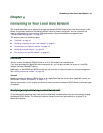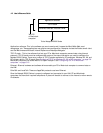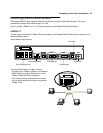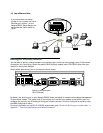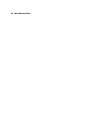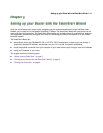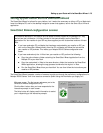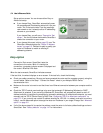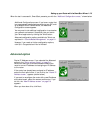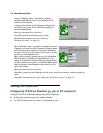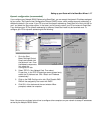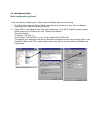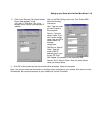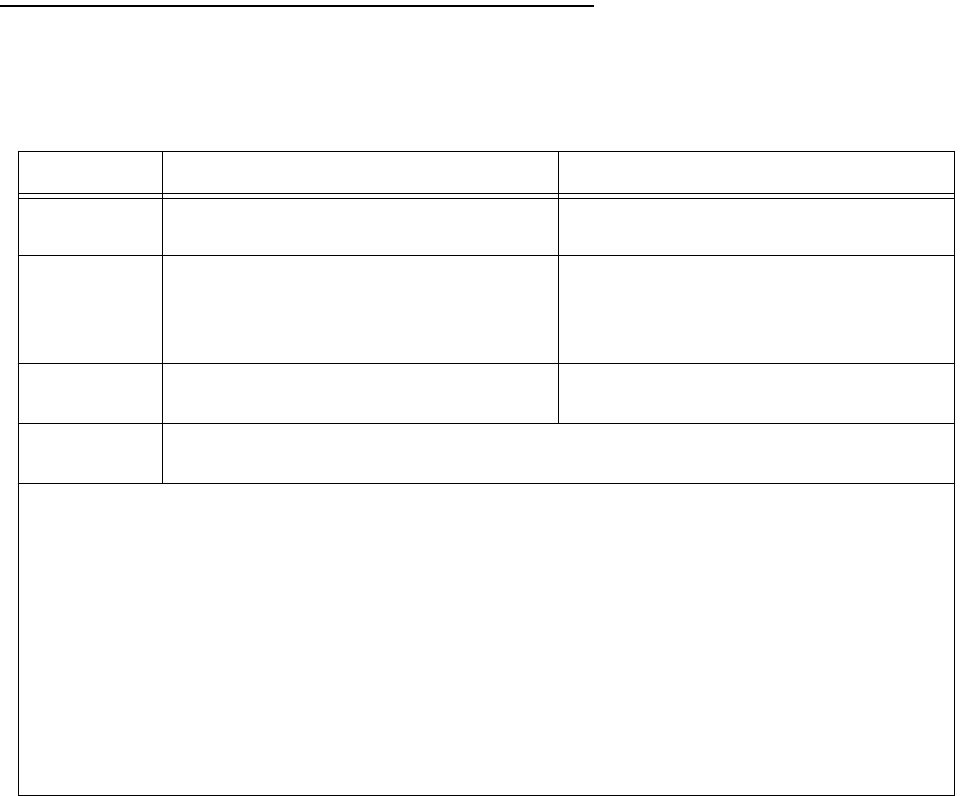
5-2 User’s Reference Guide
BB
BB
ee
ee
ff
ff
oo
oo
rr
rr
ee
ee
rr
rr
uu
uu
nn
nn
nn
nn
ii
ii
nn
nn
gg
gg
SS
SS
mm
mm
aa
aa
rr
rr
tt
tt
SS
SS
tt
tt
aa
aa
rr
rr
tt
tt
Be sure you have connected the cables and power source as described in Step 1 “Connect the Router” guide
contained in your Netopia folio.
Before you launch the SmartStart application, make sure your computer meets the following requirements:
PC Macintosh
System
software
Windows 95, 98, or NT operating system MacOS 7.5 or later
Connectivity
software
TCP/IP must be installed and properly
configured. See “Configuring TCP/IP on
Windows 95, 98, or NT computers” on
page 5-6
MacTCP or Open Transport TCP/IP must be
installed and properly configured. See
“Configuring TCP/IP on Macintosh
computers” on page 5-10.
Connectivity
hardware
Ethernet card (10Base-T) Either a built-in or third-party Ethernet card
(10Base-T)
Browser
software
Netscape Communicator™ or Microsoft Internet Explorer, included on the Netopia CD.
Required for web-based registration and web-based monitoring.
Notes:
■ The computer running SmartStart must be on the same Ethernet cable segment as the Netopia
R5000 Series Router. Repeaters, such as 10Base-T hubs between your computer and the Netopia
R5000 Series, are acceptable, but devices such as switches, 10/100 bridges, or other routers are
not.
■ The Easy setup option in SmartStart for the PC will offer to set your TCP/IP control panel to “Obtain
an IP address automatically” if it is not already set this way. This will cause your computer to reboot.
If you have a specified IP address configured in the computer, you should make a note of it before
running SmartStart, if you do not want to use the dynamic LAN IP addressing features built in to the
Netopia Router. You may choose to use the console cable to connect directly to the console-based
management. Alternatively, you can restore your computer to its fixed IP address after changing the
default LAN IP addressing scheme of the router to match.