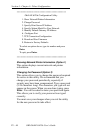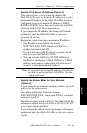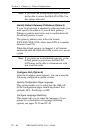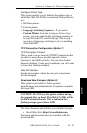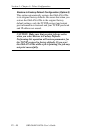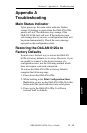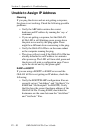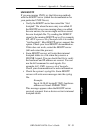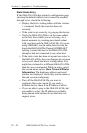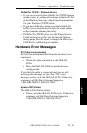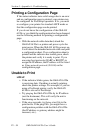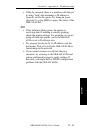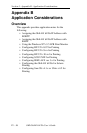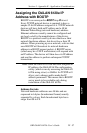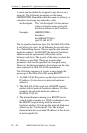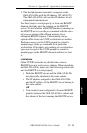IV - 52
Section 4 - Appendix A - Troubleshooting
OKI OkiLAN 6120e User’s Guide
Static Route Entry
If the OkiLAN 6120e has printed a configuration page
showing the default address, but it cannot be reached
through telnet, check the following:
• Display the host’s routing tables with the ‘netstat -
r’ command. Verify the route has been set
correctly.
• If the route is set correctly, try pinging the device.
• Verify the OkiLAN 6120e is on the same subnet
as the host from which you are telneting. As a
drastic measure, try creating an isolated subnet
with your host and the OkiLAN 6120e. If you are
using 10BASE2, run the cable directly from the
host to the OkiLAN 6120e. If using 10/100BASE-T
cabling, connect the host to the OkiLAN 6120e
through a hub not connected to any other host.
• If the static route has been set up and can telnet to
the OkiLAN 6120e, but your changes do not seem
to be saved, check the host’s routing tables. You
might have telneted to a different OkiLAN 6120e
than the one you intended. While in telnet, select
the second menu option, Show Network/Printer
Information. The hardware address and serial
number are displayed. Verify they are the same as
the unit you are configuring.
• Turn off the OkiLAN 6120e you want to
configure. Run telnet again. If you reach a
different device, there is an IP address conflict.
• If you are able to ping to the OkiLAN 6120e, but
are unable to telnet, the IP address is probably
being shared with another device that does not
support telnet.