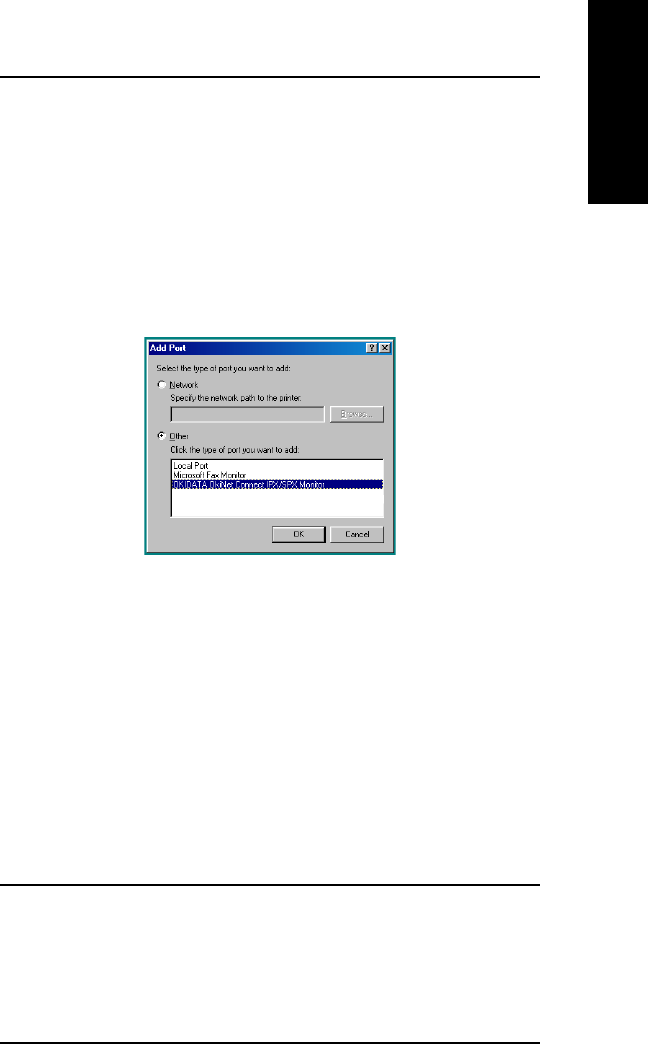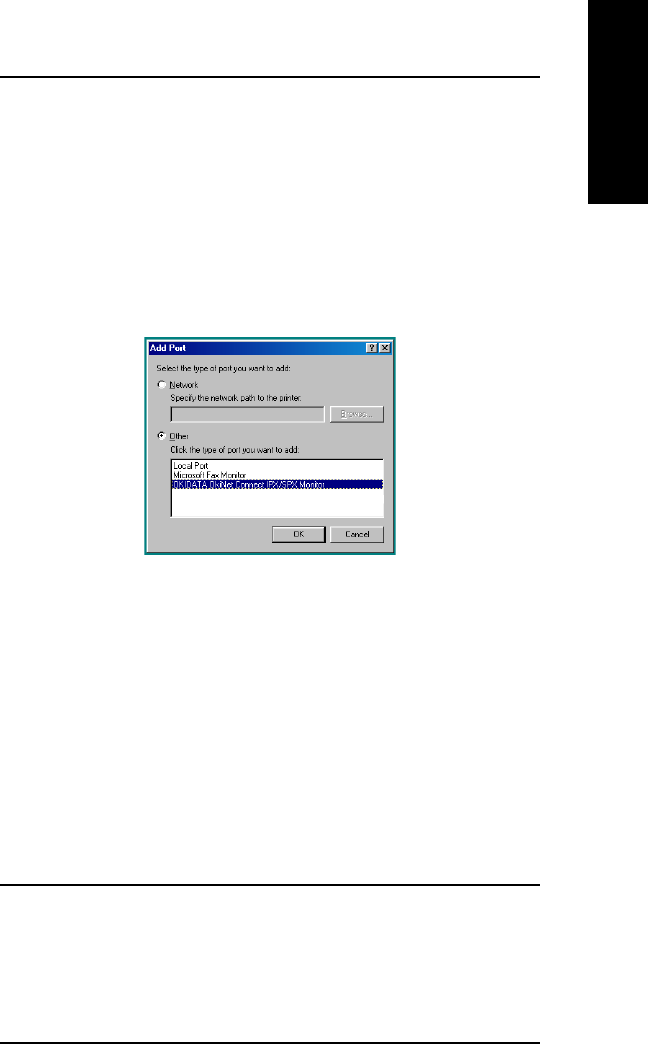
VI - 11
Section 6 - Chapter 2 - OkiLAN 6120e Setup for Windows 95/98
OKI OkiLAN 6120e User’s Guide
Windows Printing
3. Select the Windows printer from which you would
like to print with OkiLAN 6120e Connect, then
select Properties from the File menu.
4. Add an OkiLAN 6120e Connect port. This may be
done by selecting Add Port under the Details tab.
5. In the Add Port window, select the radio button
labeled Other and then select OKI OkiLAN 6120e
Connect IP Monitor as the type of port to add.
6. Click OK.
You will enter into the Add OkiLAN 6120e Connect
Port screen where there will be a list of all OkiLAN
6120e print servers available on the local subnet.
7. If the port you wish to add is listed in the Ports
available on local subnet window, select the port
name and click the Add button.
If the port you wish to use is not listed, click the
Locate non-local device button and enter the Static
IP Address used for the print server. Click the Add
button.
Note: The OkiLAN 6120e Connect discovery feature
will relocate a print server by the port name,
even if the IP address changes. This feature is
enabled on the local subnet only. Non-local
print servers will not be re-discovered if the IP
address changes.
8. Click OK.