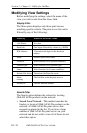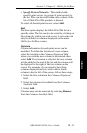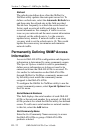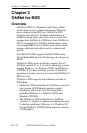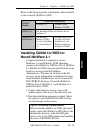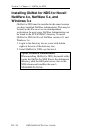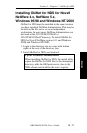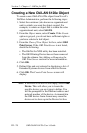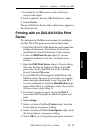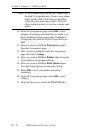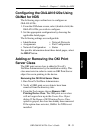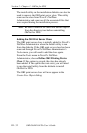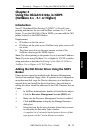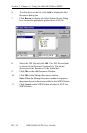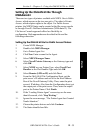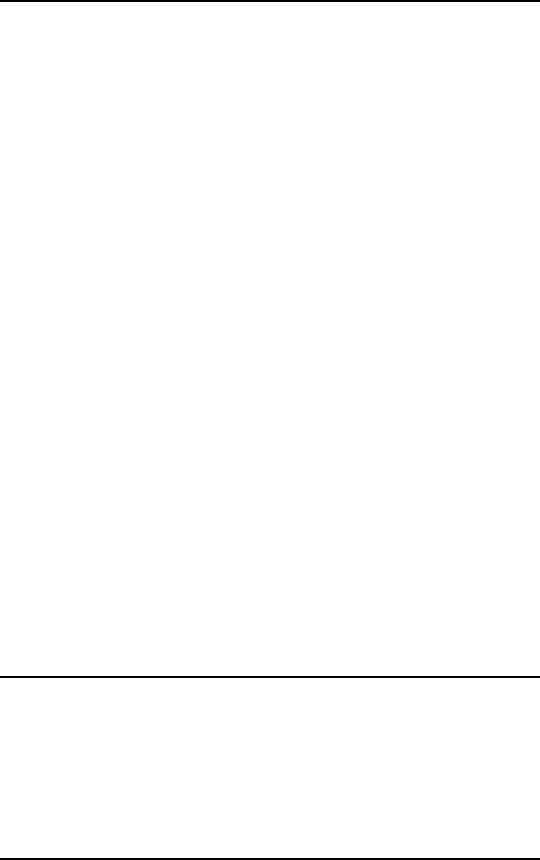
III - 28
Section 3 - Chapter 3 - OkiNet for NDS
OKI OkiLAN 6120e User’s Guide
Creating a New OkiLAN 6120e Object
To create a new OkiLAN 6120e object from Novell’s
NetWare Administrator, perform the following steps:
1. Select the container (also known as organizational
unit) in which you want the object created. For
example, to create an object that is within the sales
organizational unit, select SALES.
2. From the Object menu, select Create. If the Create
option is grayed, you do not have sufficient rights or
you have selected a leaf object.
3. From the Class of New Object list box, select OKI
Print Server. If the OKI Print Server is not listed,
check the following:
• The OkiNet for NDS utility has been installed.
• The OKI Printing Device has not been removed
from the schema. See Adding or Removing the
OKI Print Server section for more information.
4. Click OK.
5. Define filter and sort criteria for displaying a list of
Extended Systems devices from which to choose.
6. Click OK. The Create Print Server screen will
display.
Note: If the Device list box is still empty, select Find
Device. This will allow you to locate the
specific device you are trying to define. You
will be prompted for the Ethernet address and
network number of the device. A mismatch in
the OKI device frame format may cause the
device not to show up in the Device list box.