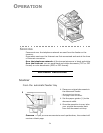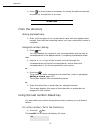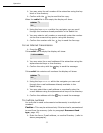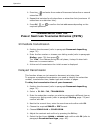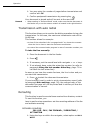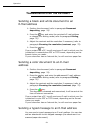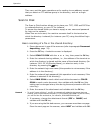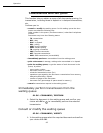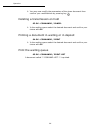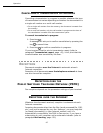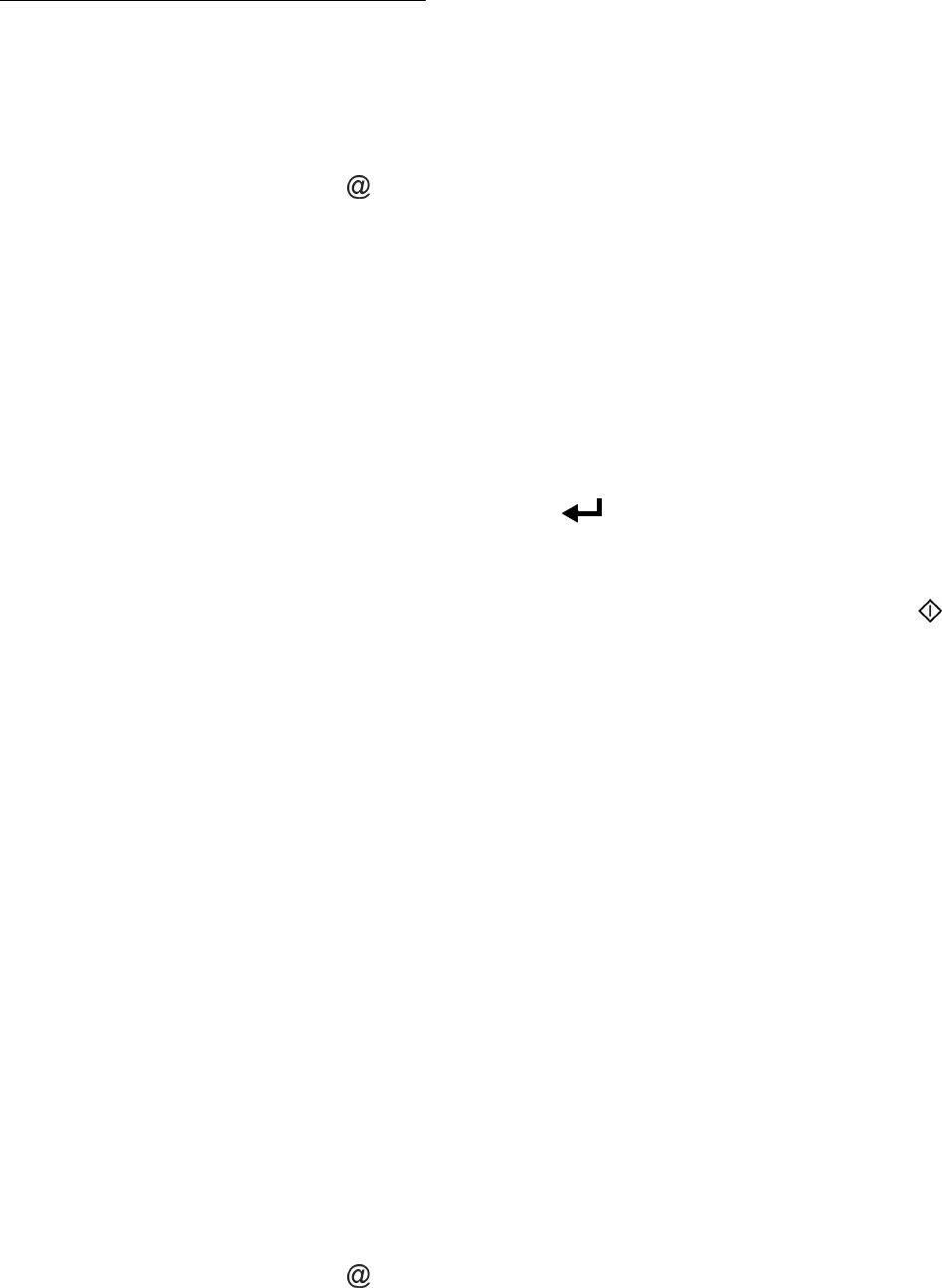
Operation
82
Access through the menu.
95 OK - INTERNET / E-MAIL
Direct access.
+ Press key .
Then, to send to E-mail address.
+ Enter the addressee’s E-mail address or choose your dialing mode (refer
to paragraph Dialing, page -76).
+ Enter the address of who you want to receive a copy of the document
(CC:), and press OK to confirm.
+ Enter the subject (80 characters max.) and press OK.
+ Enter the text with the alphabetical keypad (100 lines of 80 characters)
and confirm with OK.
+ To go to the next line, use key .
Then, you can choose between two options:
+ Send the typed mail directly. Press OK, the mail is memorised and will
be sent at the next Internet connection, validate by pressing the
key.
Your subscriber will receive an E-mail.
Add an attachment (scanned document) to your mail:
+ Select the scanner to use to scan your document. SCANNER ADF
(scroll scanner) or FLAT SCANNER (refer to paragraph Description,
page -14).
+ Validate with OK key.
+ Select B&W SCAN to send a black and white document or COLOR
SCAN to send a color document, and validate with OK key (this setting
can be changed at any time during the send procedure, using the color
key).
+ Enter the name of the attachment and validate with OK key.
+ If necessary, change the attachment format: PDF or IMAGE and
validate with OK key.
+ If you have started to scan with the flat scanner, the unit will scan the
other pages. Put your second page to scan, select NEXT and validate
with OK.
+ Press key @.
+ Set contrast and resolution if necessary (refer to paragraph Choosing
the resolution/contrast, page -75).
+ Press key .
The document is scanned and the mail sent to memory. It will be sent during
the next connection to the Internet.