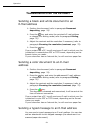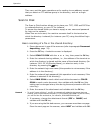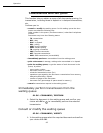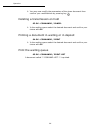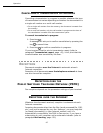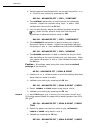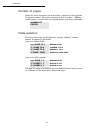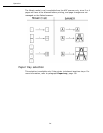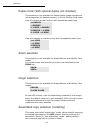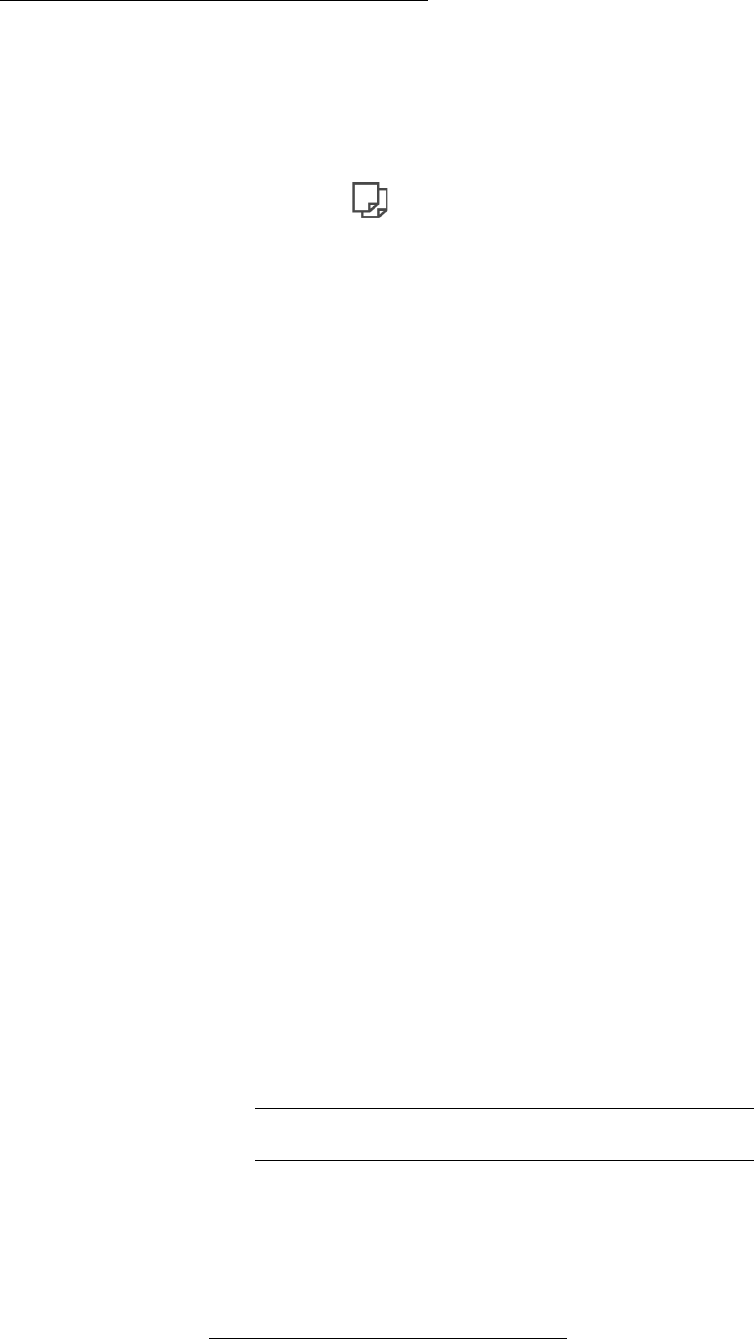
89
Operation
"Sophisticated" copy
+ Position the document (refer to paragraph Document
depositing, page -74).
+ Press key .
+
Enter the required number of copies and confirm with the OK
key.
+ Using the keys or select the scan modes
1
DUPLEX->DUPLEX (Front/Rear) or SIDE->DUPLEX or
DUPLEX->SIDE or SIDE->SIDE and confirm with the OK key.
+ If you have selected for printing the mode DUPLEX, select with
the keys or LONG BORDER or SHORT BORDER and confirm
with the OK key.
+ Using the keys or select the resolution: ULTRA FAST,
FAST, QUALITY or PHOTO and confirm with the OK key.
+ Using the keys or select the degree of contrast and
confirm with the OK key.
+ Using the keys or select the degree of brightness and
confirm with the OK key.
+ Select the collation mode COPY ASSEMBLED or NOT ASSEMBLED
and confirm with the OK key.
+ Using the keys or or the numeric key pad or eventually
the key dedicated for zoom set up the degree of zoom between
25% TO 400% and confirm with the OK key.
+ Using the keys or or the numerical key pad select the
required base values and confirm with the OK key.
+ Using the keys or select the type of paper NORMAL PAPER
or
THICK and confirm with the OK key.
+ Using the keys or select the required paper tray,
AUTOMATIC TRAY, UPPER TRAY or LOWER TRAY and confirm
with the OK key.
SPECIFIC COPY SETTINGS
When the copy quality is no longer satisfactory, you can perform a
calibration. To do so, refer to paragraph Scanner calibration,
page -138.
Moreover, a high number of controls let you improve the copy
quality.
1. If you have previously installed the duplex module at the back of your terminal.