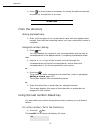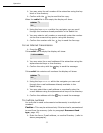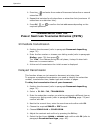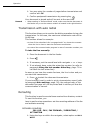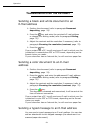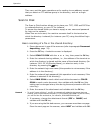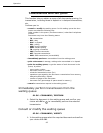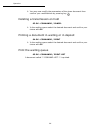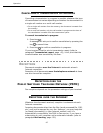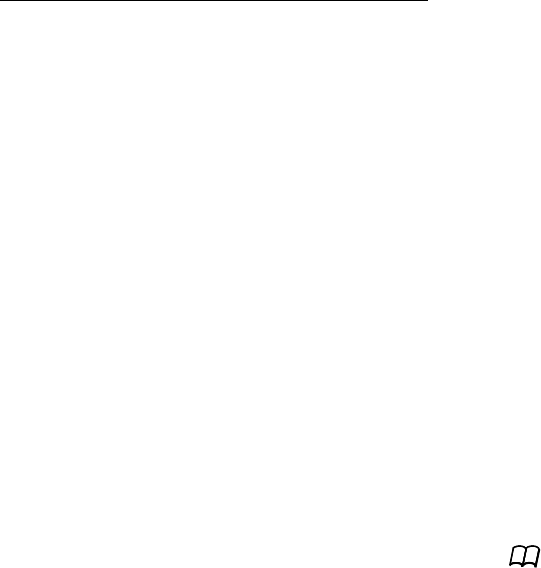
83
Operation
Your contact will receive an E-mail with an attachment.
Scan to FTP
The scan to FTP function enables you to put your TIFF, JPEG and PDF
files in an FTP server, for example, for archiving.
To connect to the FTP server, you must know the name of the FTP
user and the PASSWORD.
When sending files, the terminal connects to the FTP server using
the defined connection parameters.
Simply put the file in an FTP server :
+ Put the document in one of the scanners (refer to paragraph
Document depositing, page -74).
+ Press key PC. A choice screen is displayed.
+ Select Scan to FTP with keys or then press OK key.
+ Enter the FTP address of the server or select it from the
directory by pressing the key.
+ Enter the name of the FTP user (operation not necessary when
the address is in the directory).
+ Enter the password of the FTP user (operation not necessary
when the address is selected in the directory).
+ Select the scanner to use to scan the document, SCANNER
ADF (scroll scanner) or FLAT SCANNER (refer to paragraph
Description, page -14).
+ Validate with OK key.
+ Select B&W SCAN to send a document in black and white or
COLOR SCAN to send a document in color. Validate with OK
key (this setting may be changed at any time during the send
procedure with the color key).
+ Enter the name of the attachment and validate with OK key.
+ If necessary, change the attachment format: PDF or IMAGE
and validate with OK key.
+ If you have started to scan with the flat scanner, the unit will
scan the other pages. Put your second page to scan, select
NEXT and validate with OK.
Multi-contact sending.
Multi-contact sending is not possible with the key dedicated to this
function.
To make this type of send, you have to create a group containing
exclusively the FTP addresses.