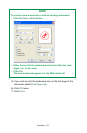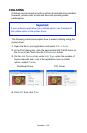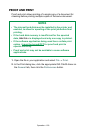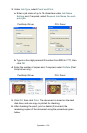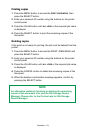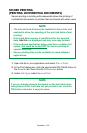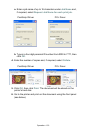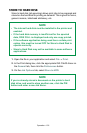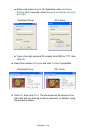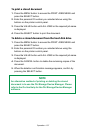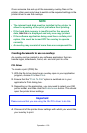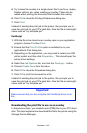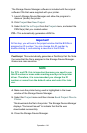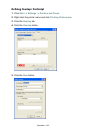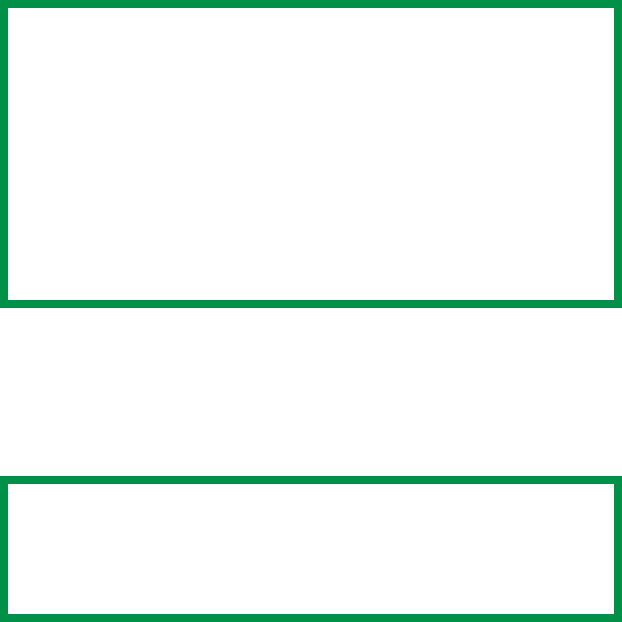
Operation • 135
STORE TO HARD DISK
Store to hard disk (job spooling) allows print jobs to be prepared and
stored on the hard disk for printing on demand. This is good for forms,
generic memos, letterhead stationery, etc.
1. Open the file in your application and select File ® Print.
2. In the Print dialog box, click the appropriate OKI C9x00 driver on
the General tab, then click the Preferences button.
3. On the Job Options tab, select Store to HDD.
NOTE
• The internal hard disk must be installed in the printer and
enabled.
• If the hard disk memory is insufficient for the spooled
data, DISK FULL is displayed and only one copy printed.
• If the software application being used has a collate print
option, this must be turned OFF for Store to Hard Disk to
operate correctly.
• Store to Hard Disk may not be available in some software
applications.
NOTE
If you’ve already stored a document on the printer’s hard
disk drive, and want to store another one, click the PIN
button and enter a new Job Name.