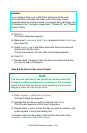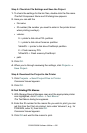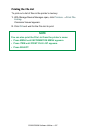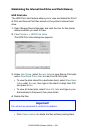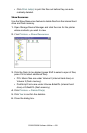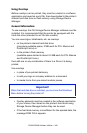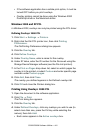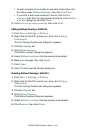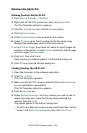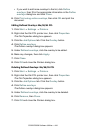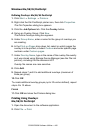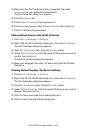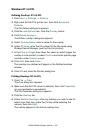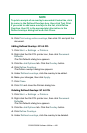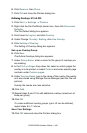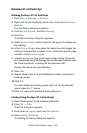C9300/C9500 Software Utilities • 443
Windows Me/98/95 PCL
Defining Overlays: Me/98/95 PCL
1. Click Start ® Settings ® Printers.
2. Right click the Oki PCL printer icon, then click Properties.
The Oki Properties dialog box appears.
3. Click the Job Options tab, click the Overlay button.
4. Click Define overlays.
5. Under Overlay Name, enter a name for the overlay.
6. Under ID Value, enter the ID number for the file saved using
Storage Device Manager (see the File List printout).
7. In the Print on Pages drop-down list, select on which pages the
overlay is to be printed, or select Custom and enter specific page
numbers under Custom pages.
8. Click Add, then click Close.
Each overlay you defined appears in the Defined overlay list.
9. Click OK and close the Printers dialog box.
Printing Overlays: Me/98/95 PCL
1. Open the document in the software application.
2. Click File ® Print.
The Print dialog box appears.
3. Make sure the Oki PCL driver is selected, then click Properties
(or your application’s equivalent).
The Oki Properties dialog box appears.
4. Click the Overlay tab.
5. Under Defined Overlays, click any overlays you wish to use (to
select more than one, press the Ctrl key while selecting the
names), then click Add.
The names appear in the Active overlays box.
• To print a sample of an overlay to see what it looks like, click its
name in the Defined overlays box, then click Test Print.