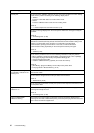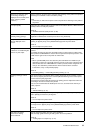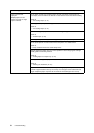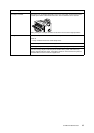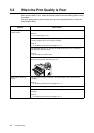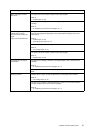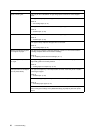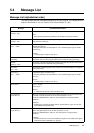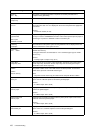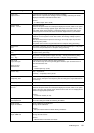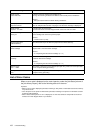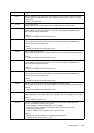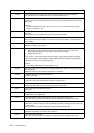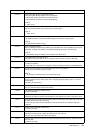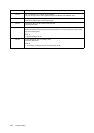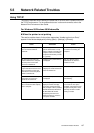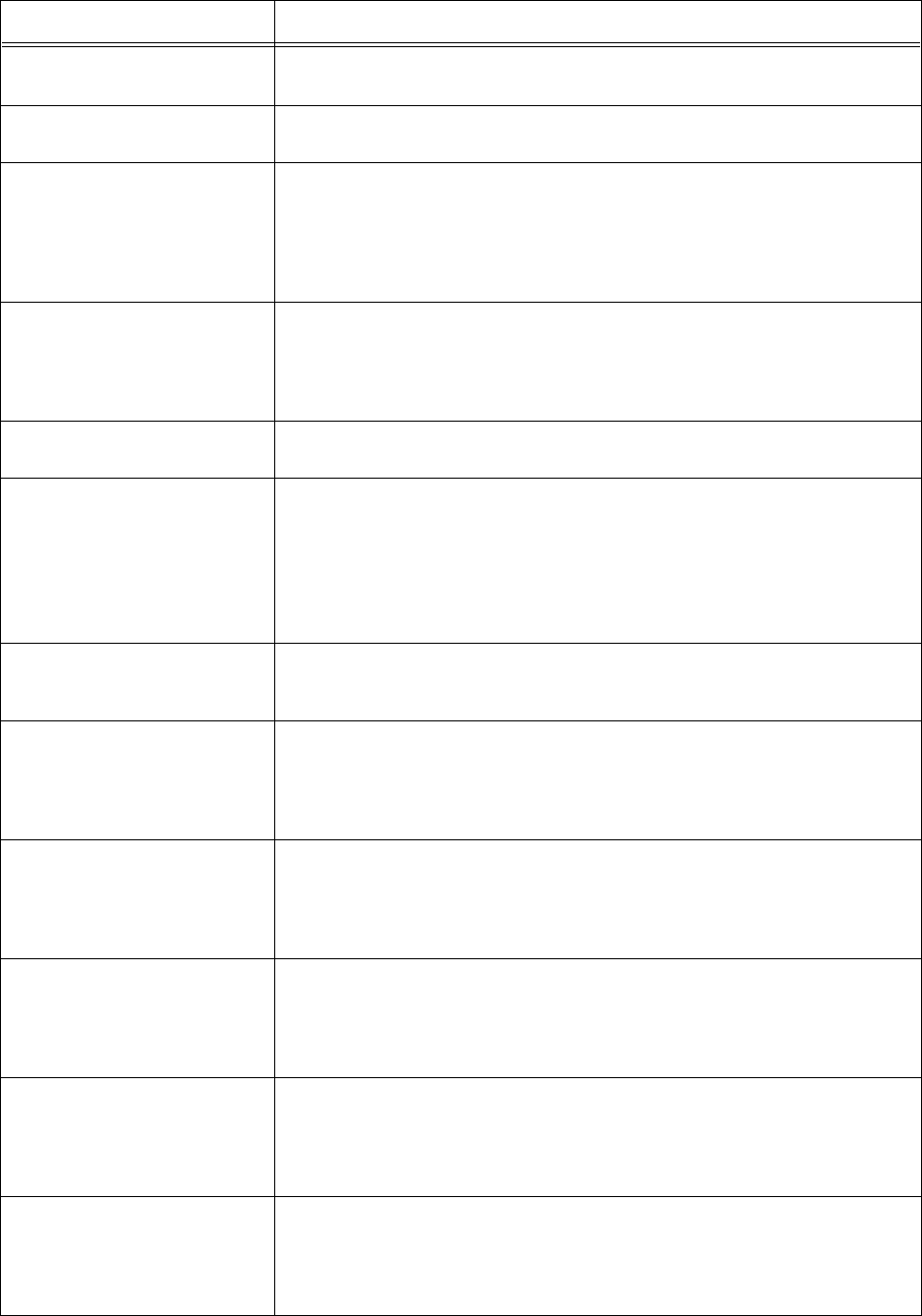
100 5 Troubleshooting
Ejecting...
xxxx Tray
The printer is outputting print data. The printer can receive print data from a
computer during processing.
Empty Center
Output Tray
The center output tray is full. Remove paper from the center output tray.
Ended with Error
xxx-xxx
An error has occurred and printing does not finish successfully.
Check the error code “xxx-xxx” displayed in the screen and perform the appropriate
procedures.
Refer to
• “List of Error Codes” (P. 102)
Incorrect paper
type Reselect
SEL to print
CANCEL to cancel
Paper of the type specified under [Paper Type] in the printer driver is not loaded in
the trays. Press the <FEED/SELECT> button on the control panel to print on paper of
another type or press the <CANCEL> button to cancel the job.
Initializing
PostScript...
This indicates that the printer system is being initialized. This is displayed when the
power is switched on or the system is reset.
Load Tray
xxxx XXXX
There is no paper whose size and orientation is “xxxx” and whose paper type is
“XXXX” left in the tray.
Load paper whose size and orientation is “xxxx” and whose paper type is “XXXX”
into the tray .
Refer to
• “Loading Paper in a Paper Tray” (P. 47)
Lower Rear
OutputTray lever
Since the rear tray is set as the output destination, the printer cannot output to the
center output tray. Push down the rear output tray lever and change the output
destination to the center output tray.
Off-line
Off-line
Data in memory
The printer is offline as the <ON LINE> button has been pressed. To cancel the
offline status, press the <ON LINE> button again.
Note
• The printer cannot receive any print data from the computer while it is offline.
Open Cover A or B
Clear jam
Paper jam has occurred around the printer fuser unit.
Open cover A or B of the printer to remove the jammed paper.
Refer to
• “5.1 When Paper Jams” (P. 89)
Open Cover C and
remove paper
Paper jam has occurred around the printer duplex unit. Open cover C of the printer to
remove the jammed paper.
Refer to
• “5.1 When Paper Jams” (P. 89)
Open Cover D and
remove paper
Paper jam has occurred in the offset catch tray of the printer. Open cover D of the
printer to remove the jammed paper.
Refer to
• “5.1 When Paper Jams” (P. 89)
Open Cover A, C
then B Clear jam
Paper jam has occurred around the printer fuser unit.
Open covers A, C, and B in sequence to remove the jammed paper.
Refer to
• “5.1 When Paper Jams” (P. 89)
Message Condition/Reason/Action
*
*
*