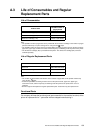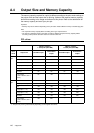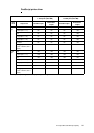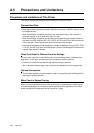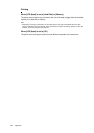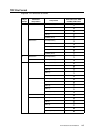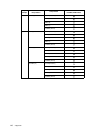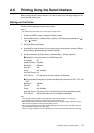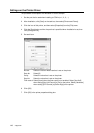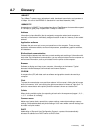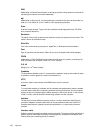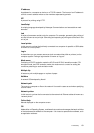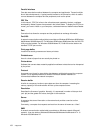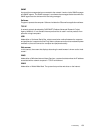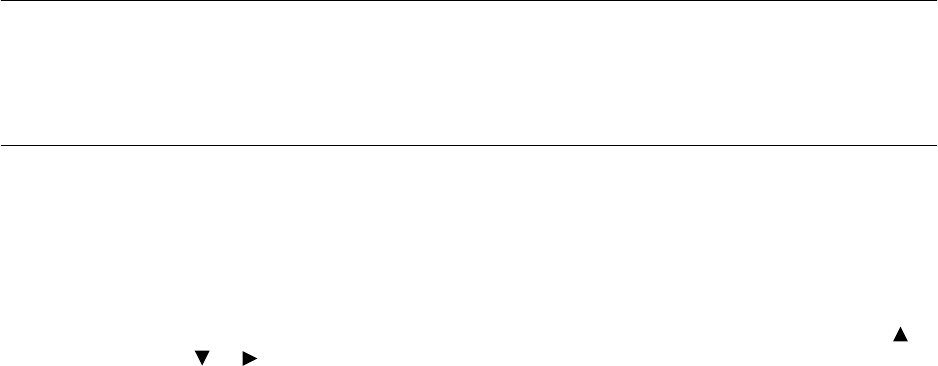
A.6 Printing Using the Serial Interface 147
A.6 Printing Using the Serial Interface
When printing using the serial interface, you need to specify the following settings on the
printer and the printer driver.
Settings on the Printer
Set the following settings using the control panel.
Refer to
• For details about each items on the control panel: “Serial” (P. 63)
1. Press the <MENU> button to display the Menu screen.
2. Select [Admin Menu] > [Network/Port] > [Serial] > [Port Status] by pressing the < >
<> <> buttons.
3. Set [Port Status] to [Enable].
4. According to the environment to use, set the size of receive buffer memory at [Buffer
Size] setting of [Allocate Memory] (default: 64 MB).
5. Set the parameters at [Admin Menu] > [Network/Port] > [Serial] (required).
nExample for using this printer as a PostScript printer
Print Mode: PS
Adobe Protocol: Standard
Baud rate: 9600bps
Stop Bit: 1bit
Parity: Not Available
Xon-Xoff Control: On
DTR Control: Fix-High (when the host computer is Windows)
nExample when printing the print job that includes binary data such as PCL, TIFF, and
PDF
Baud rate: 9600bps
Stop Bit: 1bit
Parity: Not Available
Xon-Xoff Control: Off (set this item to Off when the print job includes binary data)
DTR Control: Active-High (when the host computer is Windows)
Note
• Change [Adobe Protocol], [Baud rate], [Stop Bit], and [Parity] as needed. It is necessary to
accommodate the port setting of the printer driver to that of the printer.
• When doing hardware flow control (when setting [DTR Control] to [Active-High] or [Active-Low]), the
cable must be connected correctly to the signalling channel.
• When not doing hardware flow control, set [DTR Control] to [Fix-High] or [Fix-Low]. When using the
general Windows computer, set to [Fix-High].
• When not doing hardware flow control, printing may not be executed correctly because of lost data.