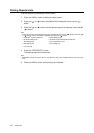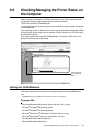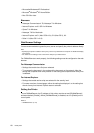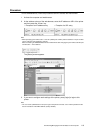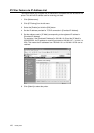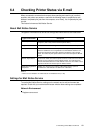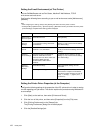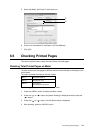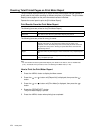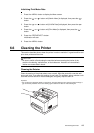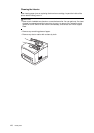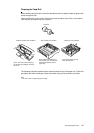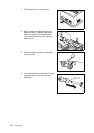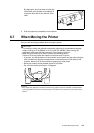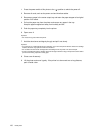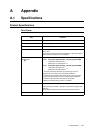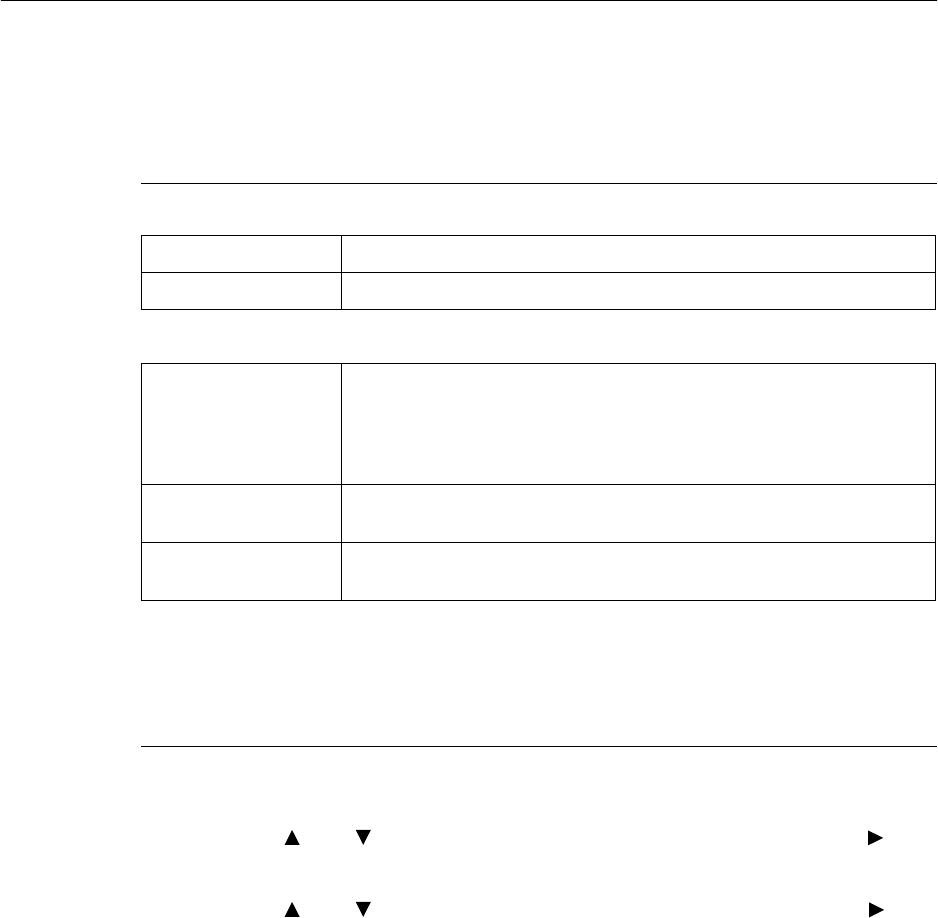
124 6 Daily Care
Checking Total Printed Pages on Print Meter Report
The [Print Meter Report] allows you to check the total printed pages and total number of
sheets used in this printer according to different computer or job owners. The [Print Meter
Report] counts pages from the point where data has been initialized.
Operate the control panel to print the [Print Meter Report].
Print Results From the Print Meter Report
The following items are printed on the [Print Meter Report].
The following items are printed for every job owner.
Note
• You can initialize the data for [Print Meter Report]. For details on the feature, refer to “Init/Del Data”
(P. 81). For details on the procedure, refer to “Initializing Print Meter Data” (P. 125).
How to Print the Print Meter Report
1. Press the <MENU> button to display the Menu screen.
2. Press the < > or < > button until [Report/List] is displayed, then press the < >
button.
3. Press the < > or < > button until [Print Meter] is displayed, then press the < >
button.
4. Press the <FEED/SELECT> button.
The [Print Meter Report] is printed.
5. Press the <MENU> button when printing has completed.
Date of Initialization: The date and time where print meter data was initialized.
Date/Time The date and time when the [Print Meter Report] was printed.
Job Owner Name Up to 200 owner names are printed. The administrator name is set at
[Specify Job Owner] on the printer driver. When the job owner is not
specified, or when the 201th print job is received, this job will be counted in
the [Unknown User] column. Printing of reports/lists will be counted in the
[Report/List] column.
Pages The total number of printed pages. This is counted for every completed print
job.
Sheets The total number of sheets for paper used for printing. This is counted for
every completed print job.