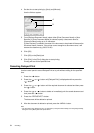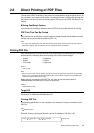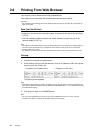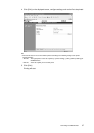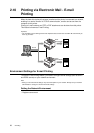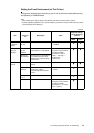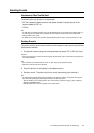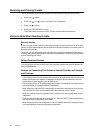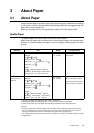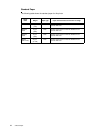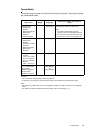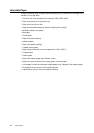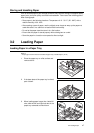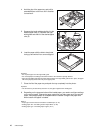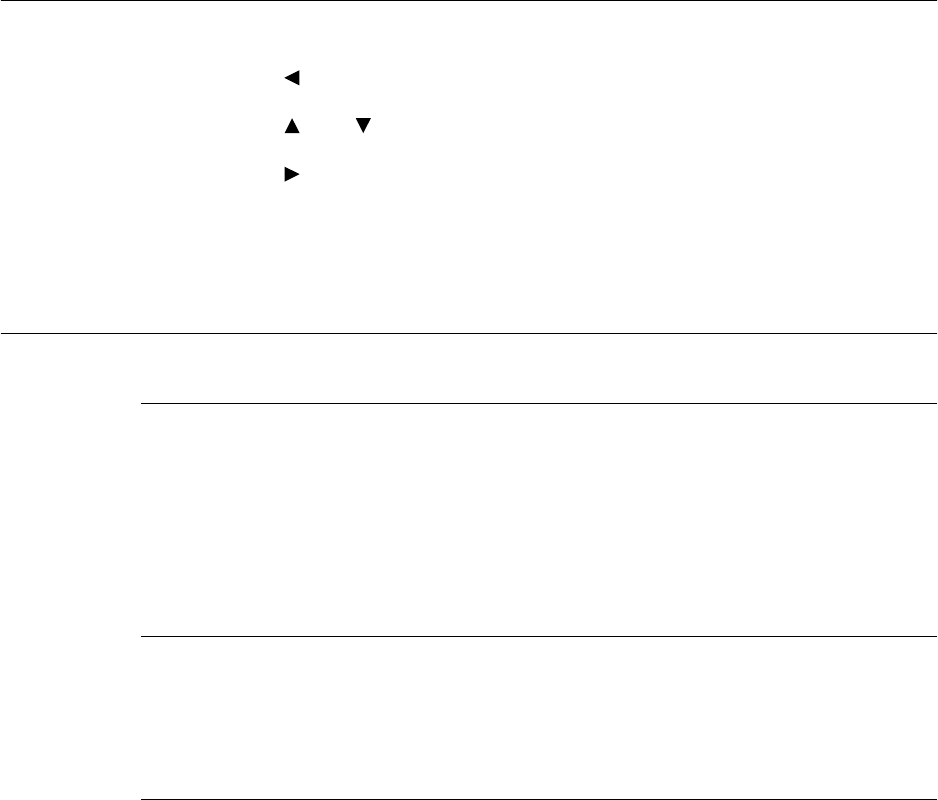
42 2 Printing
Receiving and Printing E-mails
This printer allows you to receive and print e-mails manually using the control panel.
1. Press the < > button.
2. Press the < > or < > button until [Mail Print] is displayed.
3. Press the < > button.
4. Press the <FEED/SELECT> button.
The printer starts to receive e-mails. E-mails will be printed once received.
Points to Note When Sending E-mails
Security Issues
E-mails are sent via the Internet, connecting computers from all over the world. As a result,
caution must be made relating to security issues such that information is not easily seen or
altered by third parties.
Therefore, you are recommended to use methods to ensure that important information is
secured. You are also advised not to reveal the e-mail address of this printer to third parties
to avoid receiving junk mails.
Setting Permitted Domain
You can configure this printer such that it only receives e-mails from specific domains by
using OkiWebRemote.
Caution on Connecting This Printer to Internet Provider and Using E-
mail Features
• In the case where a flat-rate contract with the Internet provider exists and the user is not
always connected to the network, a telephone charge will be incurred every time this
printer retrieves data regularly from the mail server.
• Connect the printer to an IP masqueraded environment. Functionality of this printer is not
guaranteed when it is assigned global IP addresses.
• When receiving e-mails via POP, always apply an exclusive e-mail account for the printer.
Using a common e-mail account shared with other users will result in errors.
• When the internet connection speed is slow, it takes time to receive huge data such as
image data.
• There are also providers that allow reception of e-mails via SMTP. Detailed adjustments
with the provider is required for such cases.
• When setting up the e-mail configuration in an environment where MTA support is set up
in private segments, match the operating configuration.