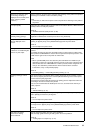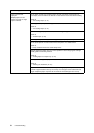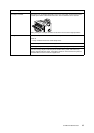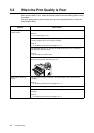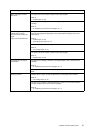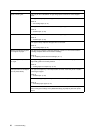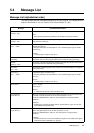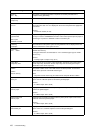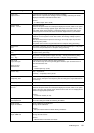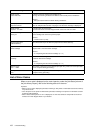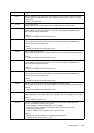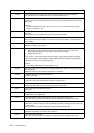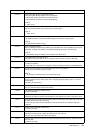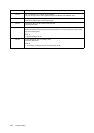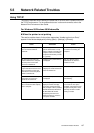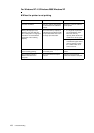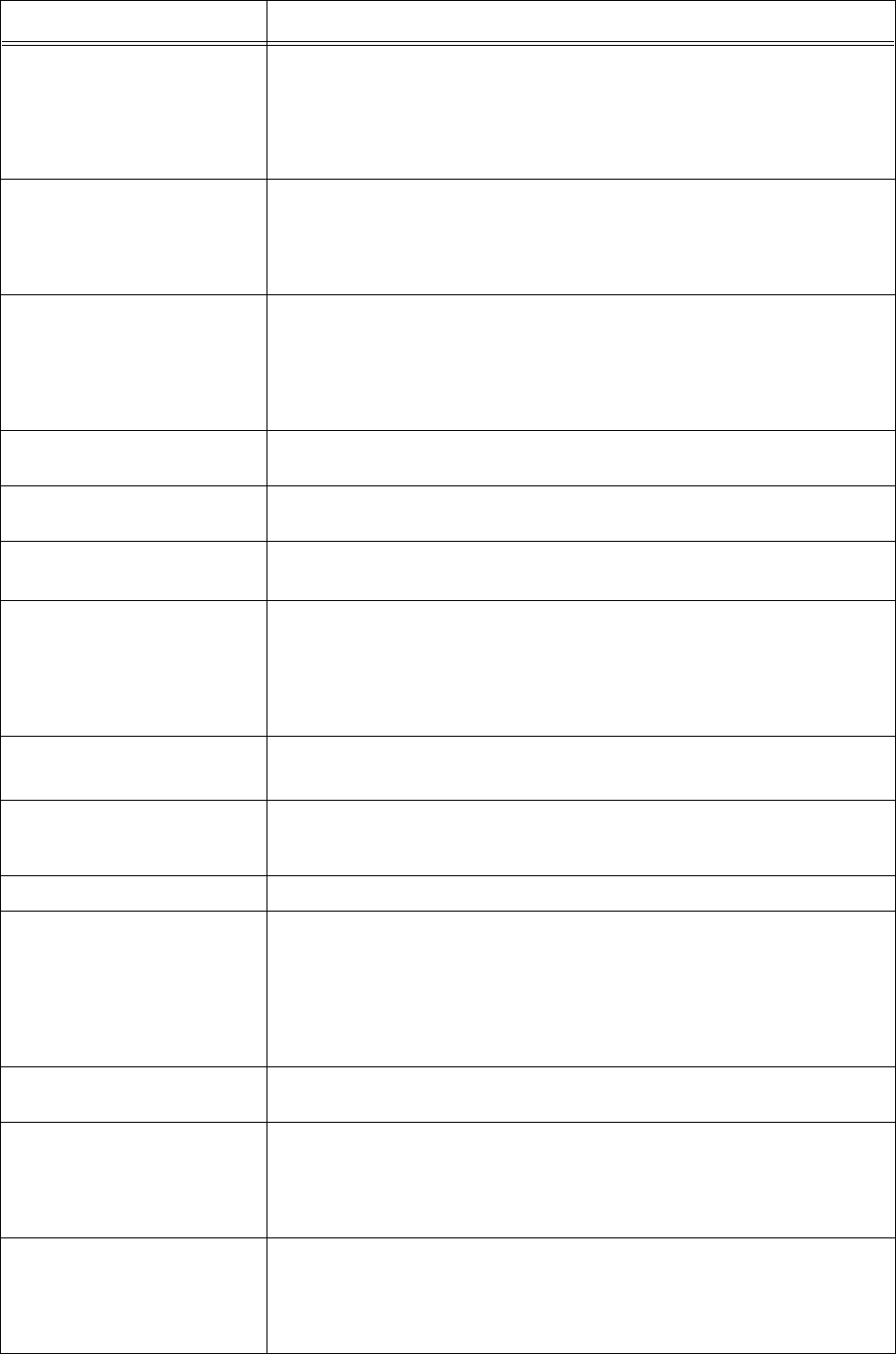
5.4 Message List 101
Paper Jam
Open Cover A
Paper jam has occurred around the drum/toner cartridge.
When cover A is opened, the message “Remove cartridge and Clear jam” will be
displayed. Follow the instruction to fix the error.
Refer to
• “5.1 When Paper Jams” (P. 89)
Please reboot
Printer xxx-xxx
Error has occurred.
Switch off the power. After the control panel display is turned off, switch on the power
again. If the same message appears again, take notes on the code “xxx-xxx”. And
then switch off the power. After the control panel display is turned off, pull out the
power plug from the outlet and contact our Printer Support Desk or your dealers.
Please wait... Diagnosing/initializing the printer system. This is displayed when the power is
switched on or the system is reset. After a while, the message “Ready to print” is
displayed.
This also indicates that the printer is warming up to forcedly output the print data
remaining in the printer.
The printer cannot receive any print data from the computer during processing.
Please wait...
xxxx
The printer is warming up to forcedly output the print data remaining in it. The printer
can receive the print data from a computer during processing.
Printing...
xxxx
The printer is processing the print data. The printer can receive print data from a
computer during processing.
Printing...
xxxx Tray
The printer is outputting data on paper from tray . Do not pull out the tray being
used. The printer can receive print data from a computer during processing.
Pull out all
trays. Clear jam
Clear jam and
close Cover A
Paper jam has occurred at the rear of the paper trays.
Pull out all the trays to remove jammed paper. And then, open and close cover A.
This will cancel the error.
Refer to
• “Inside Paper Tray” (P. 90)
Push in Tray Tray is pulled out.
Push tray completely into the printer.
Raise Rear
OutputTray lever
Since the center output tray is set as the output destination, the printer cannot output
to the rear tray. Pull up the rear output tray lever and change the output destination to
the rear tray.
Ready to print The printer is ready to receive print data from computers.
Ready to print
xxx-xxx
An error has occurred in the printer.
Switch off the power. After the control panel display is turned off, switch on the power
again. If the error code appears again, check the error code “xxx-xxx” displayed and
perform the appropriate procedures.
Refer to
• “List of Error Codes” (P. 102)
Ready to print
DNS Update Fail
Unable to retrieve IP Address from DNS.
Check the settings for DNS and retrieving IP Address.
Ready to print
Duple. IP Address
The IP addresses are duplicated.
Change the IP addresses.
Refer to
• Setup and Quick Reference Guide Setting IP Address
Ready to print
Duple. SMB host
There are SMB hosts with the same name.
Change the host names.
Refer to
• Network Print Environment User Guide
Message Condition/Reason/Action
*
*
**
*