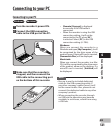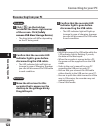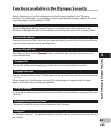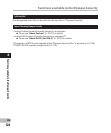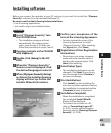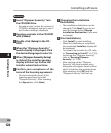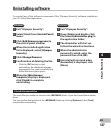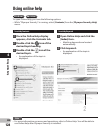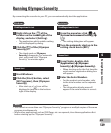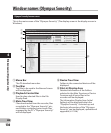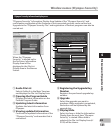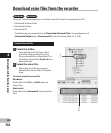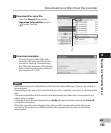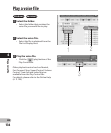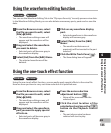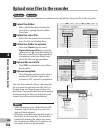129
4
EN
Running Olympus Sonority
Running Olympus Sonority
By connecting the recorder to your PC, you can automatically start the application.
Windows
Disabling automatic start
1 Right click on the [ ] of the
taskbar on the lower right of the
display, and select [Setting].
• The application which enables setting
will be displayed by dialog.
2 Click the [ ] of the [Olympus
Sonority].
• The check mark on [Olympus
Sonority] disappears. For automatic
start, select and click “Olympus
Sonority” to reinstate again.
Manual start
1 Start Windows.
2 Click the [Start] button, select
[A
ll Programs], then [Olympus
Sonority].
• After start up, a [ ] icon will be
displayed in task bar in the bottom
right of the display.
Macintosh
Disabling automatic start
1 From the menu bar, click [ ] {
[
System Environment Setting
] {
[
].
• The setting dialog box will appear.
2 Turn the automatic start up in the
setting check box to [
OFF
].
Manual start
1 From Finder, double-click
[
Application
] { [
Olympus
Sonority
] { [
Olympus Sonority
].
• When starting up for the first time,the
serial number registration dialog box
will appear.
2 Enter the Serial Number.
• For the product serial number, refer
to the serial number on the separate
sheet.
•
T
he information display area will
appear if the serial number is correct.
Notes
• You cannot run more than one “Olympus Sonority” program or multiple copies of the same
p
rogram simultaneously.
• W
hen other applications such as DSS Player, etc. are opened, close these applications rst
before starting up the “Olympus Sonority”.