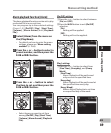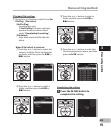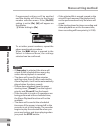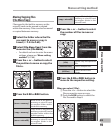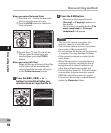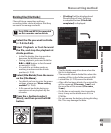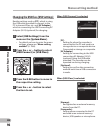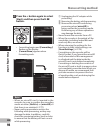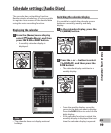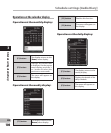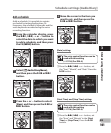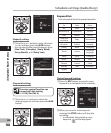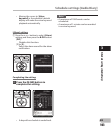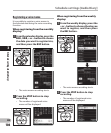97
3
EN
Menu setting method
5 Press the `
OK
button to
complete the setting.
6 Press the
F3 (HOME)
button to
close the menu display.
• When this recorder is connected
to the computer for the first time
under [Storage] or [Composite], the
driver will be installed automatically
to the computer. The display will
show [Remote] when the recorder is
connected to the PC.
N
otes
•
When the USB Connecting AC Adapter is
c
onnected in the [PC] status, the recorder
will display [P
l
ease wait] and cannot be
operated on. Only charging is possible.
• T
he PC cannot recognize when the
recorder is connected to the PC when
setting for the [U
S
B Connect] is set to [AC
Adapter].
• S
witch to [Storage] when the recorder is
not recognized as an external memory
device by the PC even if the [Composite]
setting is selected.
1 Select [
Format
] from the menu on
the [
System Menu
].
• For details on how to enter the menu
settings, please see “Me
nu setting
method” (☞ P.66).
2 Press the
+
or
−
button to select
the recording media to format,
and then press the
`
OK
or 9
button.
3 Press the + button to select
[Start]
, and press the `
OK
button.
• After the [Data will be cleared]
message is on for two seconds,
[Start], [Cancel] will turn on.
Formatting the recorder [Format]
If you format the recorder, all files
will be removed and all function
settings will return to defaults except
date and time settings. Transfer any
important files to a computer before
formatting the recorder.
Menu setting method