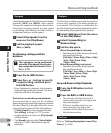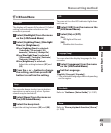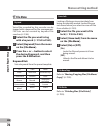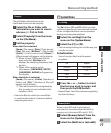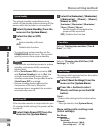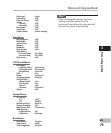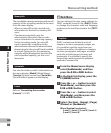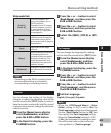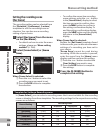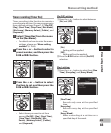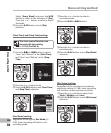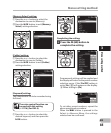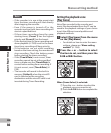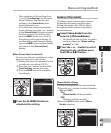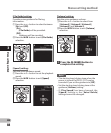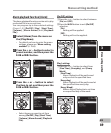82
3
EN
Menu setting method
Setting the recording scene
[Rec Scene]
The recording setting can be selected from
the [Dictation], [Conference], [Lecture]
templates to suit the recording scene or
situation. You can also save a recording
setting of your choice.
1 Select [
Rec Scene
] from the menu
on the [
Rec Menu
].
• For details on how to enter the menu
settings, please see “Me
nu setting
method” (☞ P.66).
2 Select [
Scene Select
] or [
Scene
Save
].
Template for Setting a Recording scene
In [Scene S
elect], you can select a recording scene that is most suitable for the recording
scene or situation from three templates. The recording settings for the respective recording
scenes are as follows.
Record Setting
Recording Scene
Off Dictation Conference Lecture
[Mic Sense] M
iddle Low Middle High
[Rec Mode] S
T XQ HQ ST XQ ST XQ
[Rec Level] A
uto Auto Auto Auto
[Zoom Mic] O
ff Off Wide Zoom
[
Low Cut Filter
] Off On On On
[VCVA] Off Off Off Off
[Standby] Off Off Off Off
When [Scene Select] is selected:
1 Press the +
or – button to select the
recording scene you want to set.
2 P
ress the `O
K button to complete
the selection.
• To confirm the respective recording
scene settings, press the + or – button
in the [S
cene Select] d
isplay to select
the item you want to confirm, then
press the 9 button to confirm in
the setting confirmation display. To
end the setting confirmation display,
press the 0 button and the display
will return to the [S
c
ene Select]
display.
Wh
en [Scene Save] is selected:
Besides the [Re
c Scene] templates found
in the recorder, you can also save the menu
settings of a recording you have set to
your choice.
[S
cene S
ave] cannot be used during
recording. While the recorder is paused,
enter the menu from the [Home] menu
display, and then perform this setting.
1 P
ress the +
or – button to select the
[User Setting] y
ou want to save.
2 Press the `O
K button to complete
the settings.
3 Press the
F3 (HOME)
button to
complete the setting.
Menu setting method