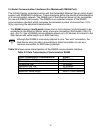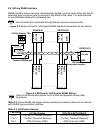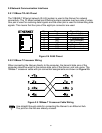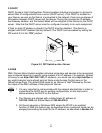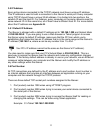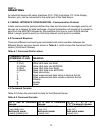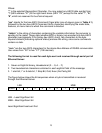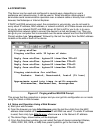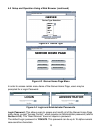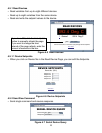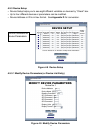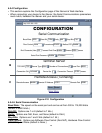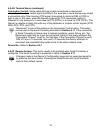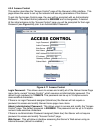4.4 OPERATIONS
This iServer can be used and configured in several ways, depending on user’s
preference and network setup. It can be used in Telnet simulation mode where it
emmulates serial communication operation over a network cable or directly from a Web
browser, like Netscape or Internet Explorer.
If DHCP and DNS servers are used, the connection is very simple, you do not need to
worry about IP address, MAC address, or network conflicts, all of these issues are solved
for you by your network DHCP and DNS server. All that is left for you to do, is to use a
straight/normal network cable to connect the device to a hub and power it up. Then you
can go to your computer that is connected over the same network and from the MS-DOS
Prompt window type "ping eisxxxx" followed by the last four digits from the MAC address
located on the side or back of the device.
Figure 4.1 Pinging eis03ec MS-DOS Prompt
This proves that the connection is proper and you can get into configuration or run mode
using the Telnet or Web browser.
4.5 Setup and Operation Using a Web Browser
a) Start your web browser.
b) From the browser you type http://eisxxxx using the last four-digits from the MAC
address label located on the device if DHCP and DNS are used. If a static IP address
is used, then simly type http://x.x.x.x, where x.x.x.x is the iServer’s IP address.
c) The Home Page, shown below, will be displayed.
d) From the drop-down window you can select the type of device connected (iSeries,
iDRN, iDRX, iR2, INFB, or iLD) then press Update to get to the Home Page.
C:\>ping eis03ec
Pinging eis03ec with 32 bytes of data:
Reply from eis03ec: bytes=32 time=15ms TTL=60
Reply from eis03ec: bytes=32 time=8ms TTL=60
Reply from eis03ec: bytes=32 time=8ms TTL=60
Reply from eis03ec: bytes=32 time=8ms TTL=60
Pinging statistics for eis03ec:
Packets: Sent=4, Received=4, Lost=0 (0% loss)
Approximate round trip times in milli-seconds:
Minimum=8ms, Maximum=15ms, Average=9ms
14