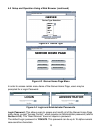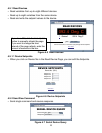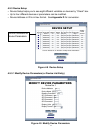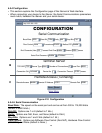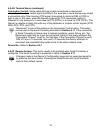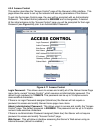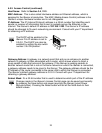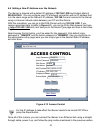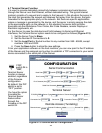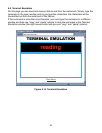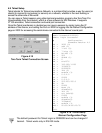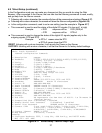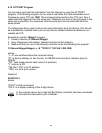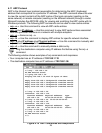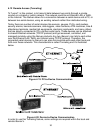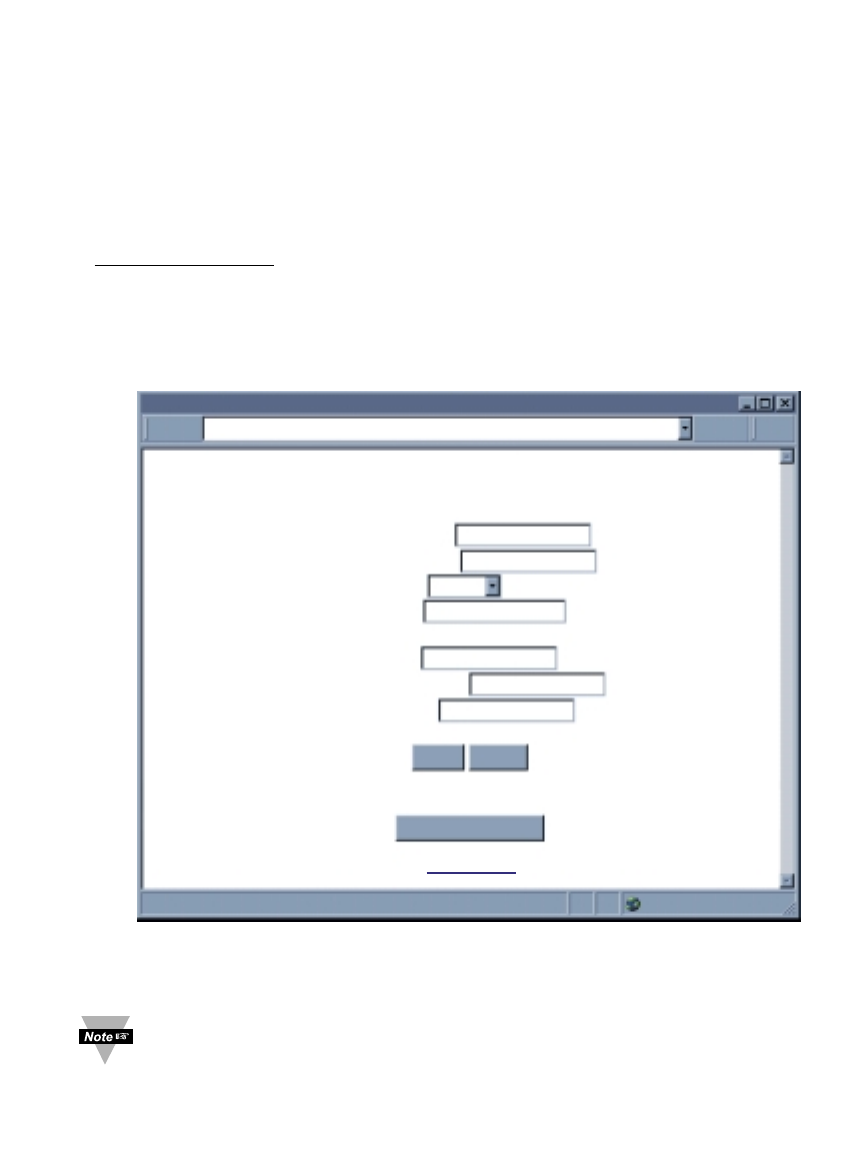
4.6 Setting a New IP Address over the Network
The iServer is shipped with a default IP address of 192.168.1.200 and Subnet Mask of
255.255.255.0. You can configure your PC’s Network connection with an IP address that
is in the same range as the iServer’s IP address (192.168.1.x) and connect to the iServer
using a crossover network cable between your PC and the iServer.
With this completed, you can go to the DOS-Prompt and ping 192.168.1.200. If you
receive responses back (similiar to Figure 4.1), you can go to the Web browser and type
in http://192.168.1.200 and it will take you to the Device Type page and then to the Home
Page.
Select Access Control button, you’ll be asked for the password. First default Login
password is "12345678" and the Admin password is "00000000", then you should be on
the administrator setup page were you can simply type in the desired Static IP address,
and click Save.
Figure 4.12 Access Control
For the IP address to take effect the iServer needs to be turned OFF/ON or
press the Reset button.
Once all of this is done, you can connect the iServer to an Ethernet hub using a straight
through cable, power it up, and follow the ping routine mentioned in the previous section.
ACCESS CONTROL
ACCESS CONTROL
http://192.168.1.200
Address
Main Menu
Login Password 12345678
Admin Password
00000000
IP Address 192.168.1.200
Gateway Address
0.0.0.0
Subnet Mask
255.255.255.0
MAC Address 00:03:03:00:21:D9
Web Server enable
Host Name eis21d9
Save Reset
Power Recycle
23