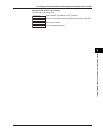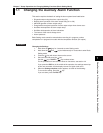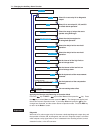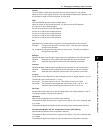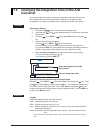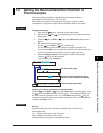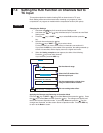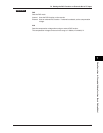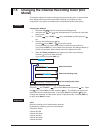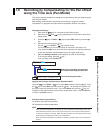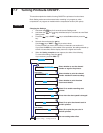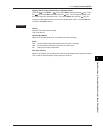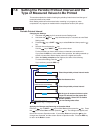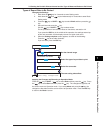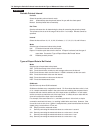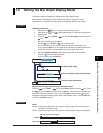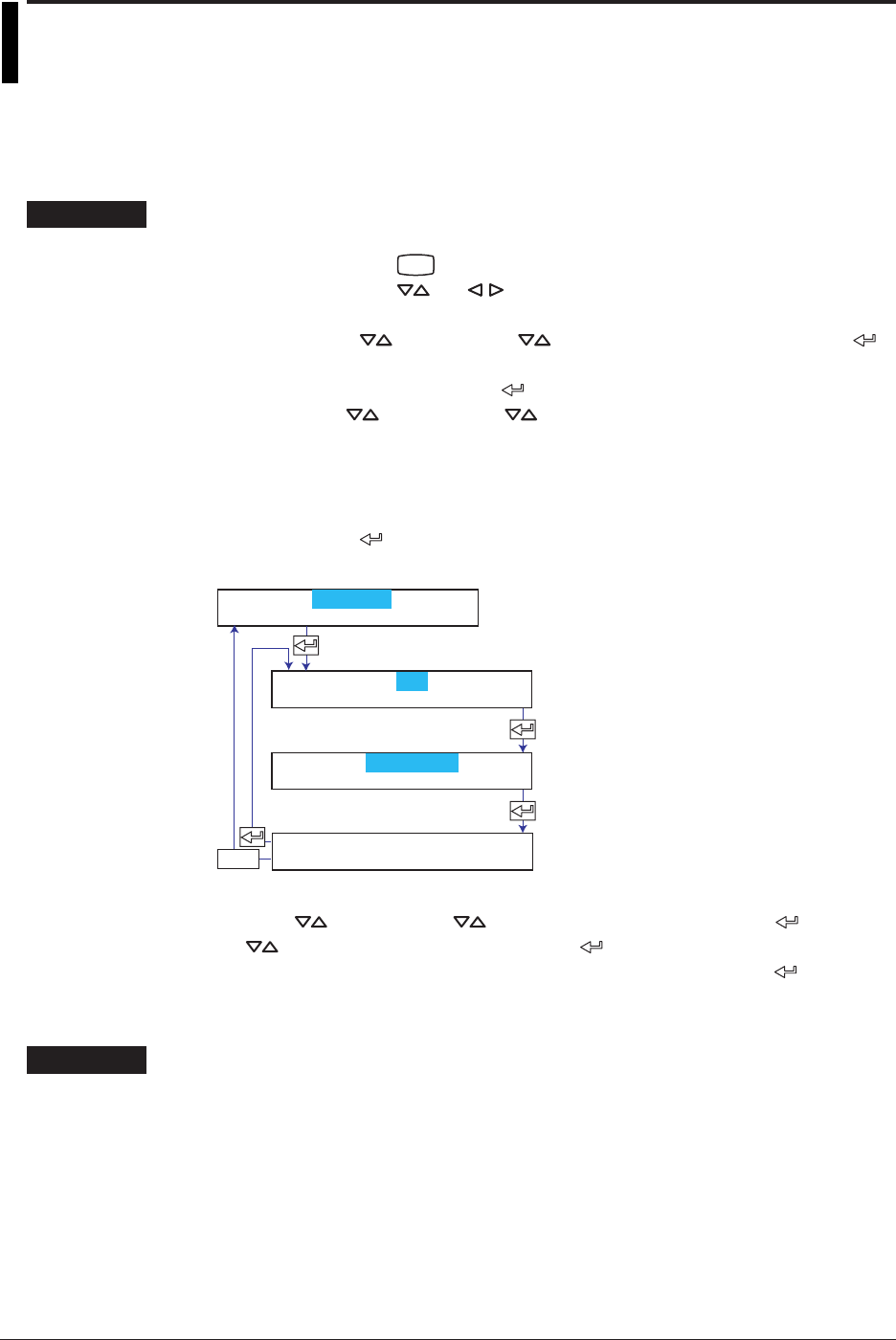
7-8
7.5 Changing the Channel Recording Color (Dot
Model)
This section explains the details of changing the trend recording color on the dot model.
Basic Setting mode cannot be entered when recording is in progress or when
computation is in progress on models with the computation function (/M1 option).
Procedure
Changing the Settings
1. Hold down the
MENU
key for 3 seconds to enter Setting mode.
2. Hold down the and keys simultaneously for 3 seconds to enter Basic
Setting mode.
3. Press the
key or SHIFT + key to select Color and then press the
key.
4. Set each item and press the
key.
Use the key or SHIFT + key to select values.
For the procedure on how to enter values or characters, see section 4.2.
If you press the ESC key in the middle of the operation, the settings entered up
to then are cancelled, and the display returns to a higher level menu.
5. When the Setting complete screen appears, do either of the following:
Press the
key to set other channels.
If you are done, press the ESC key.
Select the channel.
Select the recording color.
The new setting takes effect.
ESC/?
01 Channel Color
Setting complete
Basic=Color
Channel=01
Color=Purple
Applying the Changes and Returning to Operation Mode
Press the key or SHIFT + key to select End and then press the key. Press
the key to select Store and then press the key. The changes are applied, and
the screen returns to Operation mode. If you select Abort and press the
key, the
changes are discarded, and the screen returns to Operation mode. Press the ESC key
to return to the Basic= screen.
Explanation
Color
Sets the recording color of measurement channels.
By default, the recording colors are set as follows:
Channel01: Purple
Channel 02: Red
Channel 03: Green
Channel 04: Blue
Channel 05: Brown
Channel 06: Black