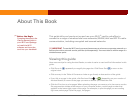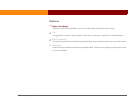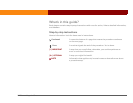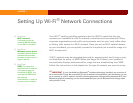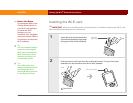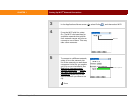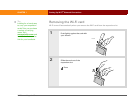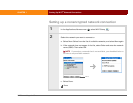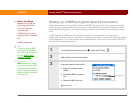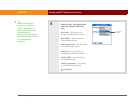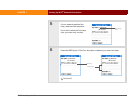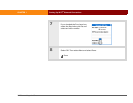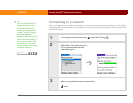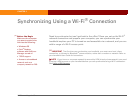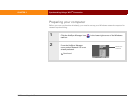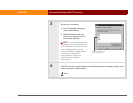Wi-Fi
®
card by palmOne 6
CHAPTER 1 Setting Up Wi-Fi
®
Network Connections
Setting up a WEP-encrypted network connection
Follow these steps to set up a Wi-Fi network with WEP key encryption. For corporate networks,
check with your network administrator to get the required settings. For home networks, use the
same WEP key settings for your handheld that you used to set up WEP on your network access
point.
A WEP key can be ASCII text, a hexidecimal number, or a passphrase. If you are given a
passphrase and have problems, ask your IT administrator for the hex equivalent and use it instead
of the passphrase. If you use an Apple Airport Base Station, refer to the Airport Admin Utility for
the equivalent network password.
0
1 In the Applications/Home screen , select Wi-Fi Setup .
2 Select Next, and then select Other.
3 Enter the network information:
a. Enter the network name
(SSID).
b. Check the WEP Encryption
box.
c. Select the WEP Key box.
Continued
Before You Begin
[ ! ]
Make sure you get the
following information
from your network
administrator:
• WEP key(s), key type,
and key index (if needed)
OR
• WEP passphrase
Tip
If you are adding WEP
encryption to a network
that you have already set
up, see Editing Wi-Fi
network settings.
»
Key Term
WEP Stands for “wired
equivalent privacy.” WEP
is a standard encryption
method used to improve
security for Wi-Fi network
connections.
WEP Key box