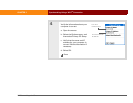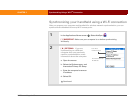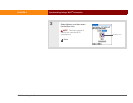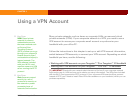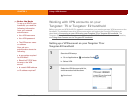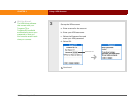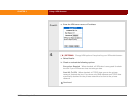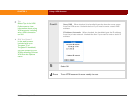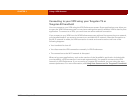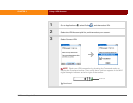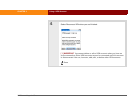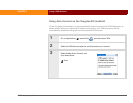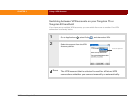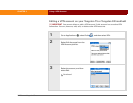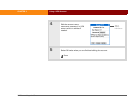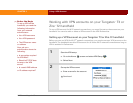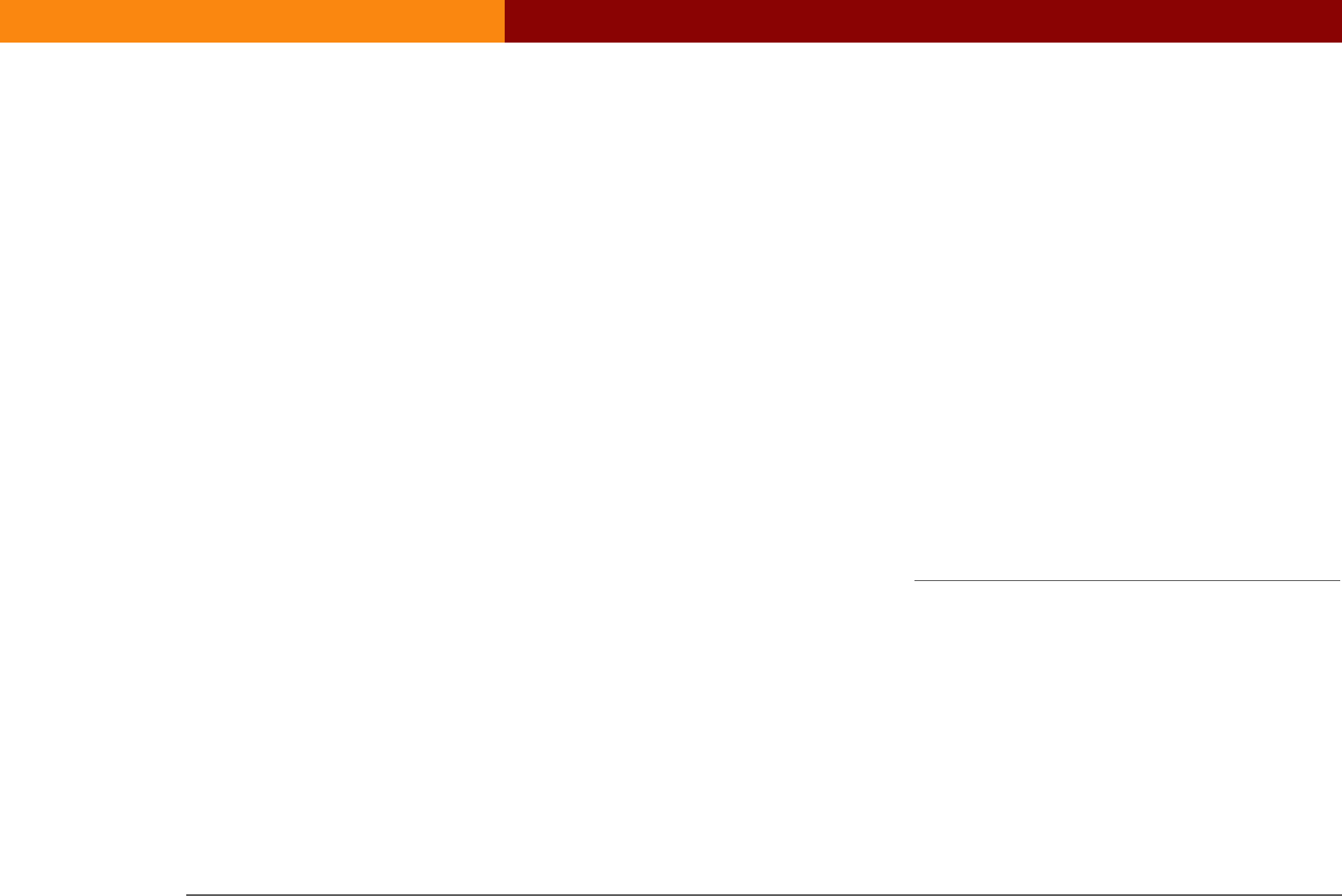
Wi-Fi
®
card by palmOne 24
CHAPTER 3 Using a VPN Account
Connecting to your VPN using your Tungsten T5 or
Tungsten E2 handheld
You can connect to your VPN using the VPN Preferences screen. Some applications may allow you
to open the VPN Preferences panel or may have settings that specify whether VPN is used by that
application. To connect to a VPN, you must have an active network connection.
If you connect to your VPN from the VPN Preferences screen without first connecting to a network,
your handheld asks if you want to connect to an available Wi-Fi network. After the connection to
the Wi-Fi network is made, the VPN connection is made and remains active until one of the
following happens:
• Your handheld is shut off.
• You disconnect the VPN connection manually in VPN Preferences.
• The connection to the Wi-Fi network is disrupted.
When using many applications, such as the version of the VersaMail
®
application included with
your handheld, a VPN connection is not made automatically. You need to connect to the VPN
manually in VPN Preferences. If you are using a Tungsten E2 handheld, you can select the auto-
connect preference. For more information, see Using Auto-Connect on the Tungsten E2
handheld.