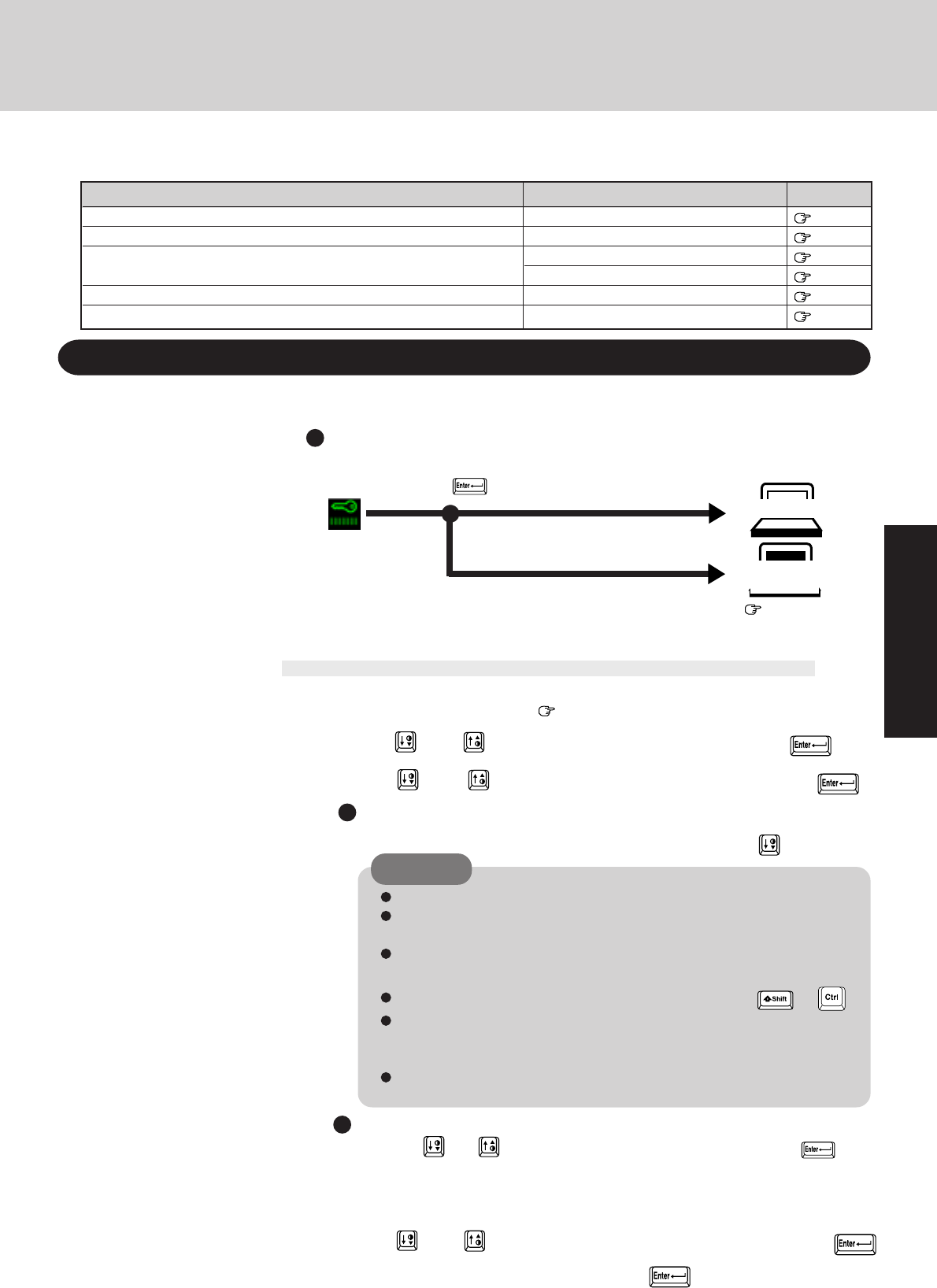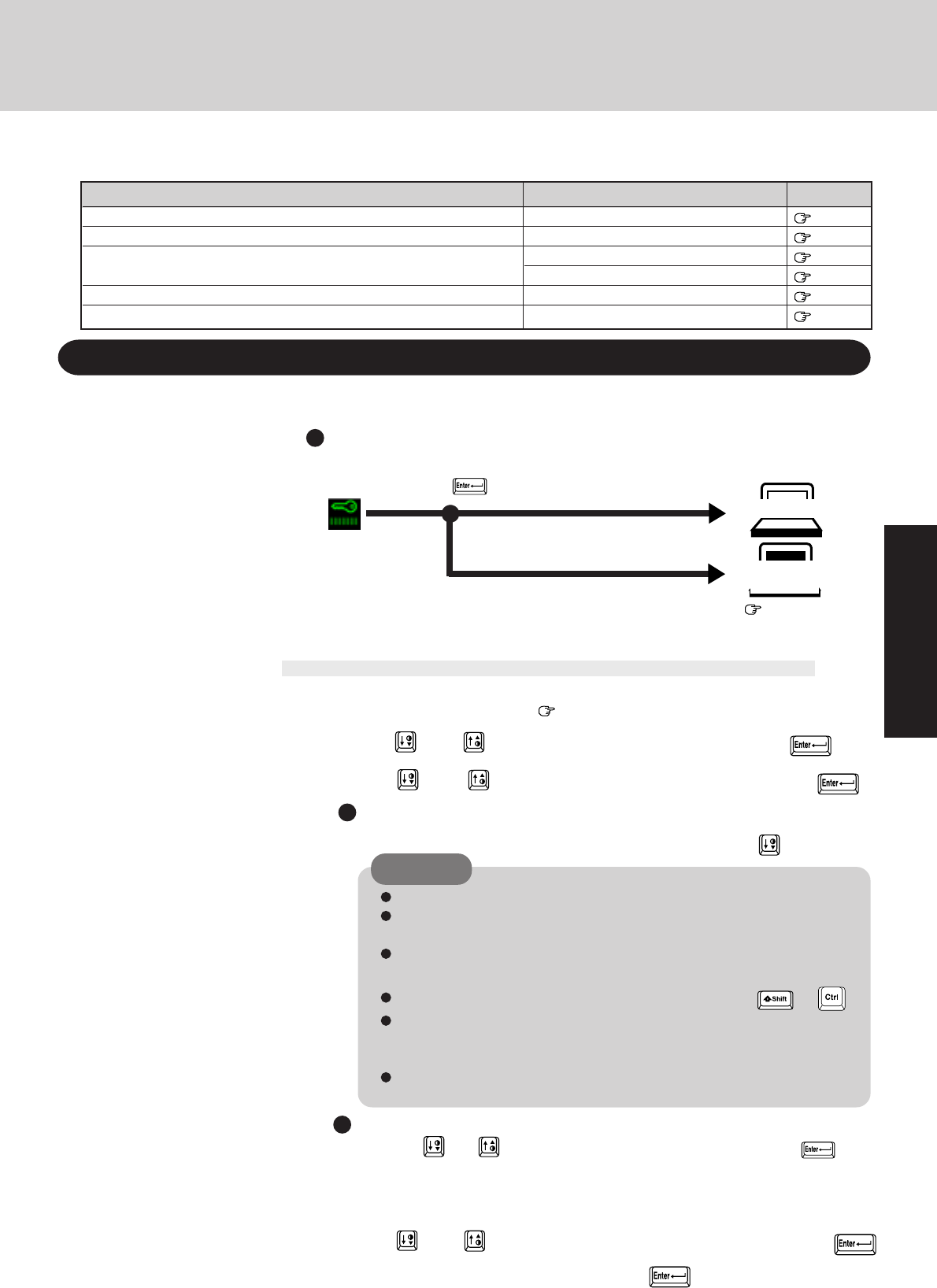
17
Security Measures
Situation Function to use Reference
User Password below
Coffee break Password page 18
Prevent operation by using a floppy disk page 19
Remove floppy disk drive page 22
Supervisor Password page 19
Use a security lock page 39
You do not want your computer to be used without permission
Same as above, but while you’re away temporarily
You want to prevent theft or damage to data by using a floppy disk
You do not want your Supervisor Setup changed without permission
You want to prevent theft of your computer
To prevent unauthorized access of your computer the various security measures are provided below.
1
2
Setting the user password (enabling, changing, disabling)
4
3
To disable your password
Using the and keys, select [Delete User Password] then press . Go
to step
7
.
CAUTION
Your password will not be displayed on the screen.
Please limit your password to seven characters. Note that there is no
distinction between upper and lower case letters.
White colored keys can be used. Note that space bar and function keys
cannot be used.
Do not input your password while holding down on the or .
Use only the upper horizontal row of numeric keys to input user pass-
words. The numeric keys combined with alphabet keys on the lower key-
board cannot be used.
Do not forget your password. If a password is forgotten you will be
unable to use your computer.
Run the Setup Utility ( page 36)
Using and , select [System Setup] then press
Using and , select [User Password] then press
To enable or change your password
Enter your password at the [Enter User Password], then press .
Set the User Password.
Without the password, access to your computer is impossible.
When the User Password is set
If the correct pass-
word is input,
Will Start
Over three incorrect
attempts,
Will Not Start*
(Power off)
* If you are starting from the suspend mode ( page 10), if after three
attempts the correct password is not input, or if no password is en-
tered for about a minute, the computer returns to the suspend mode.
Upon entering your User Pass-
word and pressing .
When you do not want your computer to be used without permission
5
Re-enter your password at the [Enter User Password Again]
(This is for confirmation purposes.)
Using and , select [Set User Password] then press
6
7
At the confirmation screen, press