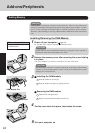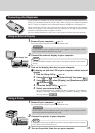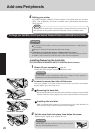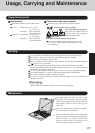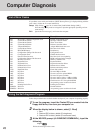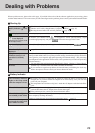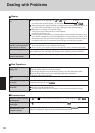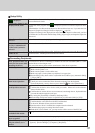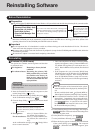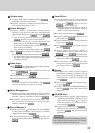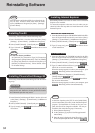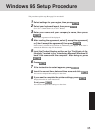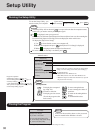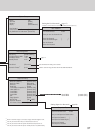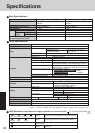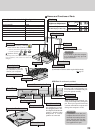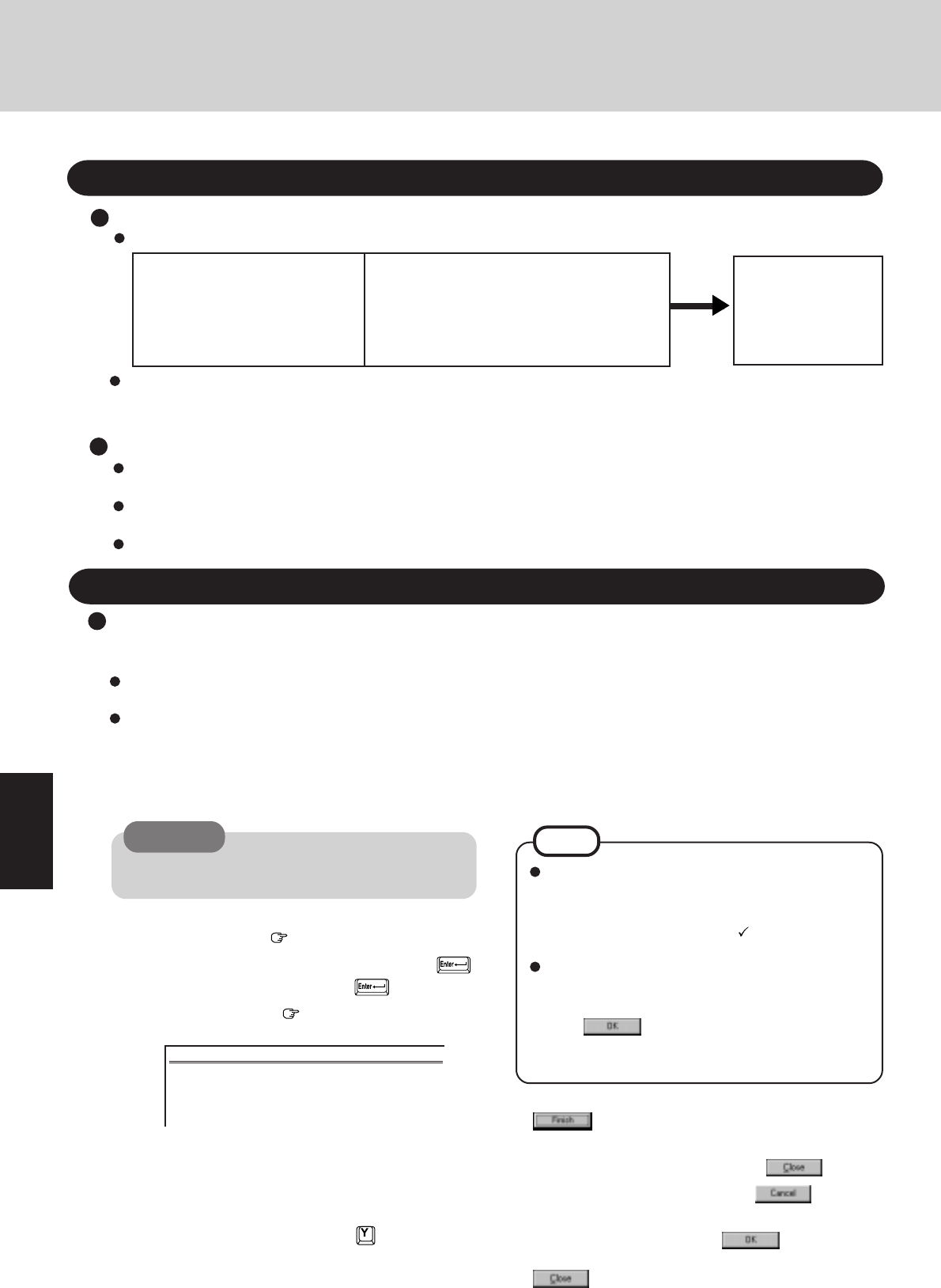
32
Reinstalling Software
Before Reinstallation
You will need the CD-ROM included in the Windows 95 System Pack and the following 8 backup disks you made earlier.
Preparation
• Firstaid FD (1 disk)
• Panasonic Tools Disk(1 disk)
• Drivers Disk 1/2 (2 disks)
• TranXit Disk (2 disks)
• PhoenixCard Manager Disk
(2 disks)
If you have not created these disks, a message will
appear at startup urging you to make backup cop-
ies. If there is no message, backup copies have al-
ready been created.
Reinstalling
5
At the [Finishing Setup], remove the floppy disk and press
. Windows will restart after all the settings have
automatically been made.
6
At the [Date/Time Properties], press .
7
At the [Add Printer Wizard], press .
8
When the display appears indicating the establishment
of the system settings, press . The computer
will reboot. (When the welcome screen appears, press
.)
Two options are available, one for beginners and the other
for advanced users.
For beginners: Returning to factory default
condition.
For advanced users: Returning the primary MS-
DOS partition only to a condi-
tion similar to the factory de-
fault in cases where the hard
disk has been divided into mul-
tiple partitions.
CAUTION
NOTE
With the exception of the instruction below, please
select all default values displayed by the Setup Wiz-
ard.
Be sure to add the check mark to [Sound, MIDI, or
Video Capture Card] at the [Analyzing Your Computer].
Have a blank disk on hand to create a "Windows 95
Startup Disk". Immediately after creating this disk,
enter the Firstaid FD into the floppy disk drive and
press . (Note: A system error will result if
the Firstaid FD is not inserted. If this occurs, insert
the Firstaid FD and press [Retry].
4
For beginners: select [2. Restore HDD to fac-
tory default (For beginners)].
For advanced users: select [3. Restore HDD to fac-
tory default (For advanced us-
ers)].
At the confirmation message, press . Simply follow
the on-screen instructions.
1
Insert the Firstaid FD, and turn the computer on, then
run the Setup Utility. ( page 36)
2
Select [Load Default Settings (PnP)], then press .
At the confirmation message, press .
3
Close the Setup Utility ( page 36); this screen should
appear.
Important
Save all important data. If reinstallation is carried out, all data existing prior to the installation will be lost. The reinstal-
lation will return the computer to factory condition.
Be sure to remove all PC Cards and disconnect all peripherals (except for the CD-ROM pack and FDD cable) before the
reinstallation procedure.
Be sure the AC adapter is connected until completing reinstallation.
If for some reason, you
do not have these disks
or one of them is cor-
rupted, please consult
your nearest Panasonic
dealer.
The CD-ROM pack (CF-VCD351) and FDD cable (CF-VCF351) are required for the following reinstallation procedure.
Mount the CD-ROM pack in the multimedia pocket and connect the FDD cable to the floppy disk drive. (Refer to the
operating instructions of the CD-ROM pack and FDD cable for details.)
Microsoft Windows 95 Startup Menu
1. Boot
2. Restore HDD to factory default (For beginners)
3. Restore HDD to factory default (For advanced users)
Enter a choice: 1
• Then, when the [Microsoft Windows 95 Startup Menu]
appears, for beginners, select [2. Restore HDD to fac-
tory default (For beginners)]. For advanced users, se-
lect [3. Restore HDD to factory default (For advanced
users)].
• If the computer asks you to insert the Win95 Setup
CD-ROM, please set the Windows 95 CD-ROM that
comes with this computer. After inserting the Win-
dows 95 CD-ROM, Windows setup will start auto-
matically. (The whole process will take approximately
one hour).
Windows 95 (HDD format)
If the hard disk has been compressed, first remove the
disk compression.