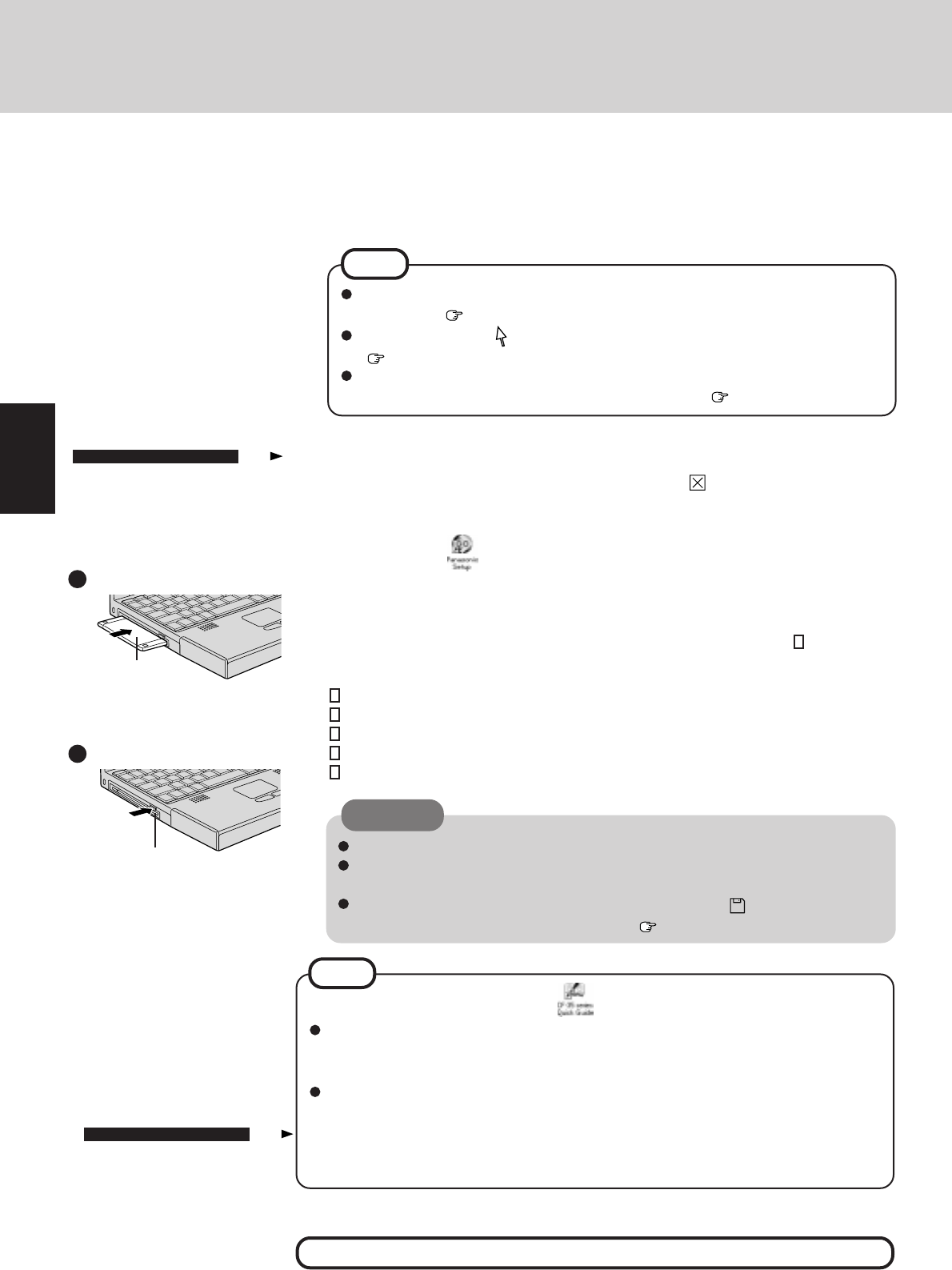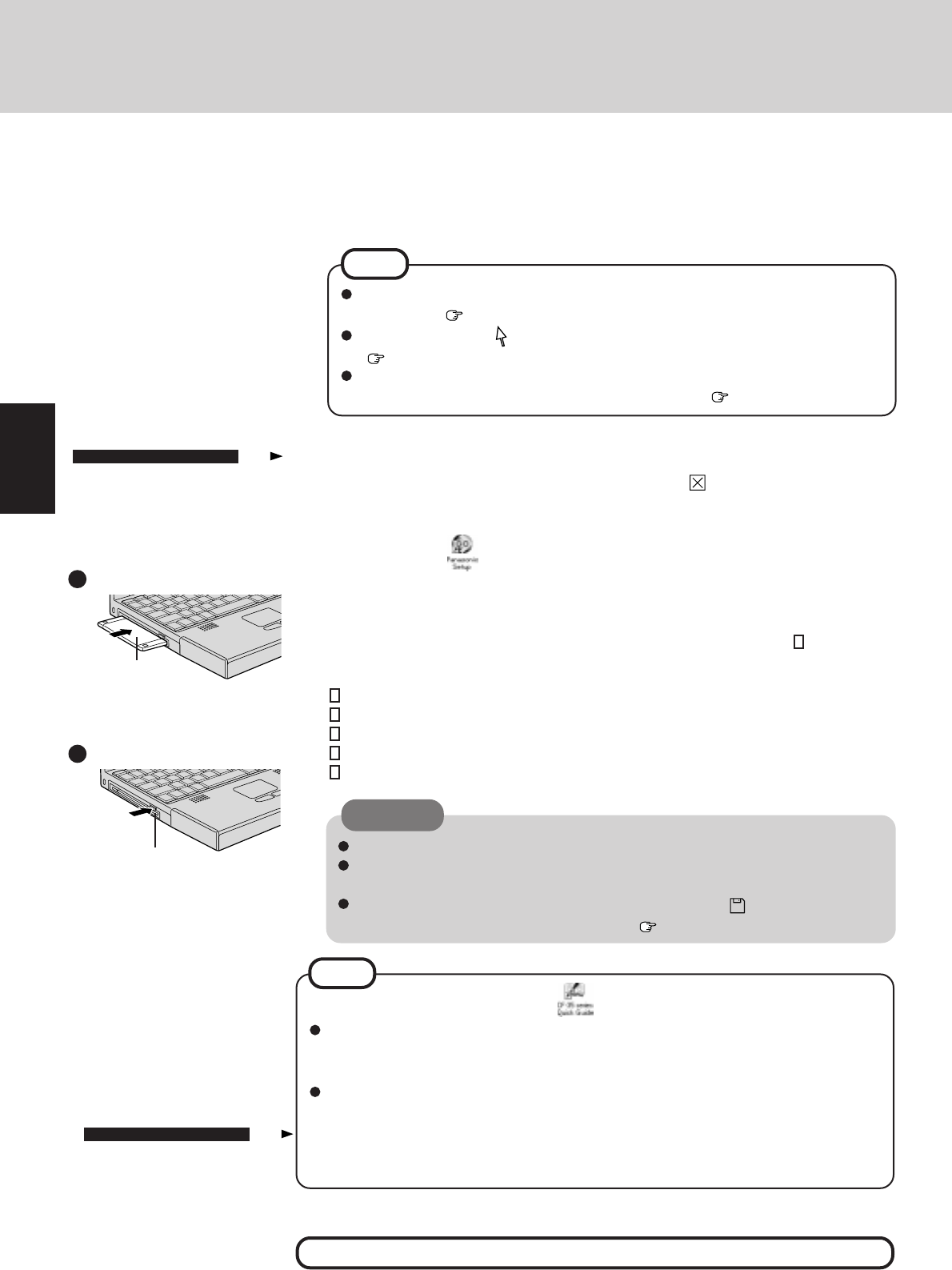
8
4
Set Windows up
About the CF-35 series Quick Guide
This is available as an on-line guide which includes information on the key input com-
mands, LED indicators and the “CF-35 Readme”. The “CF-35 Readme” also contains
detailed information.
For the Quick Guide, we recommend setting the Desktop area to "800 by 600 pixels" or
more, and the Color palette to "High Color (16 bits)" or more.
The [Windows 95 Setup] will run after the computer is turned on. Simply follow the on-
screen instructions.
6
Label-side up
Label on the top surface, and
inserting the shutter-side
headfirst.
Ejecting a floppy disk
Inserting a floppy disk
Double-click (Panasonic Setup icon) on Windows
NOTE
Please read the supplemental “Windows 95 Setup Procedure” for a more detailed
explanation ( page 35).
Moving the cursor ( ) or clicking buttons can be done through the touch pad
( page 10).
If the display is dim or the sound quality is not right, you can adjust the brightness or
contrast (for DSTN display models only) and volume ( page 39).
NOTE
Restarting the system may take some time.
Please store the backup disks in a safe place. They will enable you to return your
computer to factory default settings should any problems occur.
Do not remove the floppy disk while the FDD indicator ( ) is on, power down
your computer or use the suspend function ( page 10).
CAUTION
Firstaid FD..................................................... 1 disk
Panasonic Tools Disk ................................... 1 disk
TranXit Disk (1, 2) .......................................... 2 disks
Drivers Disk (1, 2) .........................................2 disks
PhoenixCard Manager
TM
95 Disk (1, 2) ........ 2 disks
Eject Button
First-time Operation
(To create the backup disks and setup the factory-set)
Eight 2HD formatted floppy disks need to be prepared. Simply follow the on-screen in-
structions. The eight disks will contain the following (the check boxes are for you to
confirm copy of the disks).
This concludes the first-time use operation guidelines.
5
Close Internet Explorer 4.0
At the [Welcome - Microsoft Internet Explorer], select at the upper right portion to
close the screen.
CF-35PJJ8C
*
M/CF-35PJJ8C
*
E
only
(For all other models, go to Step
6
)
About Internet Explorer 4.0
Please select the item that you want to open from the menu on the [Welcome - Microsoft
Internet Explorer].
CF-35PJJ8C
*
M/CF-35PJJ8C
*
E
only