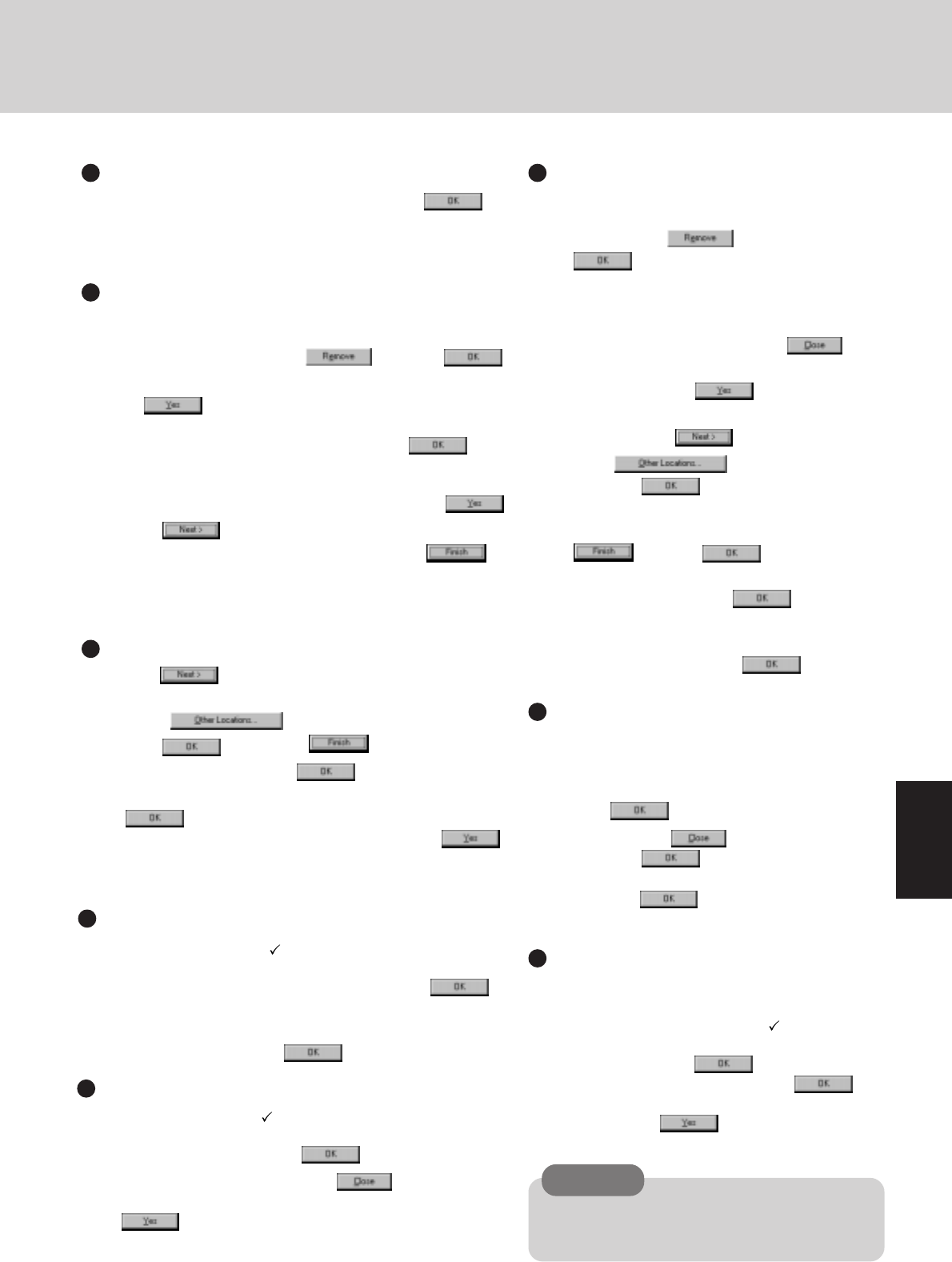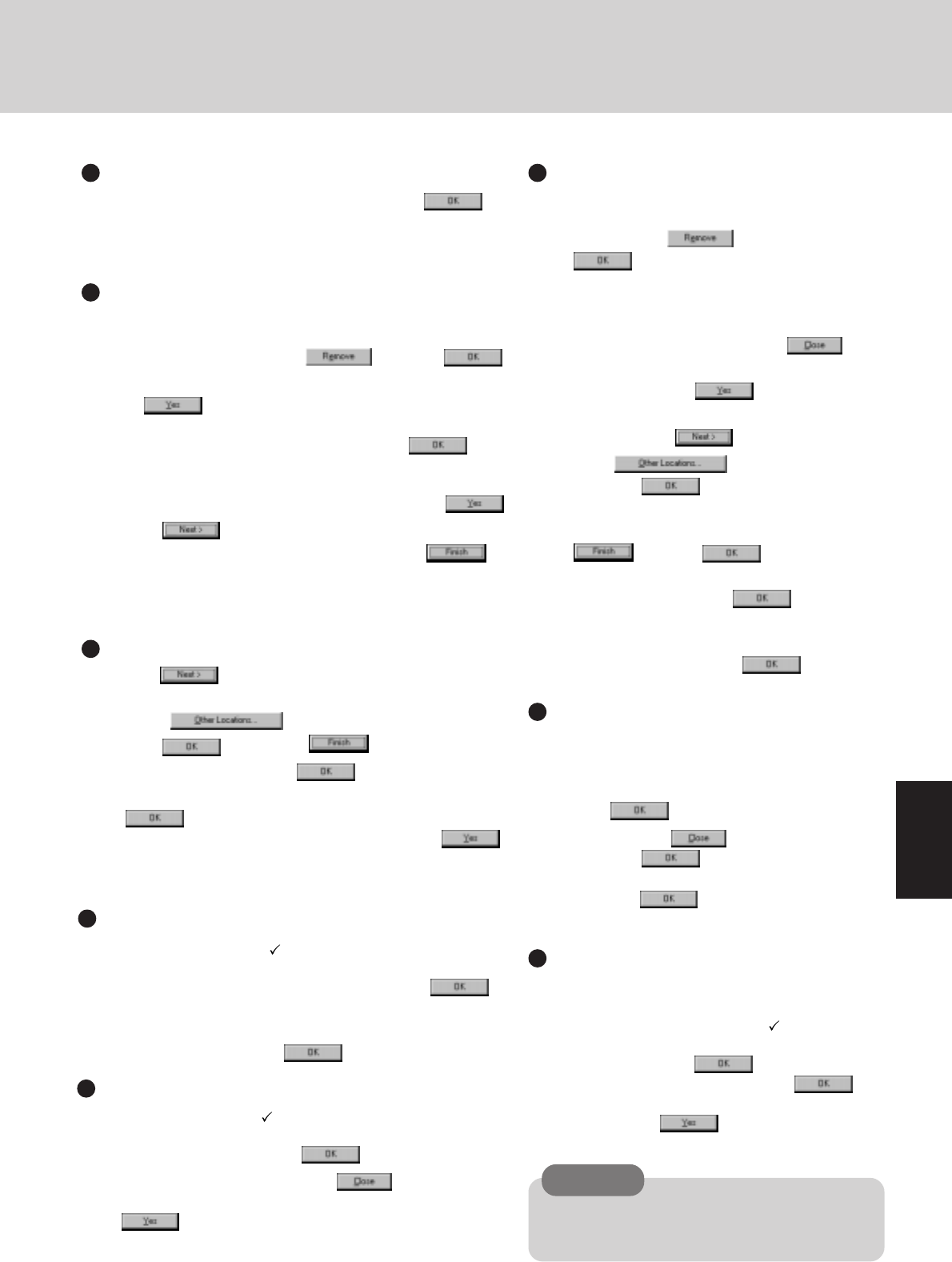
33
11
In [Start] - [Settings] - [Control Panel] - [System] - [Device
Manager] - [View devices by connection], select [PCI bus] in
[Plug and Play BIOS], press , then press .
• When the message appears to reboot your computer, press
. Rebooting will be done automatically.
• If the computer asks you to insert the Windows 95 CD-
ROM, please set the CD-ROM and press .
• At the [New Hardware Found], [L:\WIN95] is displayed.
Rewrite this to [D:\WIN95].
• Then, when the [Version Conflict] appears, select .
12
Press at the [Update Device Driver Wizard of Intel
82371AB PCI Bus Master IDE Controller] and .
• If [Update Device Driver Wizard of Intel 82371AB PCI
Bus Master IE Controller] is not displayed, please go to
step
13
after step
11
.
CAUTION
In [Control Panel]-[Add New Hardware], if [Infra-
red] is added, TranXit can not be used. For TranXit
to be operable, [Infrared] must not be set.
9
In [Start] - [Run], input [c:\install.bat] then press .
Rebooting will be done automatically.
10
In [Start] - [Programs] - [Windows Explorer], delete two
files named [install] on the C: drive.
System setup
Device Manager 1
17
Delete the check mark for [When powered by AC power]
and [When powered by batteries] in [Start] - [Settings] - [Con-
trol Panel] - [Power] - [Disk Drives], then press .
18
Set [Mobile or docking system] in [Control Panel] - [Sys-
tem] - [Performance] - [File System] - [Typical role of this
machine], and then press .
Power Management
19
Add the check mark for [Get IRQ table from PCIBIOS
2.1 call] in [Device Manager] - [System devices] - [PCI bus]
- [IRQ Steering], then press .
20
At the [System Properties], press . The display will
ask you to restart Windows. Remove the floppy disk and press
.
Device Manager 2
21
In [Control Panel] - [System] - [Device Manager],
for each item in [Sound, Video and Game Con-
troller], press to delete it, then press
to confirm the deletion.
• Select [PCMCIA socket] and if the [PCIC or
compatible PCMCIA controller] is displayed,
perform a similar delete operation.
22
At the [System Properties], press .
23
In [Start] - [Shut Down], select [Restart the com-
puter?] then press .
24
At the [Update Device Driver Wizard of Unknown
Devices], press .
25
Select , type [c:\util\drivers\sound],
then press .
26
At the [Update Device Driver Wizard of
YAMAHA OPL3-SAx Sound System], press
then press at the [Insert Disk].
27
At the [Copying Files], type [c:\util\drivers\sound]
for the source then press .
28
In [Control Panel] - [Power] - [OPL3-SAx power
management], set [Non Power Save mode] then
press [Apply]. Then press .
Sound Driver
29
Set [High Color (16 bit)] for [Color palette] in
[Control Panel] - [Display] - [Settings]. Next, set
[Super VGA 1024 X 768] for [Models] in [Ad-
vanced Properties] - [Monitor] - [Change], then
press .
30
After pressing , at the [Display Proper-
ties] press .
31
In [Start] - [Run], type [c:\util\updates\rmm2upd.exe]
then press . Simply follow the on-screen
instructions.
32
In [Control Panel] - [System] - [Device Manager]
- [CDROM] - [MATSHITA UJDCD8710] - [Set-
tings], delete the check mark for [Auto insert
notification], then set [L:] for [Reserved drive
letters] then press .
33
At the [System Properties], press .
When the message appears to reboot your com-
puter, press . Rebooting will be done
automatically.
Display
CD-ROM drive
13
Press at the [Update Device Driver Wizard of Stan-
dard PCI Graphics Adapter (VGA)].
14
Select , input [c:\util\drivers\video], and
press . Then, press .
15
At the [Insert Disk], select .
16
At the [Copying Files], type [c:\util\drivers\video] and press
.
The display will ask you to restart Windows, press .
(at times, the message may appear a few times)
Video driver