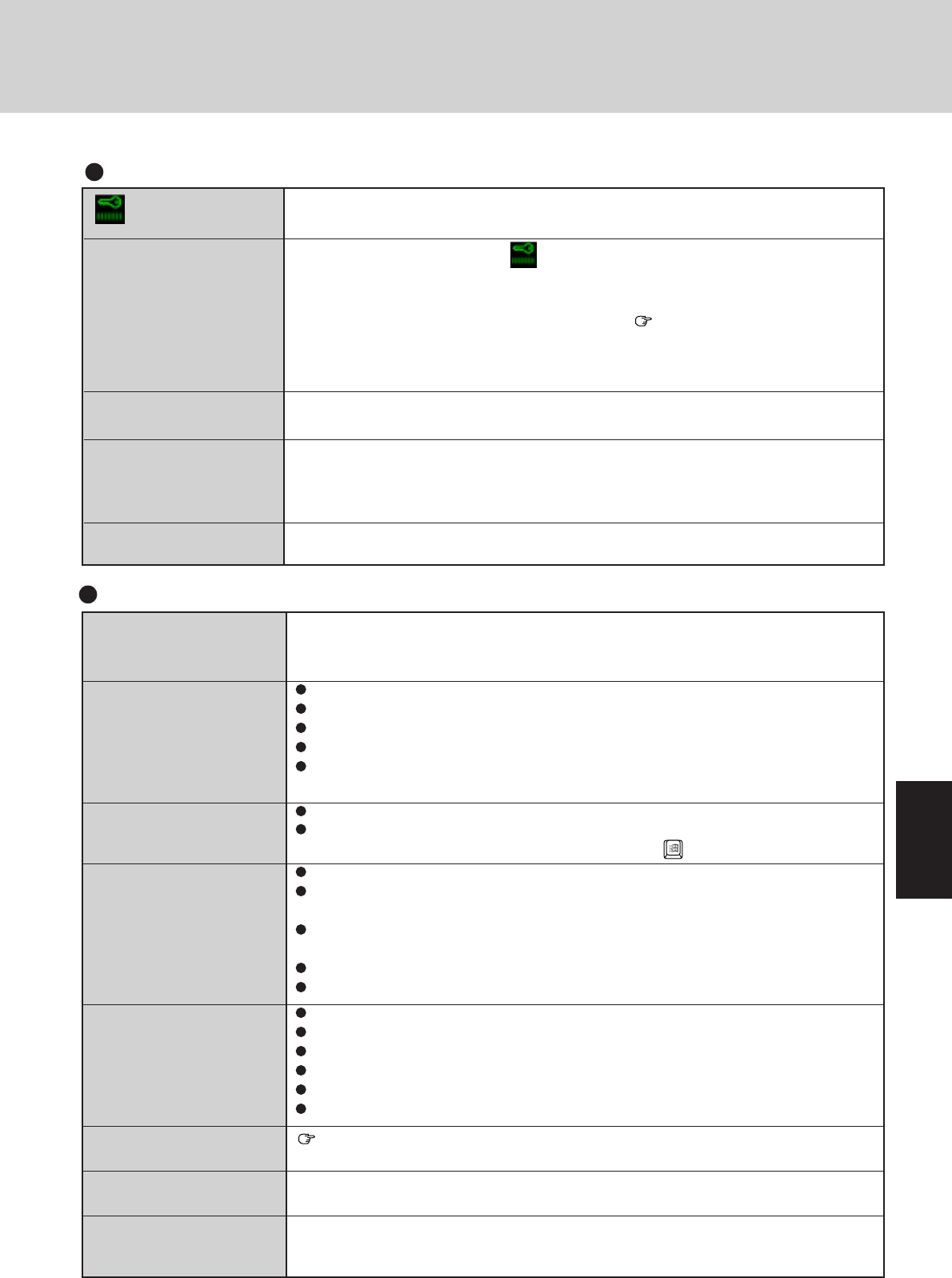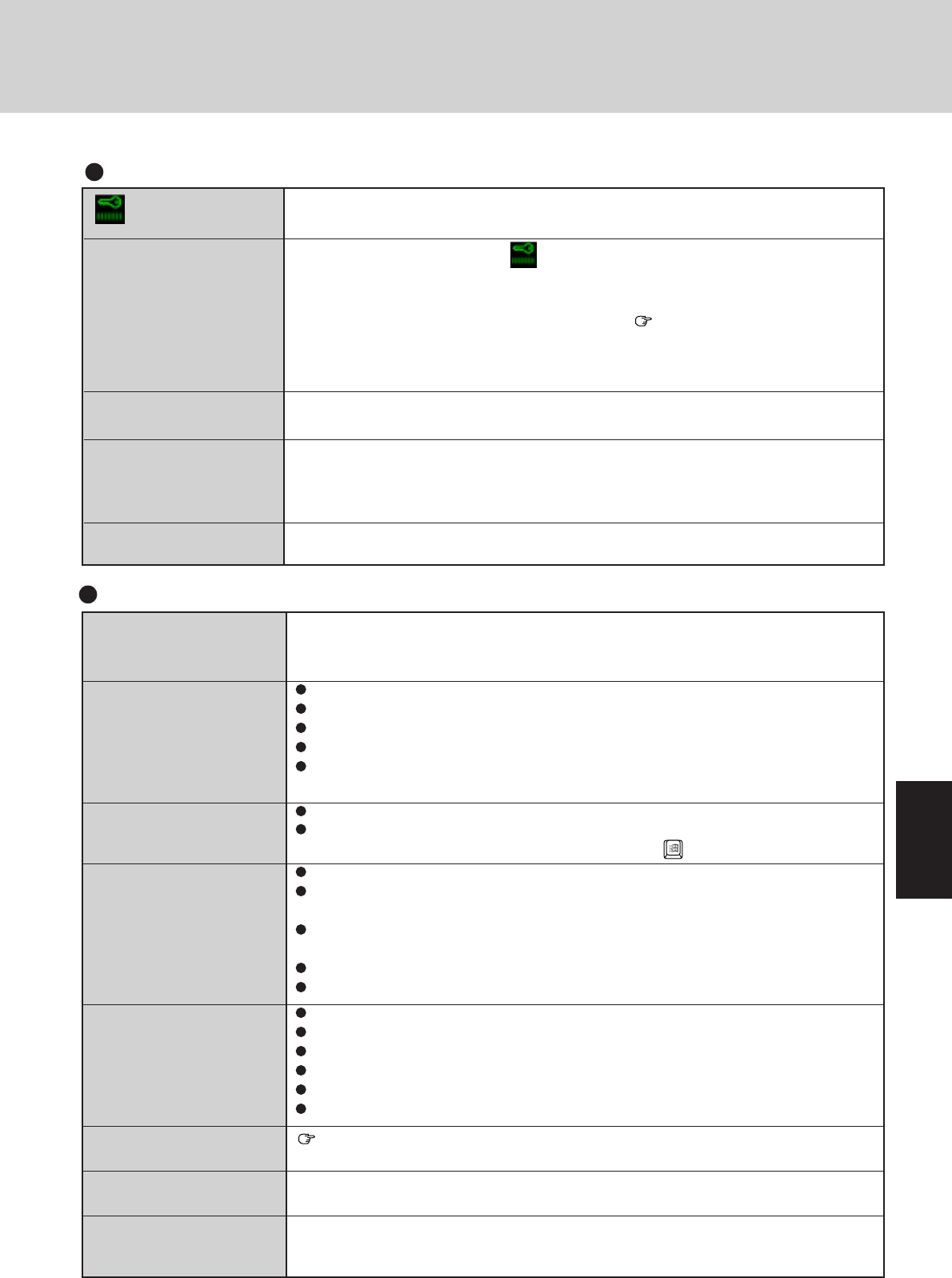
31
is displayed
[Supervisor Setup] is not
displayed in the menu
[User Password] cannot be
selected
[Coffee break Password]
or [Key Combination for
Coffee break] cannot be
selected
[Supervisor Password]
cannot be set
Enter the User Password or Supervisor Password. If you have forgotten it, consult your
nearest Panasonic dealer.
At the start of the program when is displayed, you have to enter the Supervisor Pass-
word.
When both the User Password and Supervisor Password have been set, if you enter the User
Password, [Supervisor Setup] will not be displayed ( page 36).
If [Supervisor Setup] is not displayed even after entering the Supervisor Password, you have
to disable the User Password. Run the Setup Utility program again, and input the Supervisor
Password.
[User Password Protection] in [Supervisor Setup] may be enabled.
You need to set the User Password.
If the User Password has been set first, the Supervisor Password can not be the same as the
User Password. Another password needs to be entered.
Setup Utility
You need to use drivers conforming to Windows 95 Version 4.00.950B (OSR-2). Some
earlier drivers will no longer work.
For more information, please ask the manufacturer of the driver in question.
Check the computer-printer connection.
Make sure the printer is on.
Make sure the printer is in the online state.
Make sure paper is in the printer tray and there is no paper jam.
Has the Setup Utility been used to set [Parallel Port (Address)] to [Automatic (PnP)],
[378] or [3BC]?
The Coffee break Password may be set.
Check your mouse connections, then reboot the computer from the keyboard.
From the keyboard, you may choose to press down on then select [Shut Down].
Check the connection.
Confirm that the device driver for the serial port works. Please refer to the reference
manual for the device.
Confirm that two mouse devices are not connected, one through the ext. keyboard/mouse
port and the other through the serial port.
Try setting the [Touch Pad] to Disable in the Setup Utility.
Has the Setup Utility been used to set [Serial Port] to [Automatic (PnP)] or [3F8]?
Make sure the card is properly inserted.
Confirm that the card conforms to the PC Card Standard.
A driver for Windows 95 may need to be installed.
Note that after a driver is installed, the computer must be rebooted.
Check that the proper port settings have been made.
Read the PC Card’s manual. Or, you may need to call the source of the PC Card.
page 24
Make sure the RAM module has been properly inserted.
Check the address map by going to [View Resources] in [Start] - [Settings] - [Control Panel]
- [System] - [Device Manager] - [Computer] - [Properties].
Your peripheral does not
work (An error occurs while
installing the driver)
Unable to print
The cursor does not move
from mouse operations
The device connected to the
serial port does not work
A PC Card does not work
You do not know the
available RAM module
The RAM module has not
been recognized
The address map for IRQ,
I/O port address, etc. is
unclear
Connecting Peripherals