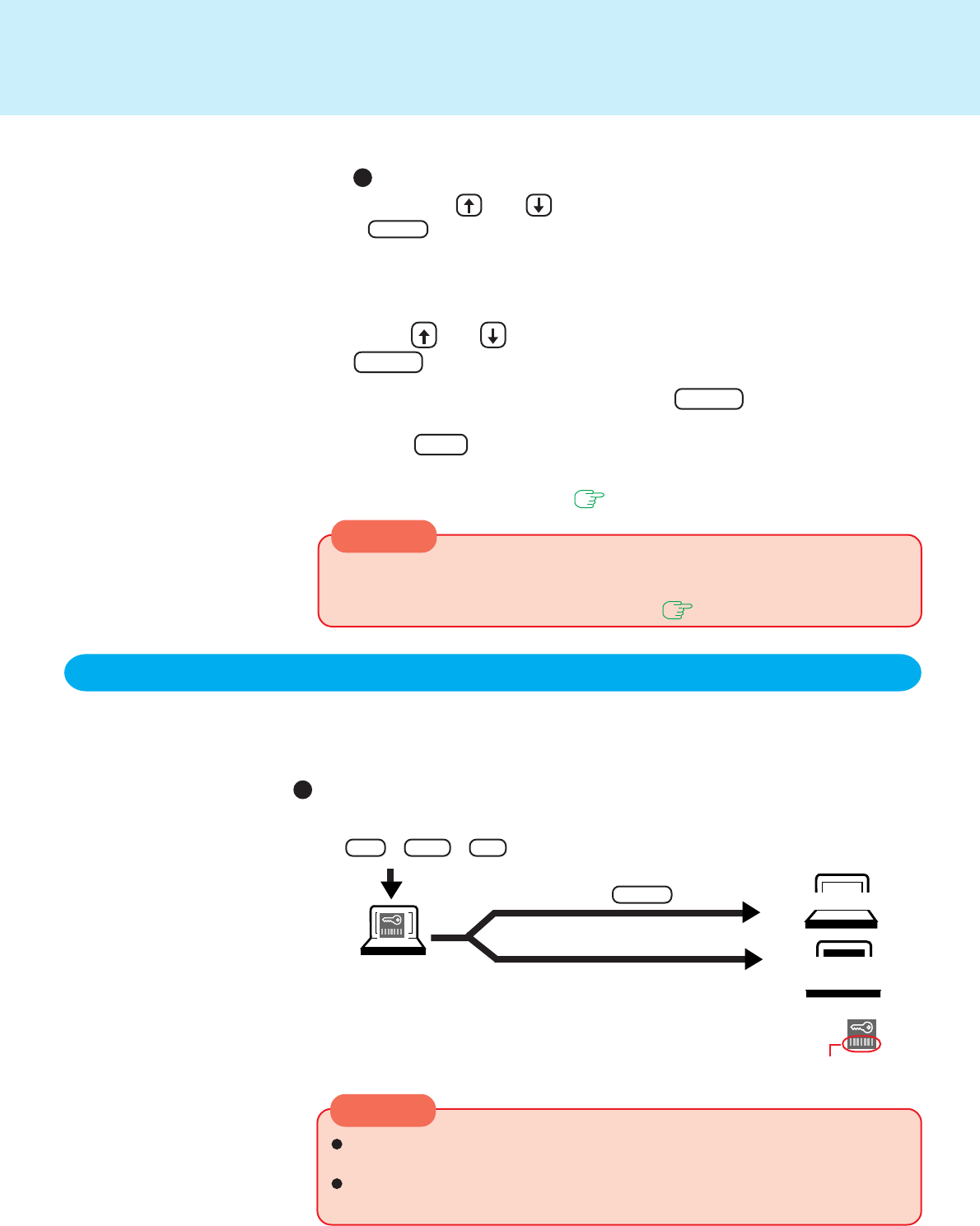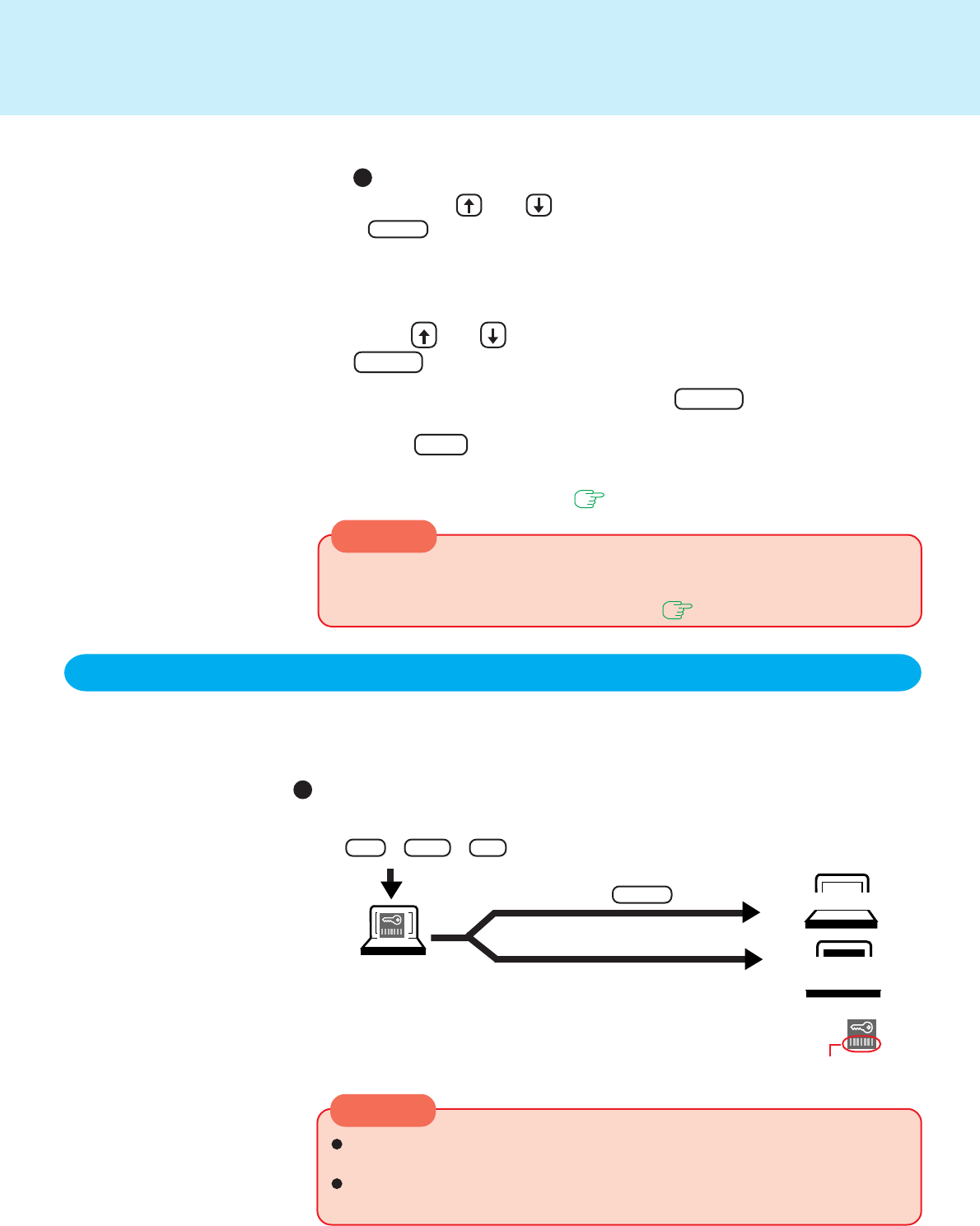
10
CAUTION
CAUTION
Security Measures
9
Close the Setup Utility ( page 34)
7
You should set the “Coffee break Password” (Note that you must first set the User Pass-
word). When you input your selected key combination, the computer locks (key input,
use of the touch pad and use of an external mouse are no longer possible).
Alt + Ctrl + F9
Do not leave your computer just after sensitive data had been shown on the
screen.
It is impossible to lock your computer from an external device, such as a mouse
connected through the serial port or the USB keyboard.
(Example of a selected key combination)
The computer
is locked
When leaving your desk
When an incorrect password is inputted,
Operation resumes
Operation does
not resume
When you do not want your computer to be used without permission while away temporarily
At the confirmation screen, press Enter
Input the correct password used at
startup and press Enter .
8
Press Esc to end the password setting procedure
To prevent the changing of your password without permission
• When running the Setup Utility, do not leave your computer even for a short time.
• Set the User Password Protection option ( page 13).
When the coffee break password is set
In the case of the coffee break password, the password key indicator
will not change even if the password is inputted.
To disable your password
Using the and , keys, select [Delete User Password], then press
Enter . Go to step
7
.
5
Re-enter your password at the [Enter User Password Again]
(This is for confirmation purposes.)
Using and , select [Set User Password], then press
Enter
6
Key Indicator