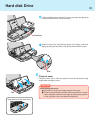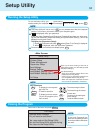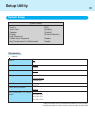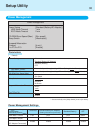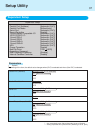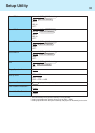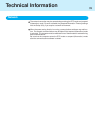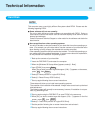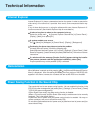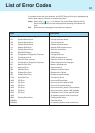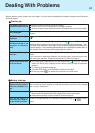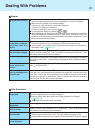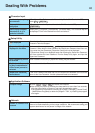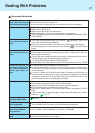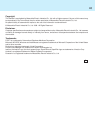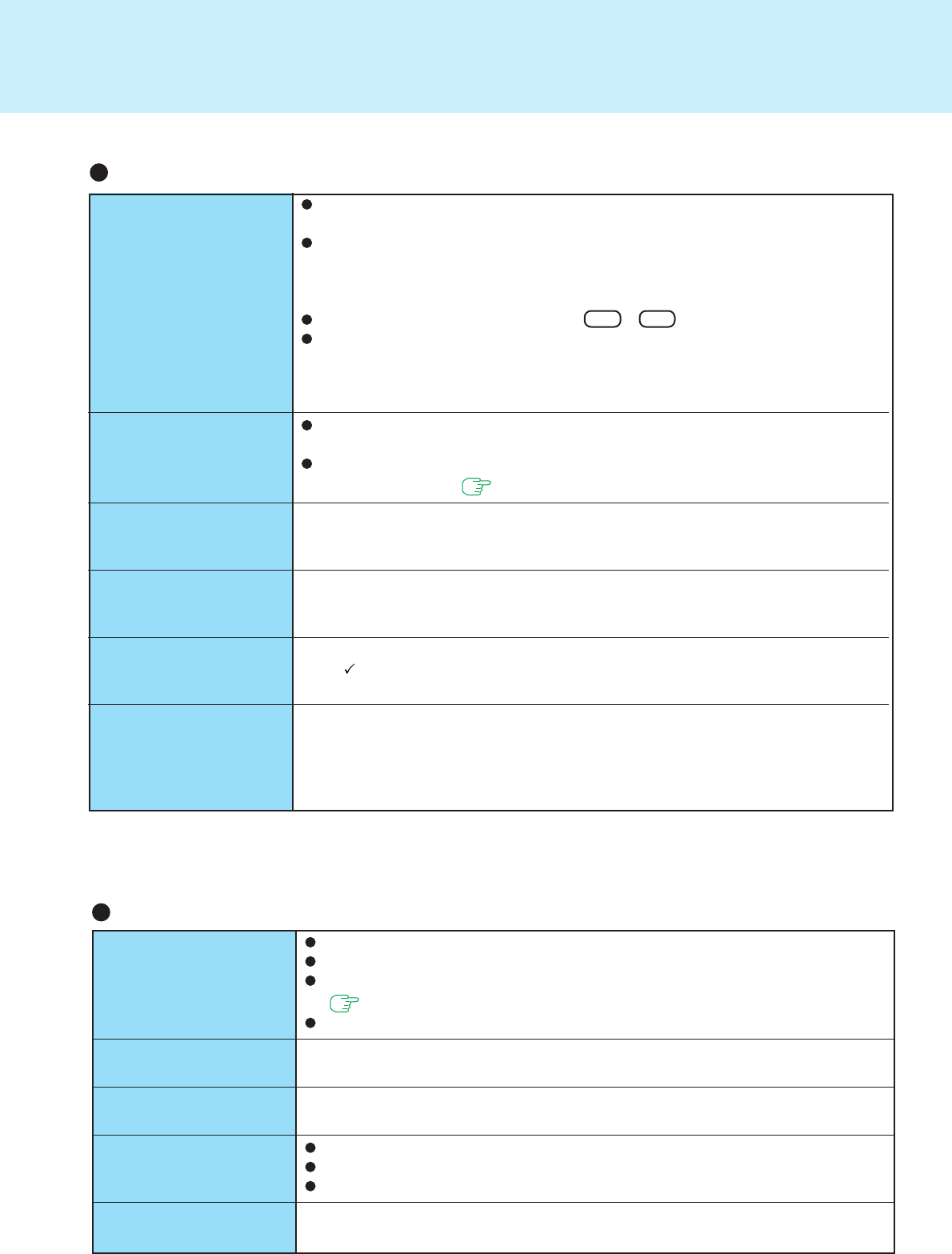
45
Dealing With Problems
Cannot read/write to a
floppy disk
Unable to write to a
floppy disk
How to format a floppy
disk is unclear
Unable to read/write to
the hard disk
When the previous item
is not the cause
Disk Operations
Has the floppy disk been correctly inserted?
Has the floppy disk been correctly formatted?
Has the Setup Utility been used to set [Floppy Operation] to [Enable]?
( page 34)
Your floppy disk content may be corrupted.
Is the floppy disk write-protected?
Select [Format] in [My Computer] - [3 1/2 Floppy (A:)] - [File]. After confirming the
disk volume and format type, start formatting.
Your drive or file may not have been properly set.
Check to see if the hard disk is full. If it is full, delete unnecessary files.
Your hard disk content may be corrupted. Contact Panasonic Technical Support.
Try testing another drive or media.
No display after powering
on
The power has not been
cut, but after a certain pe-
riod of time, there is no
display
The resolution of the dis-
play cannot be changed
An afterimage appears
The motion of the
mouse cursor is not
smooth
The cursor does not
move in scrolling area of
the touch pad
At the time of purchase, the display setting is preset for an external display. If you
connect an external display, the screen is displayed on the external display.
When there is no display to an external display,
• Check your cable connection to the external display.
• Confirm your display is powered on.
• Check the settings for your external display.
Try changing the display by pressing Fn + F3 .
When displaying only through an external display, if the computer is shut down by
using the suspend or hibernation function, there will be no display on the LCD
unless the external display is connected when operations are resumed. In this
case, connect the external display.
Has the computer been set to the power-saving mode?
To resume operation of your computer from ECO mode, press any key.
To save power, your computer may have automatically entered the suspend or
hibernation mode. ( page 15)
Set [None] for [Wallpaper] in [Start] - [Settings] - [Control Panel] - [Display] - [Back-
ground], and then press [OK]. Then, once again try changing the resolution. After
the change, be sure to restart the computer.
If an image is displayed for a prolonged period of time, an afterimage may appear.
This is not a malfunction. The afterimage will disappear when a different screen is
displayed.
Select [Start] - [Settings] - [Control Panel] - [Mouse] - [Motion] and add the check
mark for [Show trails].
When the Microsoft
®
IntelliMouse
TM
wheel mode or the original mode is set for the
touch pad, only scroll operations are possible for the right part or bottom part of the
touch pad. In this case, cursor operations are possible by using the work surface
excluding the right part or bottom part. When no mode is set, the entire surface of
the touch pad can be used for cursor operations.
Display