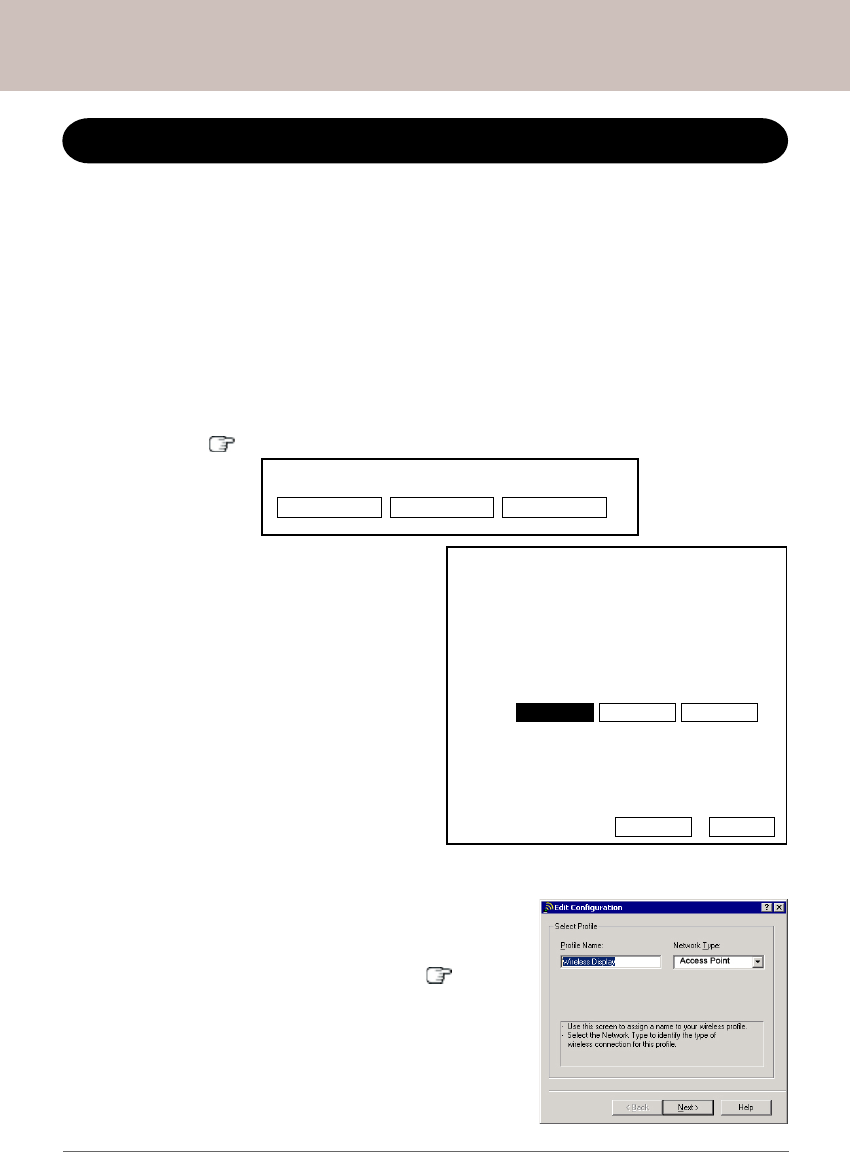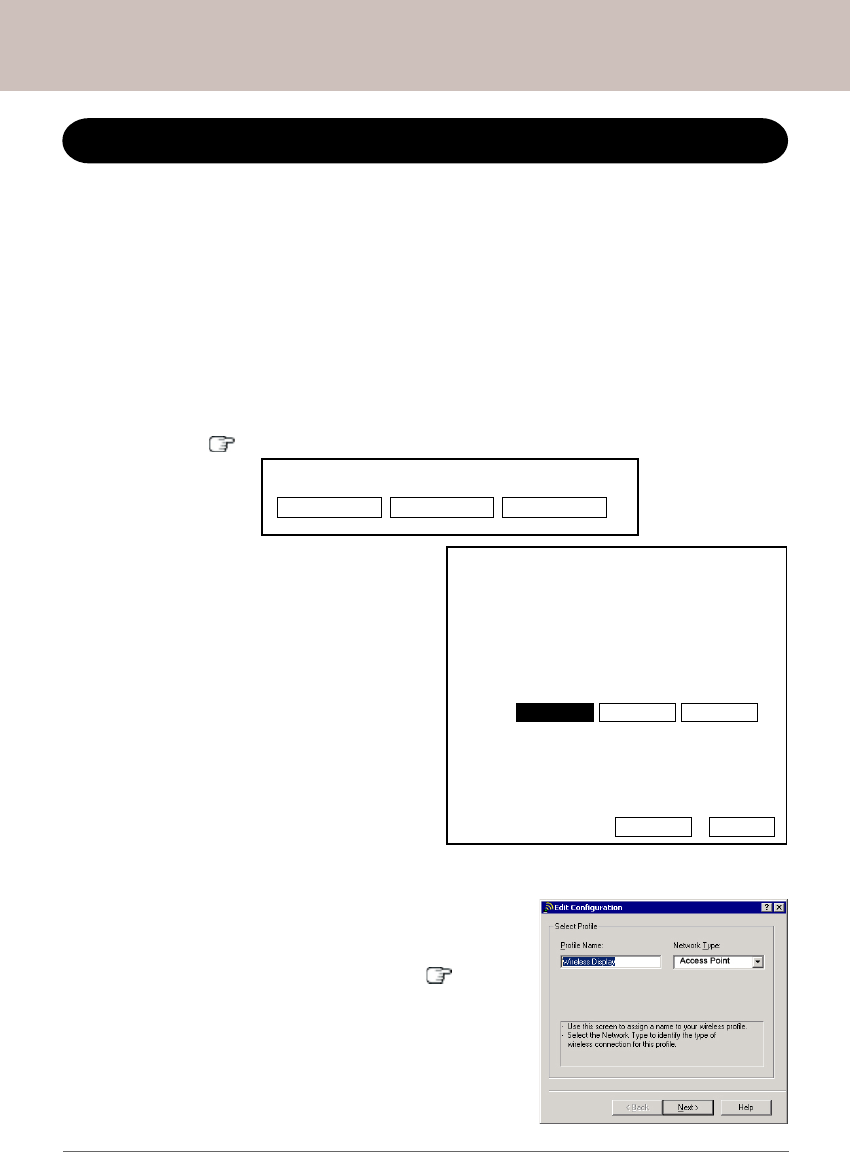
Panasonic Wireless Display Configuration Manual
Setting up the Wireless Display for Infrastructure Mode
Method 1
Setup Infrastructure Directly:
By default under Infrastructure Mode, the Wireless Display will attempt to communicate with
an access point having the SSID of "cfvdw07" and WEP encryption disabled. If you have an
access point with the same settings as described above in your network environment, the
Wireless Display can be configured in Infrastructure Mode with the computer directly.
II
II
I
Get the Information You Need:
Select network type.
AdHoc Infrastructure Cancel
1. Turn on the Wireless Display. The following screen is displayed. If a different screen
appears, please follow steps 3 through 6 at pages 3 and 4 on how to get to this
screen. [
P.3-(3~6)]
2. Select [Infrastructure]. The following
screen is displayed. The default SSID
is "cfvdw07" with WEP encryption dis-
abled. This information is needed to
setup the computer.
IIII
IIII
II
Create a Profile for the 802.11b Network Adapter:
3. Follow steps 7 through 9 on page 5 to launch the
configuration utility of the network adapter and cre-
ate a new profile. Create a profile name and change
the "Network Type" to [Access Point]. [ P.5-(7~9)]
This screen is a sample.
Isolate host PC and Accress Point (AP) from
network. Change setting on the host PC and
AP to the following value, reboot the host
PC, then select "Connect" below.
Wireless LAN card
Network Type : Infrastructure
SSID : cfvdw07
WEP Encryption : disable
TCP/IP
Class A Class B Class C
IP Address : 10.57.148.205
NetMask : 255.0.0.0
MeiWDS
AES Encryption : disable
Password : wdsp
Connect Cancel
10
Infrastructure Mode Configuration