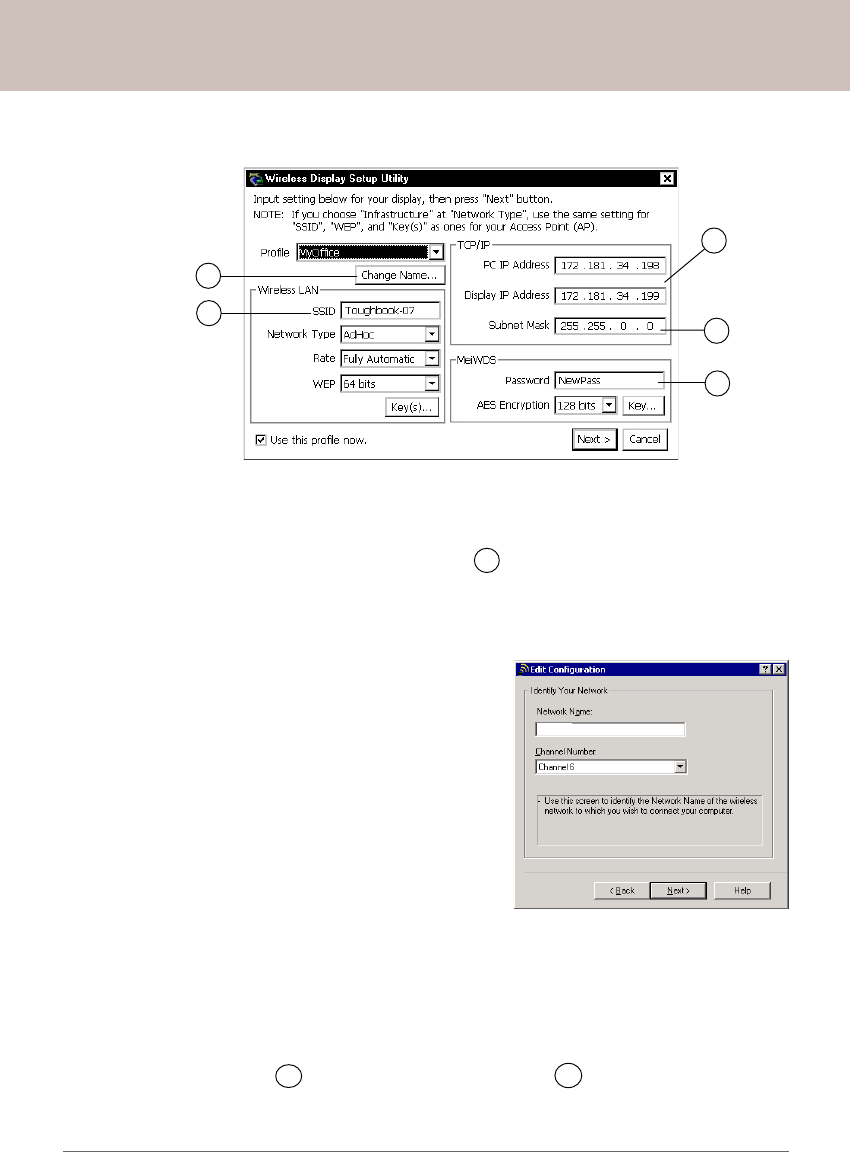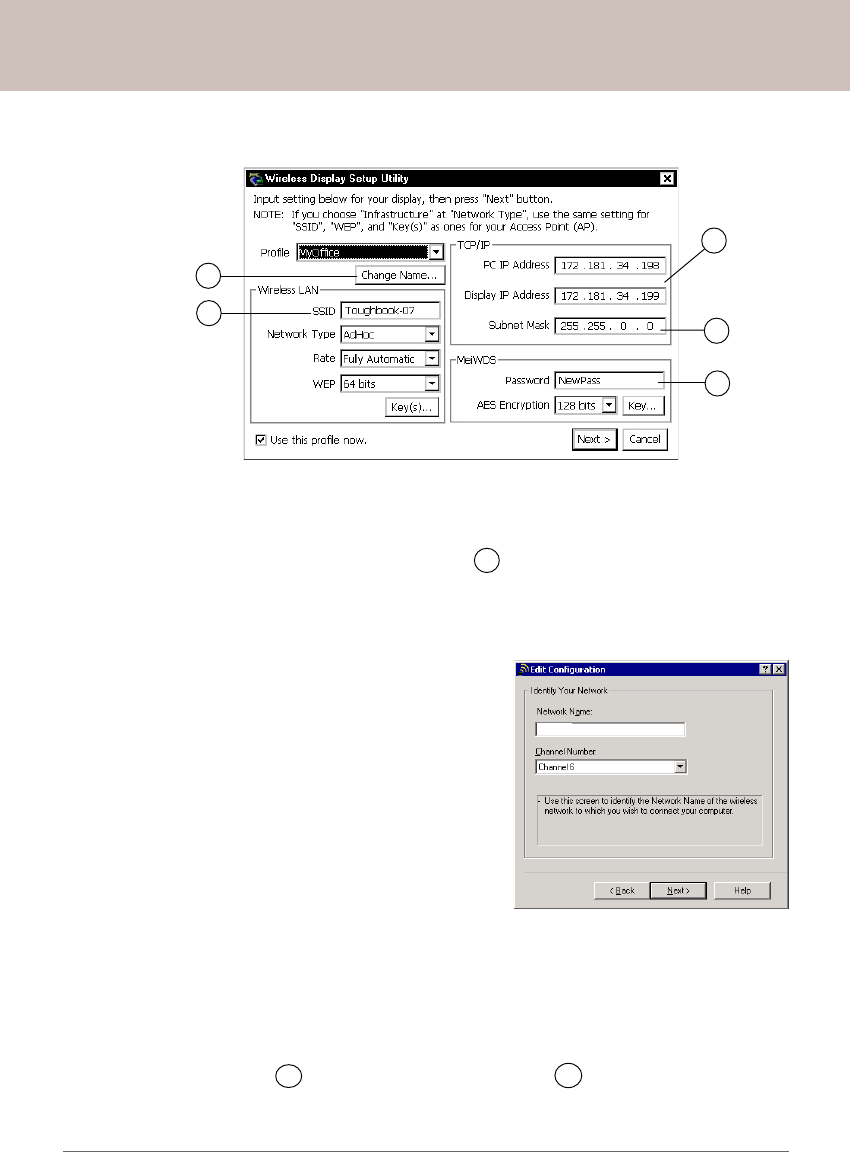
Panasonic Wireless Display Configuration Manual
a1. In AdHoc mode, the default SSID of the Wireless Display is "cfvdw07-xxxx." To change
the display's SSID, enter the new SSID at A1 , for example "Toughbook-07". Click
[Next] - [OK] - [Next] - [OK] - [Finish].
Launch the "Wireless Display Setup Utility". The following window is displayed. Use
the "Profile" drop-down menu to select the profile you want to edit.
II
II
I
To change the Wireless Display's SSID:
Changing Wireless Display Settings
IIII
IIII
II
To change the TCP/IP address:
b1. The default TCP/IP addresses that are generated by the Wireless Display are used
to setup the initial communication. Once the initial communication is established,
the user can change the TCP/IP addresses of the PC and the display to suit the
needs of their network environment. Enter the new TCP/IP addresses of the PC
and the Display at B1 . Enter the new Subnet Mask at C1 . Click [Next] -[OK] - [Next]
- [OK] - [Finish].
This screen is a sample.
A1
C1
B1
D1
E1
18
a2. Since the SSID of the Wireless Display has been changed, the wireless network
adapter in the PC must also be updated with the new SSID. Launch the configura-
tion utility of the network adapter. Select [Action]
- [Add/Edit Configuration Profile]. Select the pro-
file for the Wireless Display. Select [Edit] - [Next].
The window as shown on the right hand side is
displayed. Enter the new SSID in the "Network
Name" box. Go to step d1.
Toughbook-07
This screen is a sample.