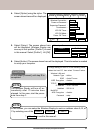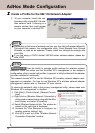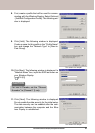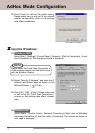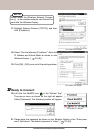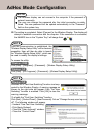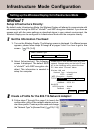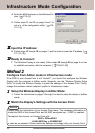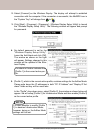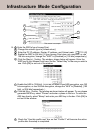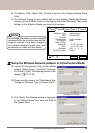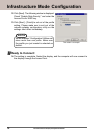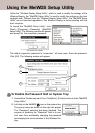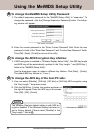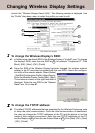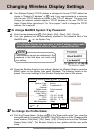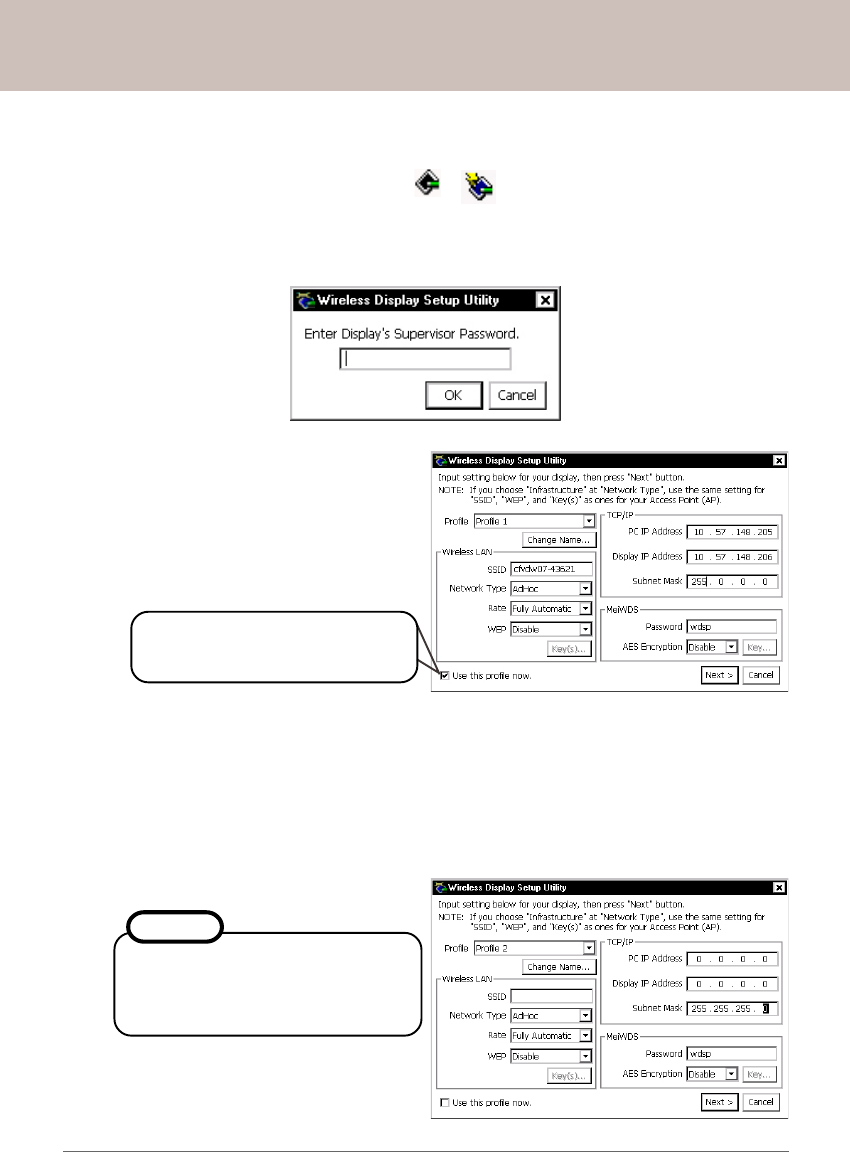
Panasonic Wireless Display Configuration Manual
3. Click [Start] - [Programs] - [Panasonic] - [Wireless Display Setup Utility] to launch
the "Wireless Display Setup Utility". The following window will appear and prompt
for password.
This screen is a sample.
2. Select [Connect] on the Wireless Display. The display will attempt to establish
connection with the computer. If the connection is successful, the MeiWDS icon in
the "System Tray" will change from to .
12
4. No default password is set for the
"Wireless Display Setup Utility".
Leave the field blank and click [OK].
The wndow as shown on the right
will appear. Settings changed in this
window will be updated in the Wire-
less Display.
This screen is a sample.
The check in this box indicates that
[Profile 1] is the current active pro-
file.
5. [Profile 1], which is the current active profile, contains settings for the AdHoc Mode.
Please write down the IP addresses in both "PC IP Addess" and "Display IP Ad-
dress" fields as they will be need later.
In the "Profile" drop-down menu, select [Profile 2], the window as shown below will
appear. We will setup [Profile 2] for Infrastructure Mode and then enable [Profile 2]
as the current active profile.
It is also possible to modify [Profile
1] to become Infrastructure Mode;
however, doing so, the AdHoc Mode
settings will be lost.
NOTE
This screen is a sample.