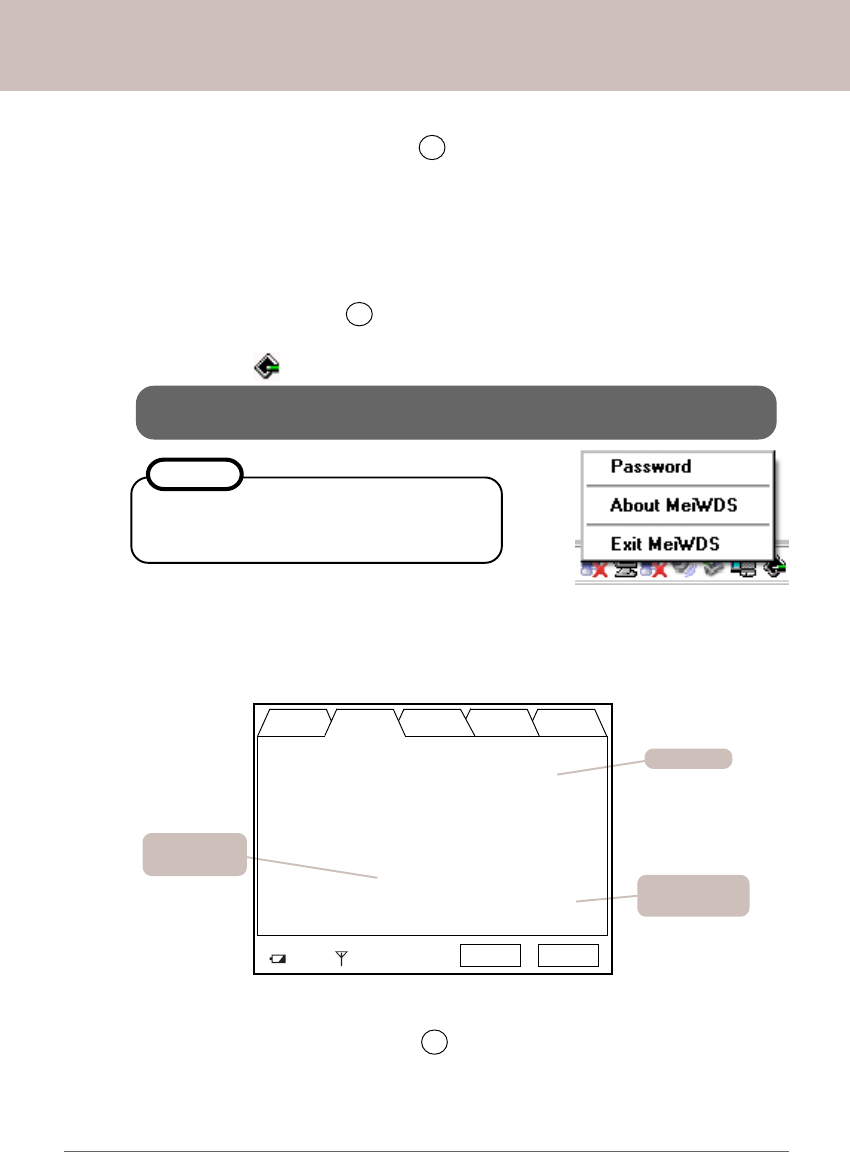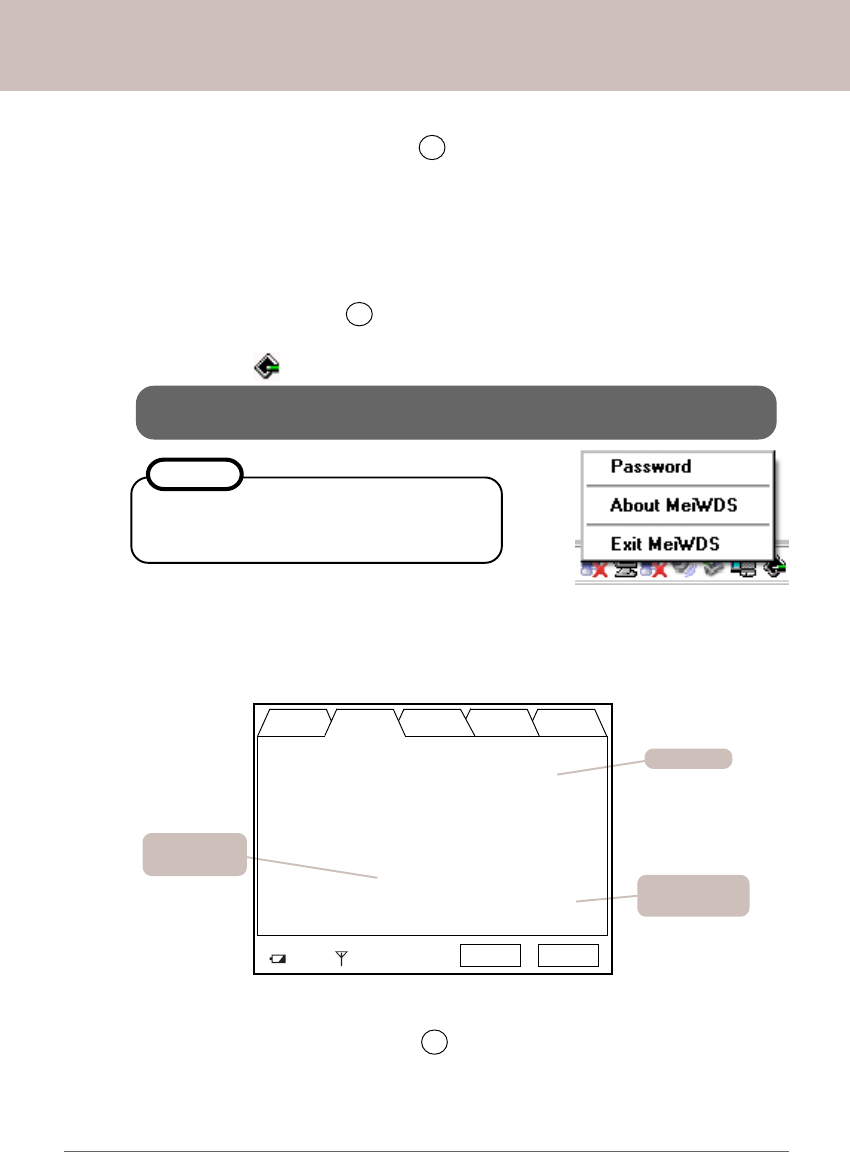
Panasonic Wireless Display Configuration Manual
b2. The Wireless Display's TCP/IP address is changed to the new TCP/IP address as
shown in "Display's IP address" at B1 , and it only communicates to a computer
with the new TCP/IP address as shown in the "PC's IP address". The user must
change the wireless network adapter's TCP/IP address to the new TCP/IP ad-
dress. Please follow instructions 13 to 19 on pages 7 and 8 to change the TCP/IP
address. Go to setp d1.
New SSID
d1. Check the Wireless Display's new settings. Restart the Wireless Display, press the
MENU button on the display, then select [Wireless]. The following screen is dis-
played. The current settings of the Wireless Display are listed in this screen.
New TCP/IP
Address
New
Subnet Mask
II
II
I
VV
VV
V
To change the Profile Name:
General Wireless Battery Option Version
Network Type : AdHoc
SSID : Toughbook-07
Channel :
TxRate mode : Fully Automatic
WEP Encryption : 64bit
Rate (Tx/Rx) : /
Display IP : 172.181. 34.199
PC IP : 172.181. 34.198
Net Mask : 255.255. 0. 0
AES Encryption : 128bit
84%
OK Cancel
e1. Click the [Change Name...] button at E1 . At the "Enter profile name." box, enter the
new profile name, for example "MyOffice". Click [OK] to exit out of the "Change profile
name" window. Click [Next] - [OK] - [Next] - [OK] - [Finish] to exit out of the "Wireless
Display Setup Utility". The Wireless Display is now updated with the new profile
name.
19
Changing Wireless Display Settings
IIIIII
IIIIII
III
To change MeiWDS System Tray Password:
c1. Enter the new password at D1 . Click [Next] - [OK] - [Next] - [OK] - [Finish].
c2. Your new password will be automatically updated in the password field of the
MeiWDS utility, , on the System Tray.
This screen is a sample.
Communication cannot be established if the
password in this field does not match with
your setting.
NOTE
If the Wireless Display has been reset to default settings, please make
sure the default password, which is "wdsp", is entered in this field.