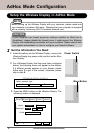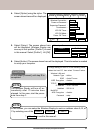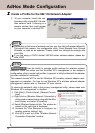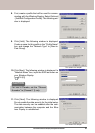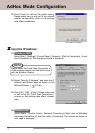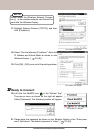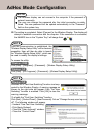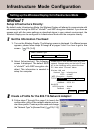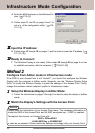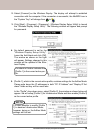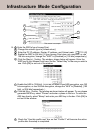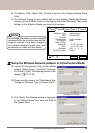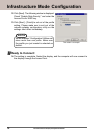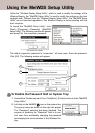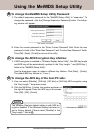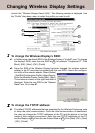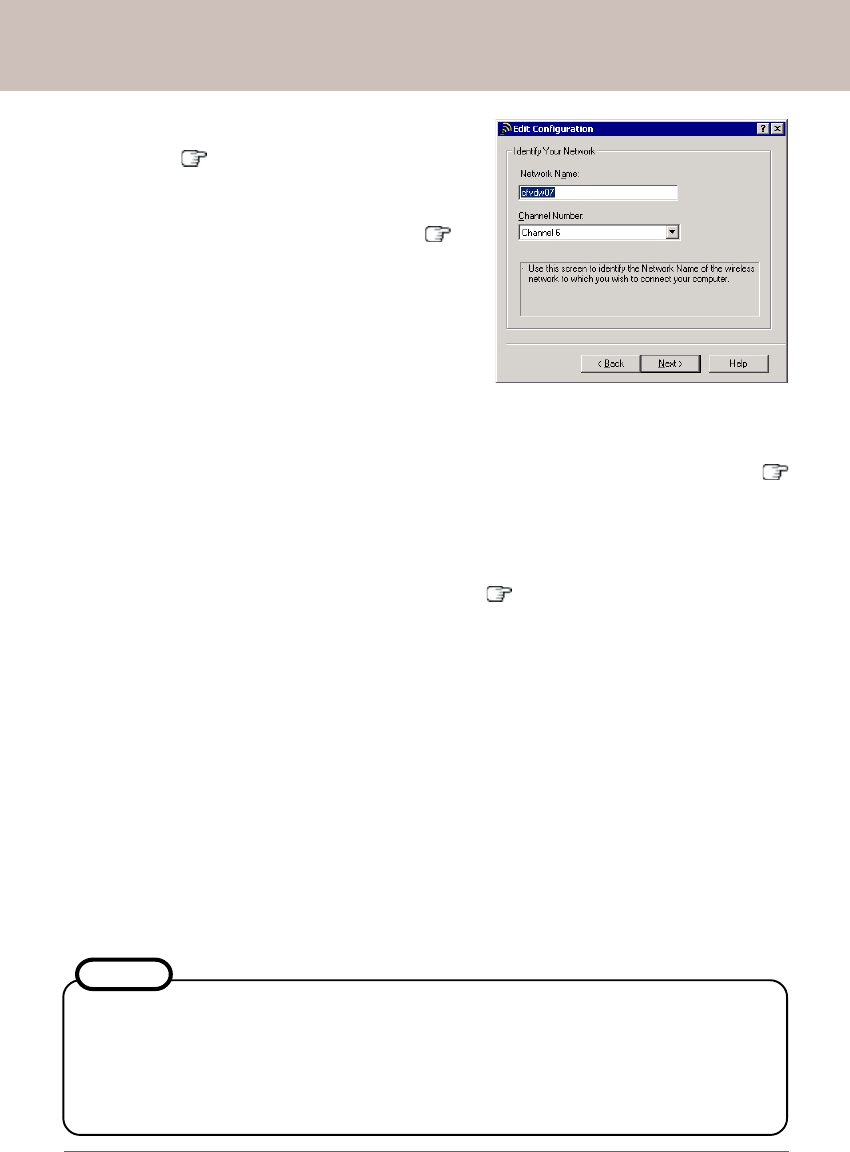
Panasonic Wireless Display Configuration Manual
II
II
I
Setup the Wireless Display in AdHoc Mode:
1. Follow the instructions on pages 3 through 8 on how to setup the display in AdHoc
mode.
IIII
IIII
II
Match the Display's Settings with the Access Point:
IVIV
IVIV
IV
Ready to Connect:
7. The Wireless Display is now ready. Follow steps 20 through 22 on page 8 on how
to establish connection with the computer. [ P.8-(20~22)]
Method 2
Configure from AdHoc mode to Infrastructure mode:
If the SSID of your Access Point is not "cfvdw07", you should first configure the Wireless
Display with the computer in AdHoc mode. Secondly, use the "Wireless Display Setup
Utility" to modify the Wireless Display to match the settings of the Access Point. Finally,
change the wireless network adapter's profile to Infrastructure mode.
Please have the information of your Access Point ready. The necessary information in-
cludes the SSID of the Access Point, and it's WEP encryption key, if WEP is enabled.
Throughout this manual, an Access Point with
SSID = OfficeAP001
64 Bit WEP Key = A24BE4190C
is used as an example. Please match the settings accordingly with your Access Point.
NOTE
11
Infrastructure Mode Configuration
5. Follow steps 11 and 12 on page 6 and 7 to
exit out of the configuration utility. [ P.6-
(11~12)]
This screen is a sample.
4. Enter the SSID as shown on the Wireless Dis-
play. [ P.10-(2)]
IIIIII
IIIIII
III
Input the IP Address:
6. Follow steps 13 through 19 on pages 7, and 8 on how to enter the IP address. [
P.7-(13~19)]