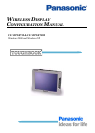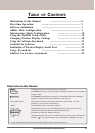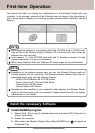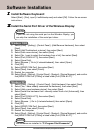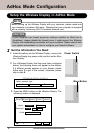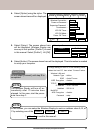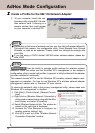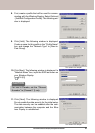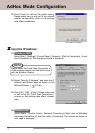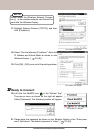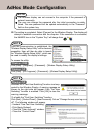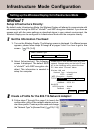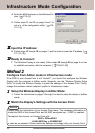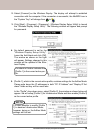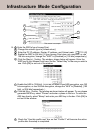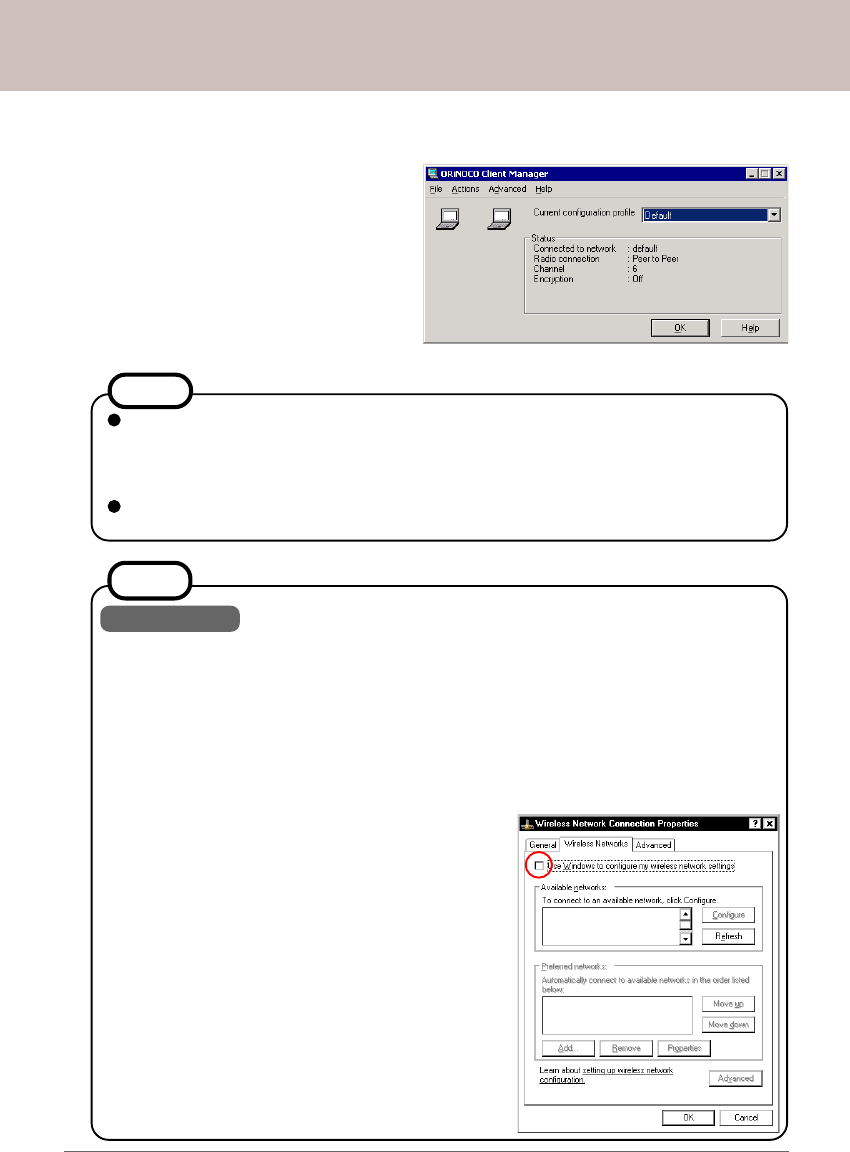
Panasonic Wireless Display Configuration Manual
AdHoc Mode Configuration
IIII
IIII
II
Create a Profile for the 802.11b Network Adapter:
5
NOTE
Depending on the brand of network card you use, the utility will appear differently.
Throughout this manual, the configuration utility, Client Manager from Orinoco
Wireless, is used as an example. Please match the settings accordingly with
your utility.
If you are using a CISCO Aironet 340/350 series wireless adapter, please dis-
able LEAP.
7. At your computer, launch the con-
figuration utility of your 802.11b wire-
less network card. Following is a
sample window that could appear
on your computer's monitor/LCD.
This screen is a sample.
Windows XP has the ability to manage profile settings for wireless network
adapters. Users can either use the Windows XP's management or the adapter's
configuration utility to create
/
edit profiles. In general, a utility bundled with the adapter
provides additional functionality.
This manual choose NOT to use the Windows XP's wireless network adapter man-
agement as examples. For how to use Windows XP's wireless network adapter
management, please refer to Windows XP user manual.
To ensure the adapter's utility is the primary management utility, please make sure
Windows XP's management is disabled:
i) Click [Start] - [Control Panel] - [Network Connec-
tions].
ii) Right click on [Wireless Network Connection x]
of the wireless network card using with the Wire-
less Display, and select [Properties].
iii) Select [Wireless Networks] tab. The window as
shown on the right side is displayed.
iV) Uncheck the "Use Windows to configure my
wireless network settings" box.
V) Click [OK] to exit out of the "Wireless Network
Connection Properties" window.
NOTE