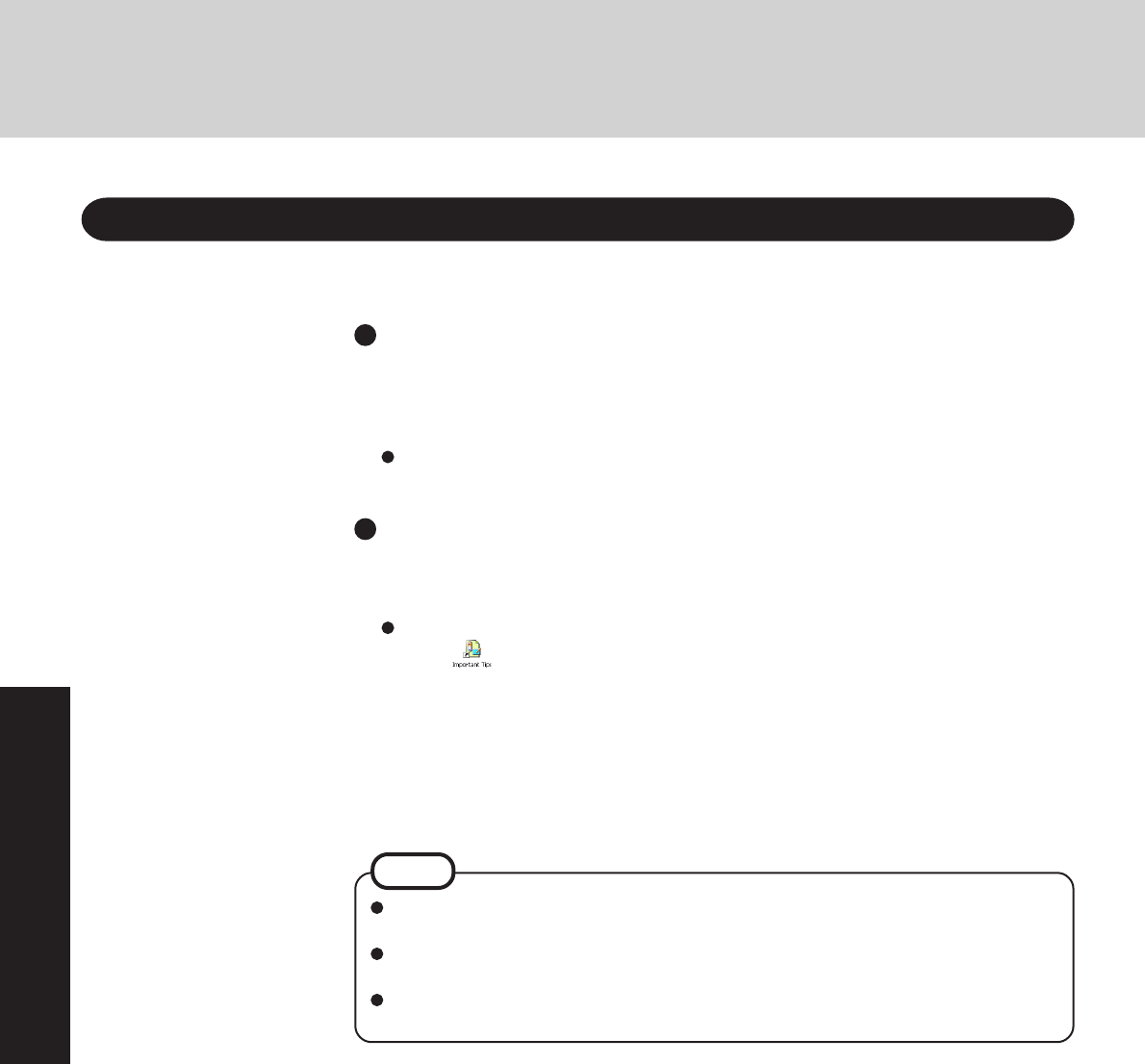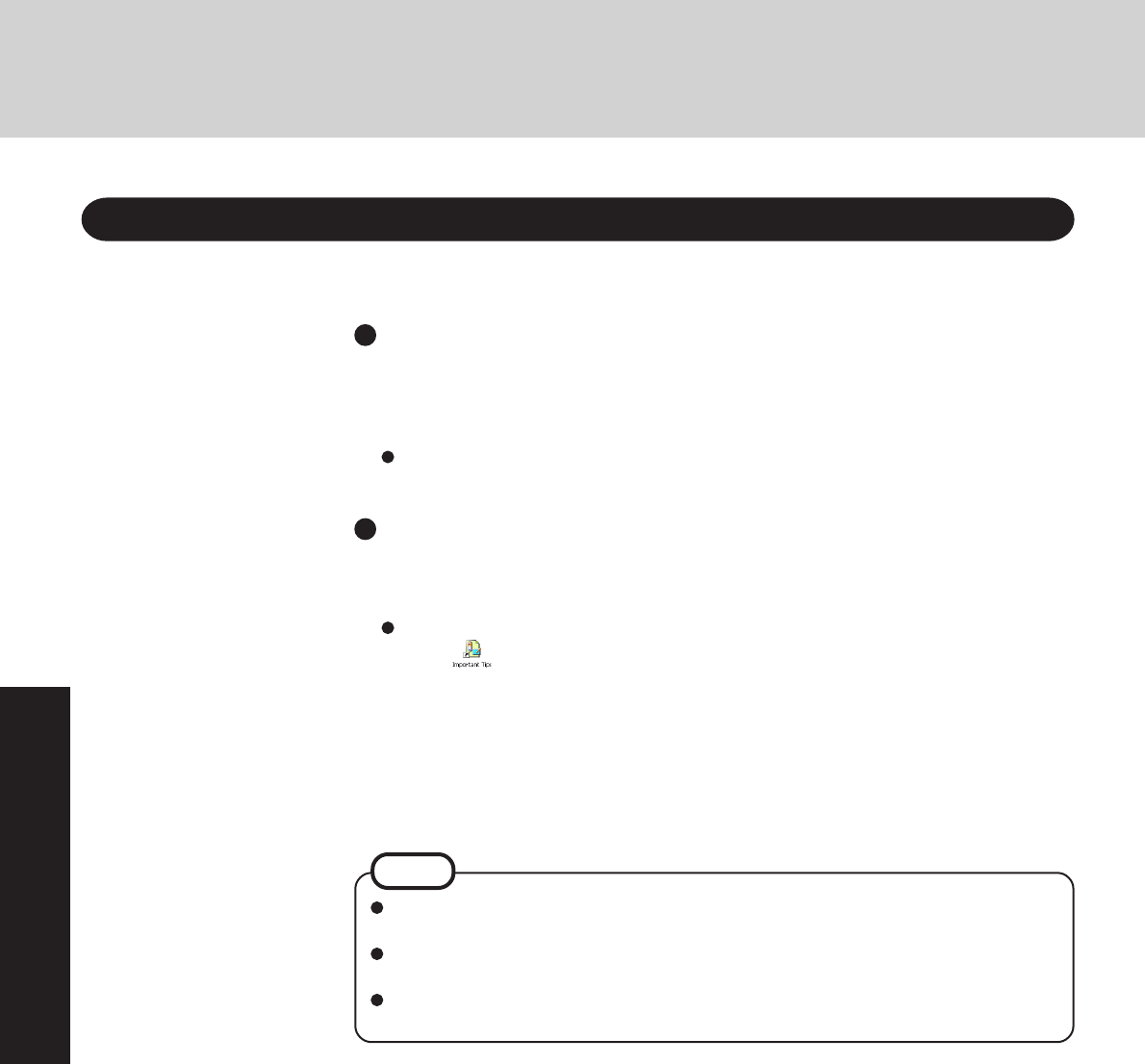
20
Operation
Reference Manual
The Reference Manual and the Important Tips can be accessed on your computer. When a
printer is connected, these manuals can also be printed.
Illustrations may be difficult to view depending on the magnification. If the illustra-
tion is too small, magnify the display.
When the taskbar is hidden at the bottom portion of Acrobat Reader, set the maximum
display window size.
If a printer is connected, we recommend printing pages. The illustrations and display
samples may not print with a high quality.
NOTE
Reference Manual
The Reference Manual explains functions for you to make greater use of the computer,
such as how to add peripheral devices, how the Setup Utility works, and other useful infor-
mation. (Refer to the cover of this manual for a list of the main contents included.)
How to access the Reference Manual
Select [Reference Manual] in [start].
Important Tips
Important Tips provides information on how to maximize use of the battery pack, which is
necessary for computing away from your home or office.
How to access the Important Tips
Select on the desktop.
Important Tips can also be accessed from [start] - [All Programs] - [Panasonic] - [On-
Line Manuals] - [Important Tips].
When the Reference Manual or Important Tips is accessed for the first time, the License Agree-
ment of the Acrobat Reader may be displayed. If it is displayed, after reading the agreement,
select [Accept] to access the Reference Manual or Important Tips.
Refer to Acrobat Reader Help to use the Acrobat Reader.
Reference Manual / Important Tips