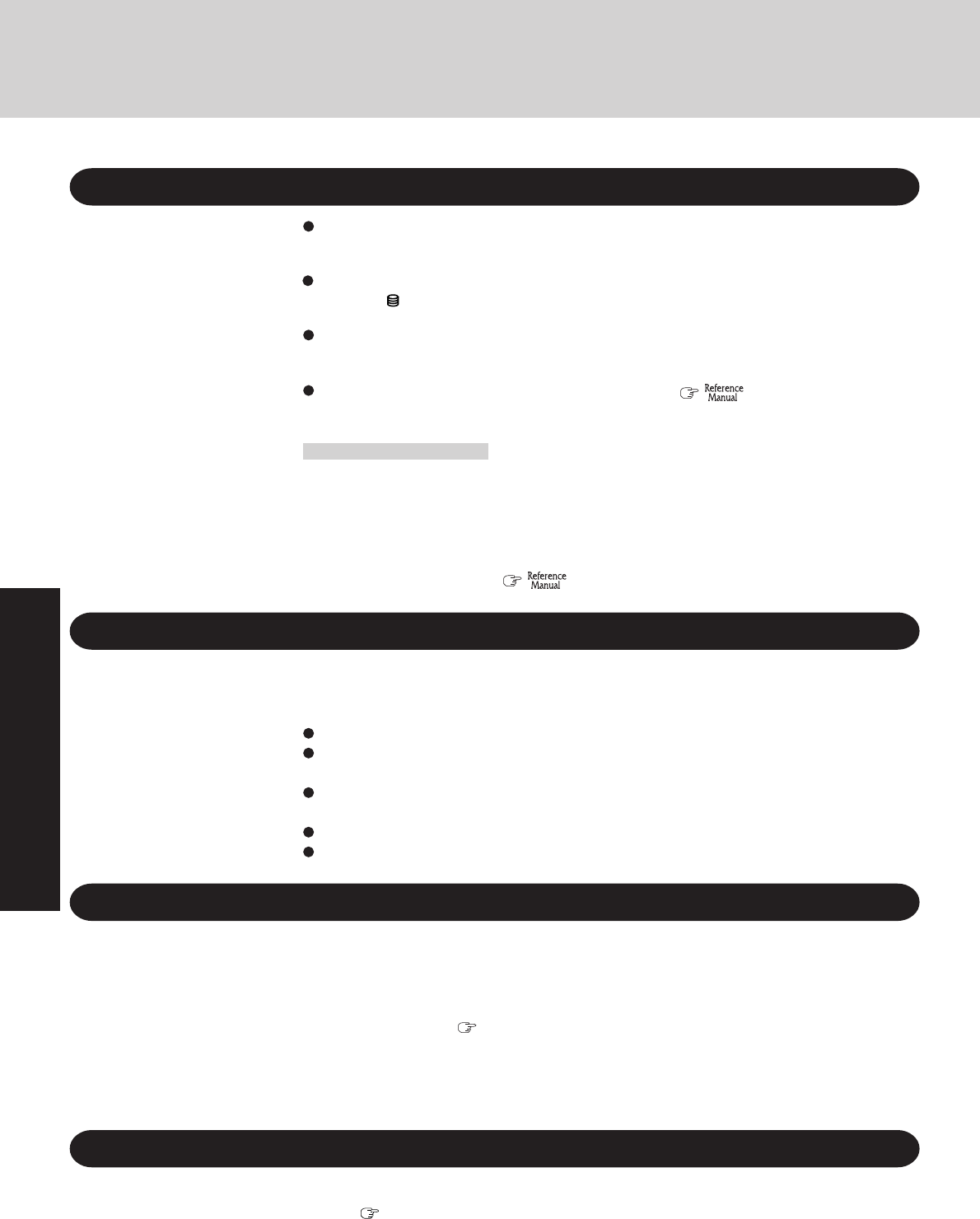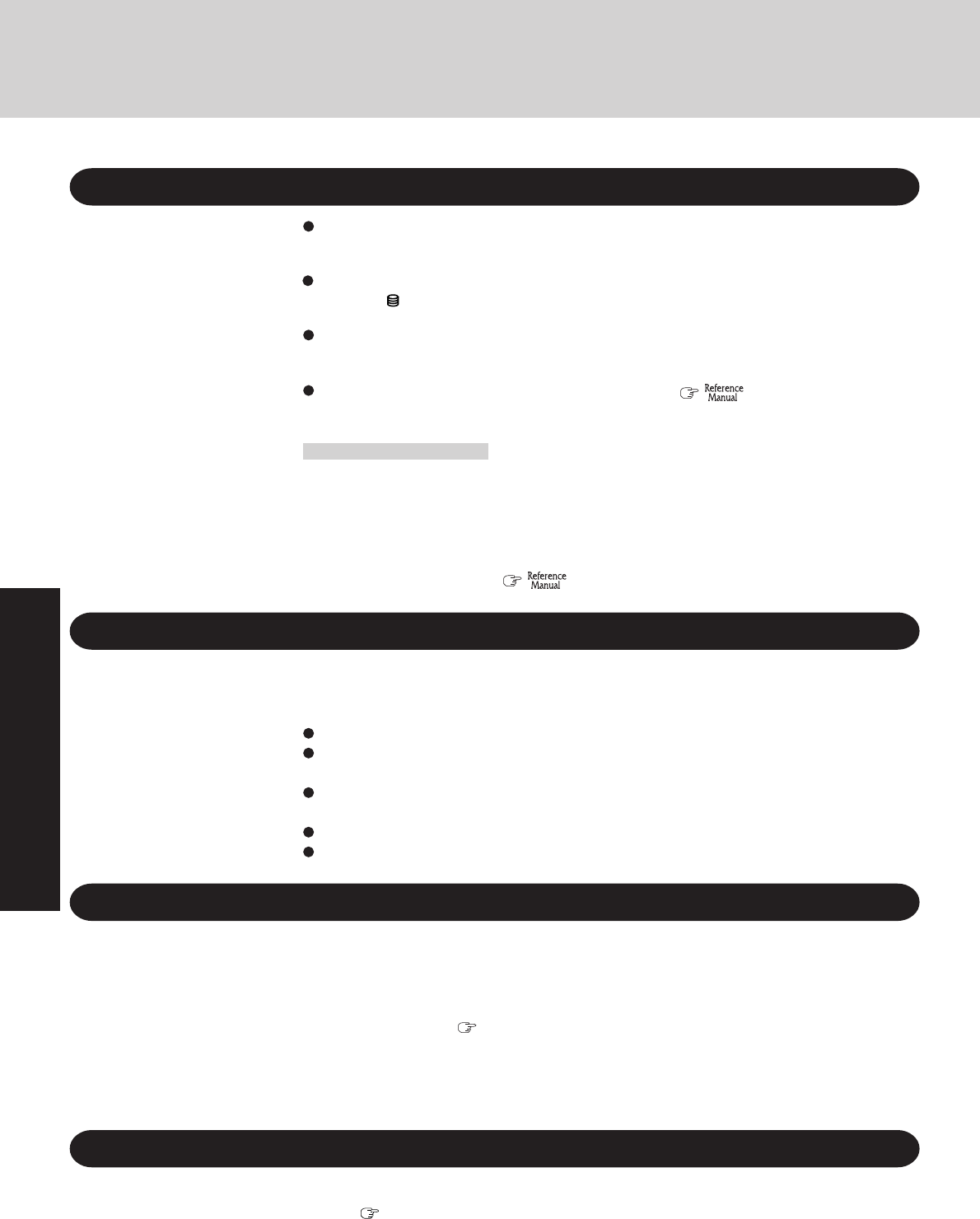
24
Operation
When Using Peripheral Devices
Pay strict attention to the following points to avoid damage to the computer, peripheral de-
vices, cables, etc. Also, in addition to following this manual and the Reference Manual, care-
fully read the instruction manuals for the peripheral devices being used.
Use only peripheral devices that conform to the computer’s specifications.
Connect the devices properly, paying close attention to the condition and position of the
connectors.
If a connection cannot be made easily, do not apply undue force; check once more to con-
firm the condition and position of the connector (alignment of pins, etc.) .
If the connector has holding screws, fasten the screws firmly.
Do not carry the computer with cables attached, and do not pull on the cables forcefully.
Saving Data on the Hard Disk
When Disposing of or Transferring Ownership of This Device
When disposing of or transferring ownership of this device, erase all data on the hard disk in
order to prevent the theft of hard disk data. Even if you delete data or initialize the hard disk
through normal Windows commands, data can still be read using special software. In order to
erase all data, either have the data erased by a specialist (at a charge) or use the hard disk data
erase utility (included) ( page 42). (Note that this hard disk data erase utility does not guar-
antee that data will be completely erased.)
Also, note that if you transfer ownership of this device without deleting commercial software
that you have installed to the hard disk, you may be in violation of the licensing agreement for
that software.
Do not expose your computer to shock.
Use care when handling your computer, shock may damage your hard disk or make your
software applications and data unusable.
Do not power off your computer while software applications are running or hard disk drive
indicator is on.
Properly shut Windows down to avoid problems.
Save all valuable data to discs.
Backing up data to discs will limit damage should trouble occur to your computer or should
you inadvertently change or erase data.
Use the security function for all important data. ( “Security Measures” and
“SD Memory Card Security Function”)
Hard Disk Lock
When the Hard Disk Lock is set to [Enable], it is impossible to read/write data from/to the hard
disk when the hard disk is installed in a different computer, since a password is also set for the
hard disk. When the hard disk is returned to the original computer, you can read/write data as
before. In this case, however, make the settings in the Setup Utility exactly the same as they
were before the hard disk was removed. (Note that this Hard Disk Lock does not guarantee the
complete protection of data.) ( “Security Measures”)
Useful Information
When Changing Hard Disk Partitions
When using the hard disk backup function, divide into the partition when the backup area is
created ( page 38). If you divide up the hard disk before creating a backup area, the backup
area cannot be created.