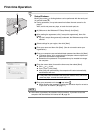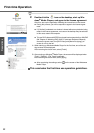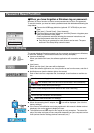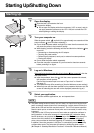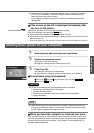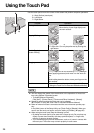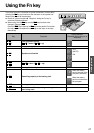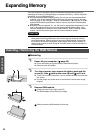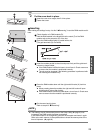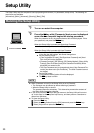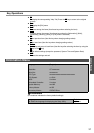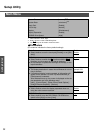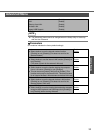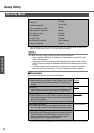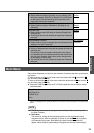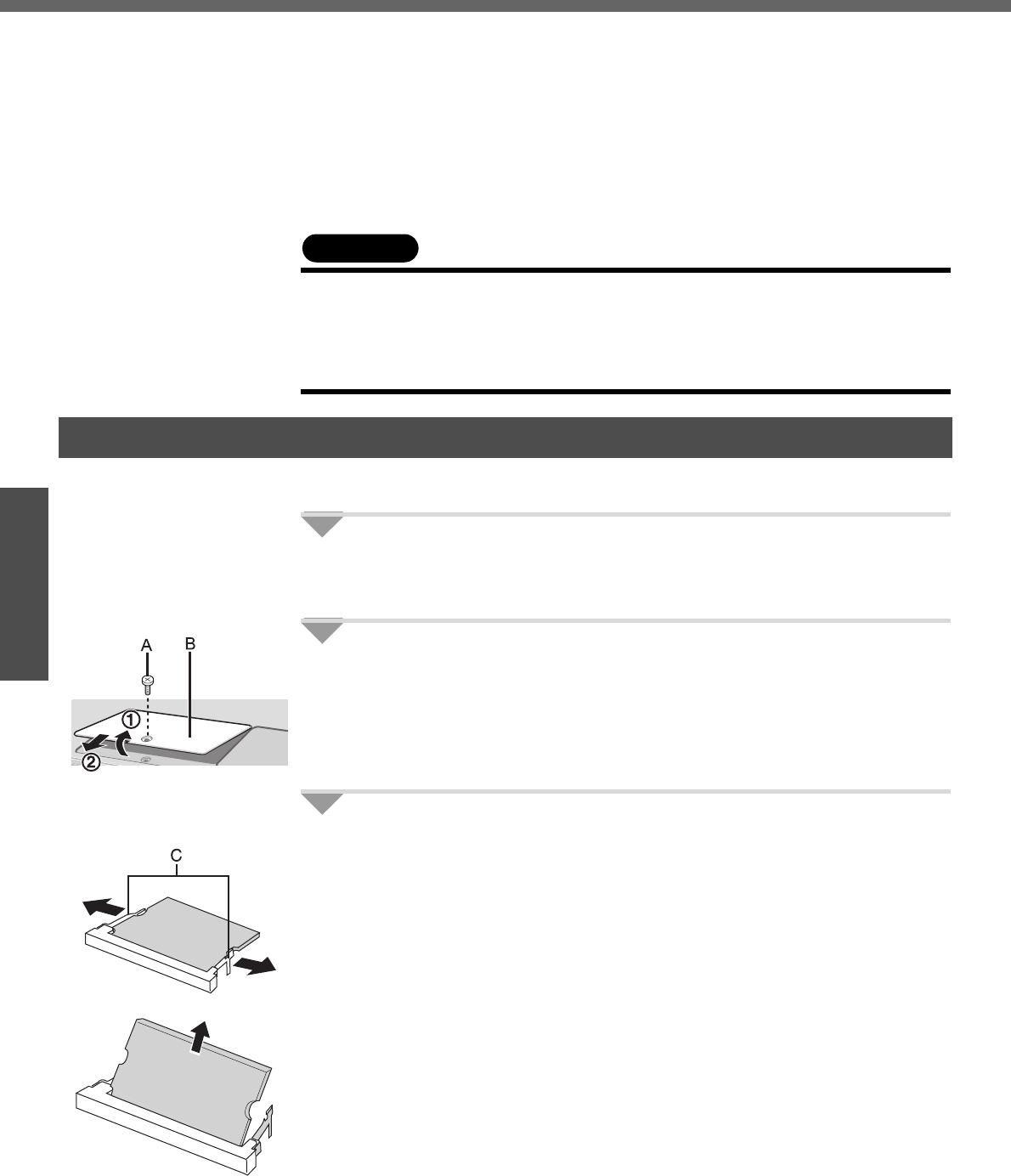
28
Getting Started
Expanding Memory
You can increase the processing speed of Windows and application software by
expanding the memory (sold separately) to increase the memory. (Effects may differ
depending on your usage conditions.)
z Use recommended RAM module products. Do not use non-recommended RAM
modules. Non-recommended RAM modules may not operate properly, and may
cause damage to your computer. Refer to "Specifications" (Î page 62) for recom-
mended RAM module specifications. Refer to various sources for recommended
RAM module.
z Matsushita Electric Industrial Co., Ltd. will bear no responsibility whatsoever for fail-
ures or damage caused by the use of non-recommended RAM modules, or by
incorrect installation or removal of such RAM modules. Before installing a RAM
module, confirm the product type and the correct installation method.
CAUTION
z RAM modules are extremely sensitive to static electricity. There are cases
where static electricity generated by the human body has adversely affected
such RAM modules. When inserting or removing a RAM module, do not touch
the terminals or internal components, insert objects other than the module, or
allow foreign particles to enter. Doing so has been known to cause damage, fire
or electric shock.
Removing
1 Power off your computer. (Î page 25)
z Do not shut down using the standby or hibernation function.
z Disconnect the AC adaptor.
2 Turn the computer over, remove the battery pack and the
screw (A), then c hold up the cover (B) and d pull it out.
z There is one screw on the cover. Do not confuse this with the cover with
two screws.
z Use the proper size screw driver to insure that the screw does not get
stripped.
3 Remove RAM module.
A Gently open the left and right hooks (C).
The RAM module will be raised at an angle.
B Gently remove the RAM module from the slot.
Inserting / Removing the RAM Module