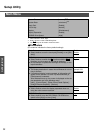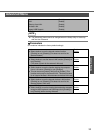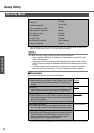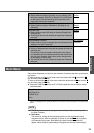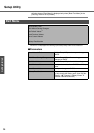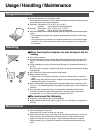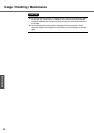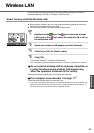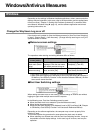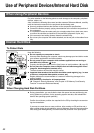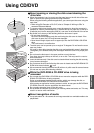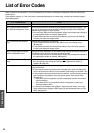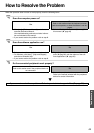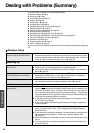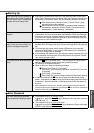40
Operation
Useful Information
Windows/Antivirus Measures
Depending on the settings in Windows installed applications, drivers, menus and other
displays may be inoperable. In this case, refer to the items below, and the applied items
from this manual, “Chapter 7: Dealing with Problems (Advanced)” in onscreen Refer-
ence Manual, Windows Help (Î page 13), and the software application and driver’s
operating instructions, etc.
Change the Way Users Log on or off
If the check mark is added for [Use the Welcome screen] or [Use Fast User Switching]
in [start] - [Control Panel] - [User Accounts] - [Change the way users log on or off], the
operation differs as follows.
Welcome screen settings
The operations when starting and exiting Windows differ as follows.
• At the time of purchase, it is set with the check mark added (when using).
• When [Use when logging on to Windows] is set in [SD Card Setup] (Î “Chapter 4:
SD Memory Card Security Function” in the onscreen Reference Manual), the Wel-
come screen cannot be used.
Fast User Switching settings
When adding the check mark for this setting, you can change to another user without
logging on again when multiple users use the computer.
In the following case, Fast User Switching cannot be used.
z When the check mark is not added for [Use the Welcome screen]
z When joining the network domain
z When the [Use when logging on to Windows] is set in [SD Card Setup] (Î “Chapter
4: SD Memory Card Security Function” in the onscreen Reference Manual)
Depending on the software application, the computer may not work properly if this
function is used.
This manual explains the procedure for cases where the check mark is added.
z When switching to a different user with the Fast User Switching function, it may not
be possible to set the display settings. In this case, log-off all users, and retry the
operation.
Windows
[Use the Welcome
screen] setting
Operation when starting Operation when exiting
When adding the
check mark (when
using)
The list of user names will be
displayed. Click the user name
with which you want to log-on.
Click [start] - [Turn Off
Computer] - [Turn Off].
With no check mark
(when not using)
Enter the user name and pass-
word, and click [OK].
Click [start] - [Shut Down] -
[Shut down] and click [OK].