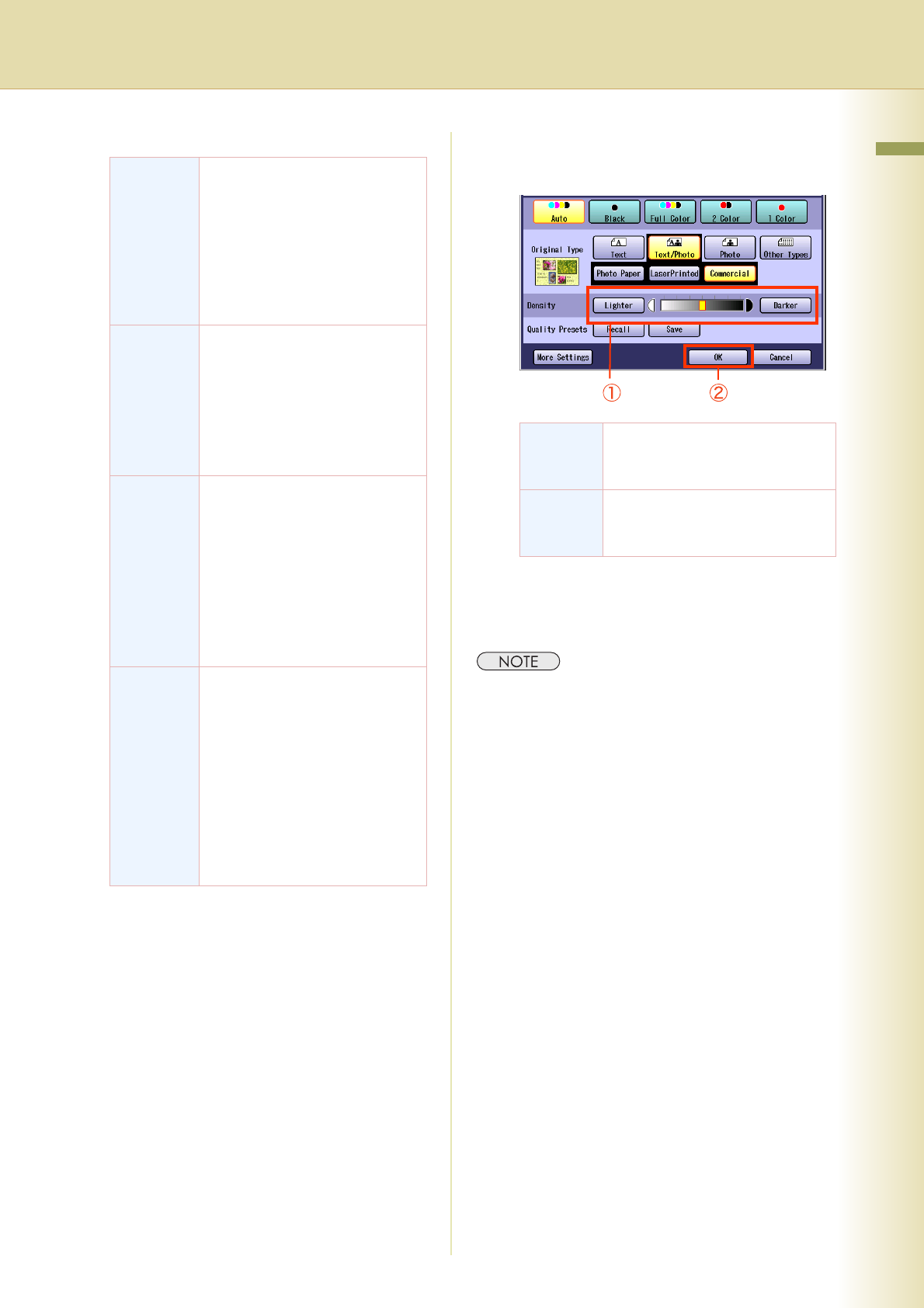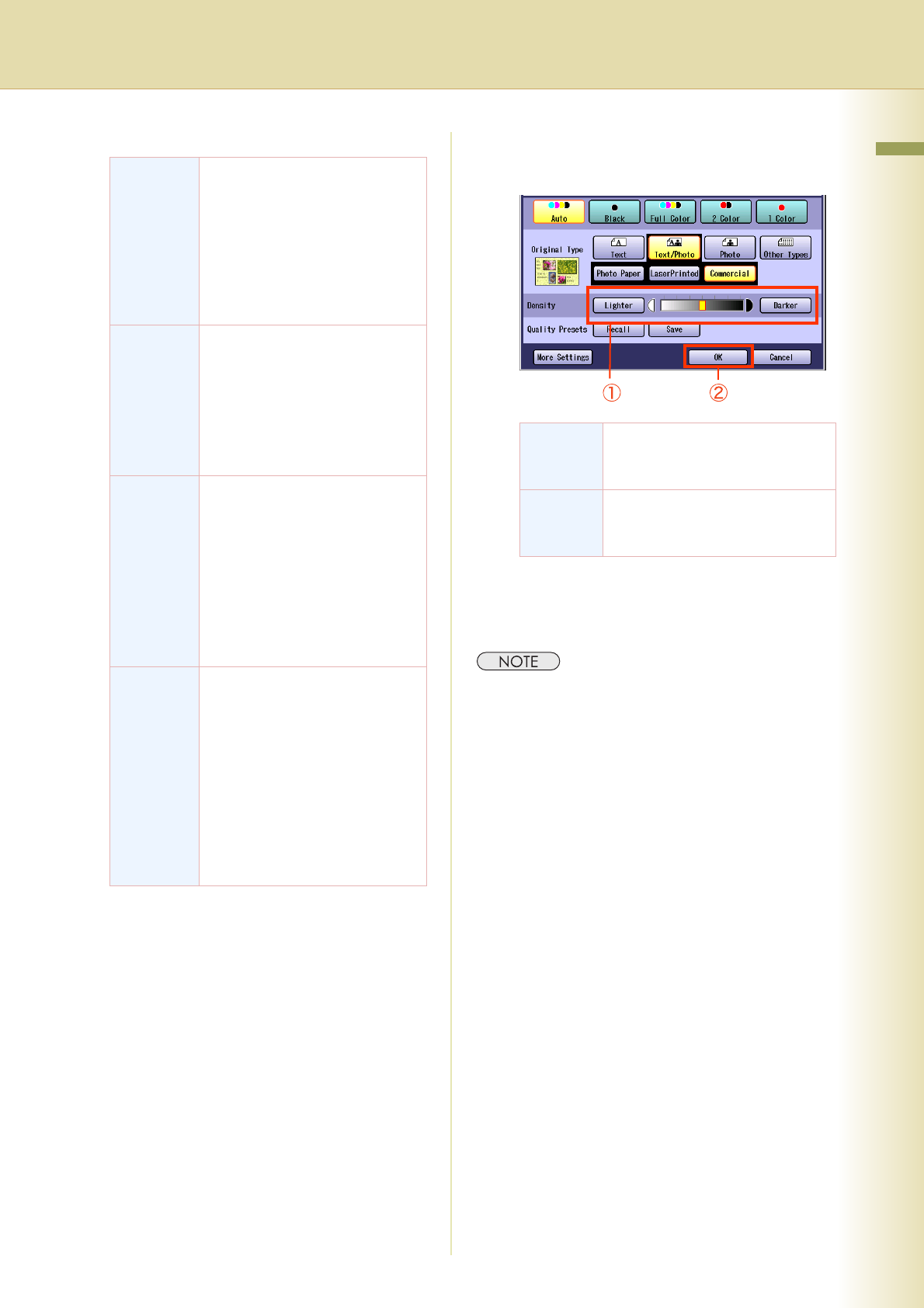
17
Chapter 1 Basic Menu Features
5
Adjust the density using “Lighter” or
“Darker”, and then select “OK”.
6
Enter the desired number of copies.
7
Press the Start key.
zAfter finishing copying, press the Reset key to
return to the initial screen of the currently active
mode.
Text Select when copying text without
any pictures.
“Printed”:
Original full of printed characters
“Pencil”:
Original written with pencil to
make it darker
Text/
Photo
Select when copying originals
containing text and pictures.
“Photo Paper”
“LaserPrinted”
“Commercial”
Ex: Brochure
Photo Select when copying photos.
“Photo Paper”:
Photos printed on paper
“LaserPrinted”:
Photos printed by laser printer
“Commercial”:
Photos on printed material
Ex: Brochure
Other
Types
Select when copying the following
types of originals.
“Map”
“TracingPaper”:
Select when the original is thin to
prevent the image from bleeding
through on the copy.
“NewsPaper”:
Select when the background color
is not white (Ex: Newspaper).
Lighter Each time it is selected, the
density level is decreased,
brightening the printed color.
Darker Each time it is selected, the
density level is increased,
darkening the printed color.