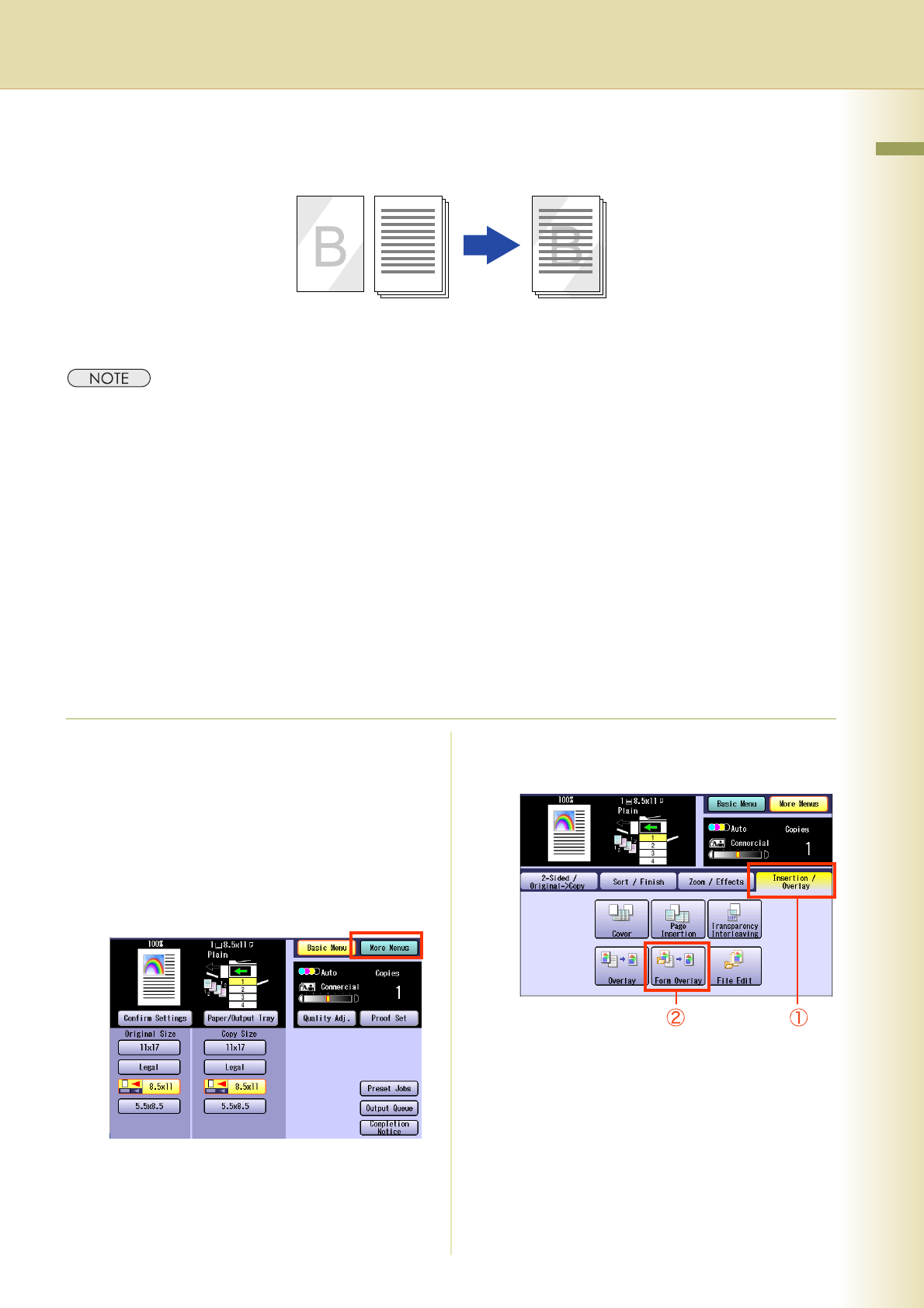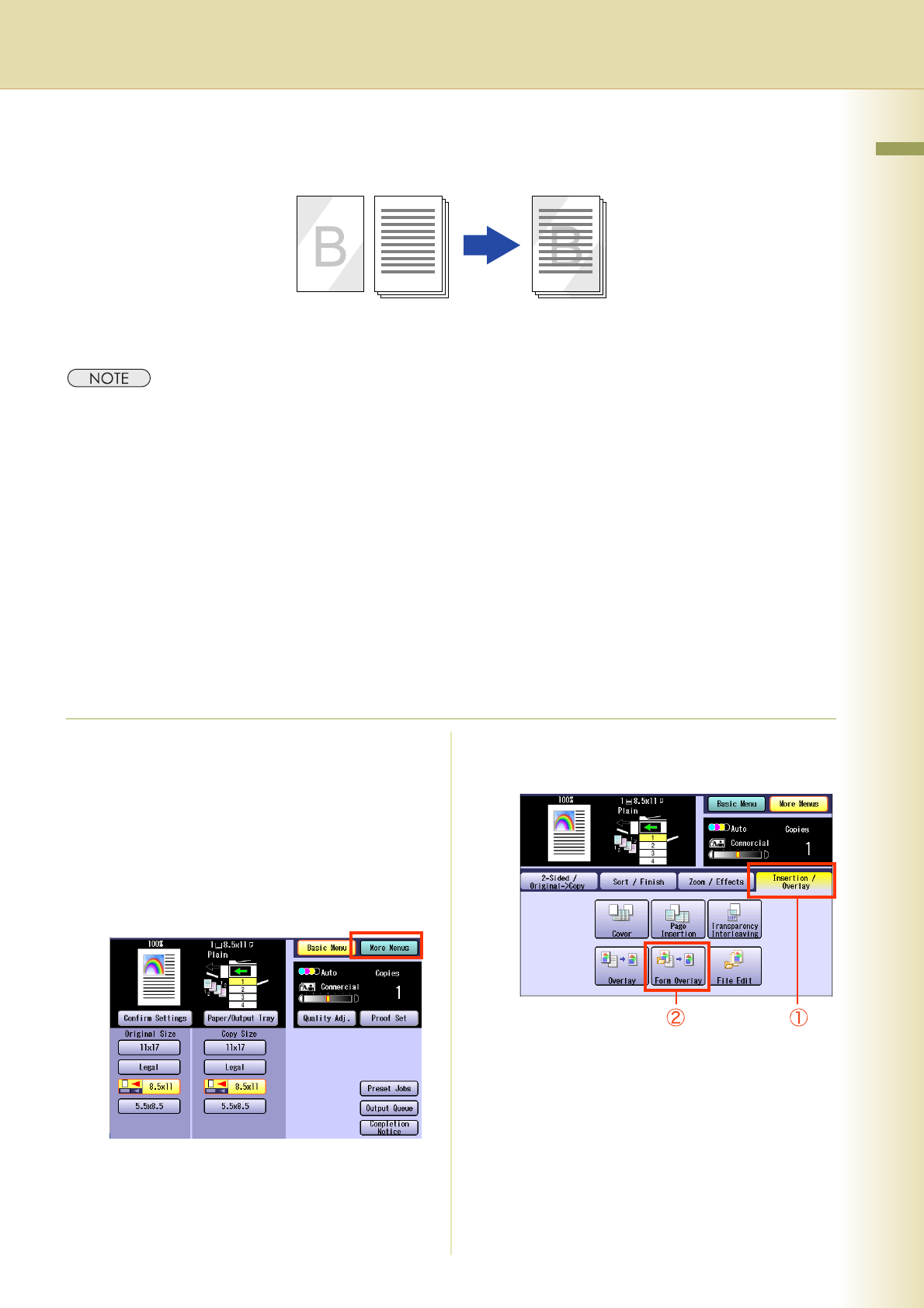
83
Chapter 2 More Menus Features
Continued on the next page...
Overlay Copying with Registered Image
Overlay an image stored in memory onto the copy.
zTo use this function, overlay forms must be registered in advance. For instructions on registering overlay forms,
refer to File Edit (see page 85).
zAvailable size is 8.5" x 11".
z“Auto” cannot be selected in the Color mode.
zIf the orientation of original is different from the form, the image of original is rotated automatically when
overlaid.
zIf enlargement or reduction is selected using “Zoom” or the paper size setting, the size of the original is
enlarged or reduced according to the setting. However, the size of the form is not enlarged or reduced.
zWhen “Edge” or “Book” is selected, the edge erasing function and the center erasing function are not executed
for the overlay original.
zWhen “Margin” is selected, a binding margin is also effective for the overlay original.
zIf “Blank” is selected for “Cover” or “Page Insertion”, overlay will not be executed. The image overlay is
executed for “Copy” pages.
1
Place original(s).
zRefer to Placing Originals (Copy) in the
Operating Instructions (For Basic
Operations) of provided booklet.
2
Press the Copy key if the machine is
set to other function mode.
3
Select “More Menus”.
4
Select “Insertion / Overlay”, and then
select “Form Overlay”.
Form Scanned
Original