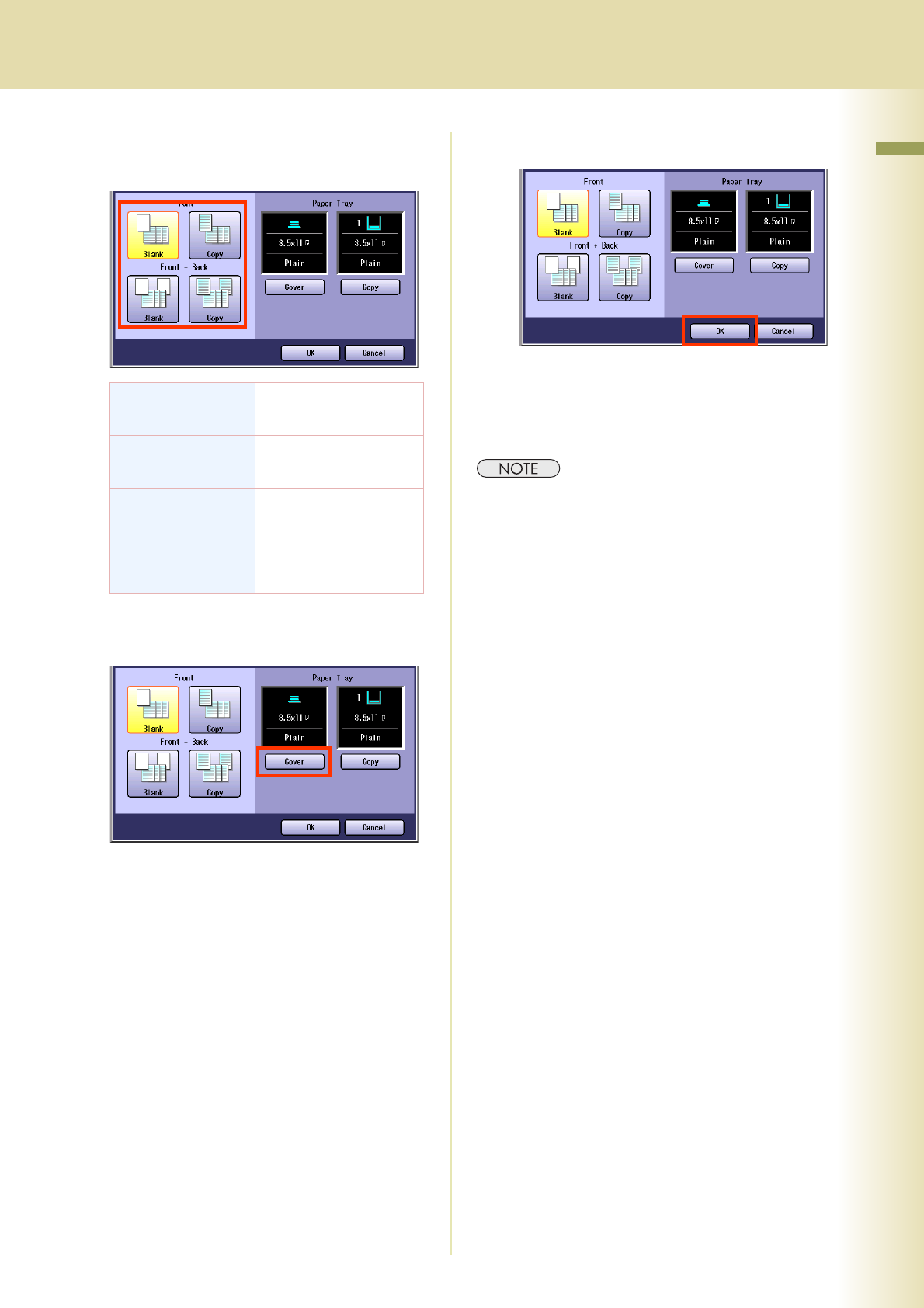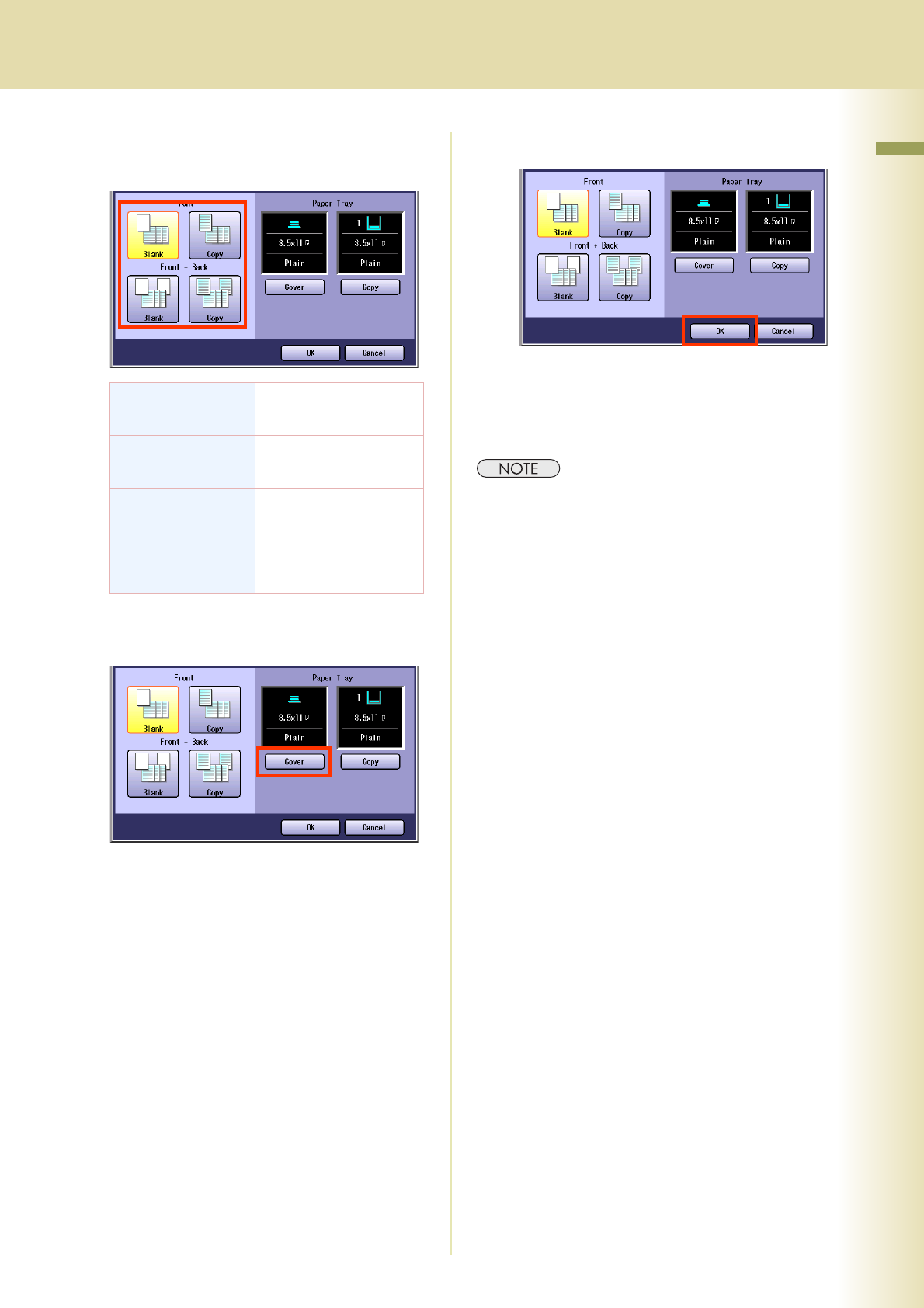
75
Chapter 2 More Menus Features
5
Select the Front, or Front and Back
covers.
6
Select “Cover” until the desired Paper
Tray is displayed.
zWhen changing paper for copies other than
the cover page, select “Copy”, and change
the Paper Tray.
zWhen using color or Special paper for the
cover page, place the paper in the Sheet
Bypass or any tray beforehand, and also
select the type of paper that you will use. If
the type of paper is not selected properly,
the quality of the image may become poor.
Refer to the Operating Instructions (For
Basic Operations) of provided booklet.
7
Select “OK”.
8
Enter the desired number of copies.
9
Press the Start key.
zAfter finishing copying, press the Reset key to
return to the initial screen of the currently active
mode.
Front
Blank
Select to add a Blank
Front cover.
Front
Copy
Select to add a copied
Front cover.
Front+Back
Blank
Select to add a Blank
Front and Back cover.
Front+Back
Copy
Select to add a copied
Front and Back cover.